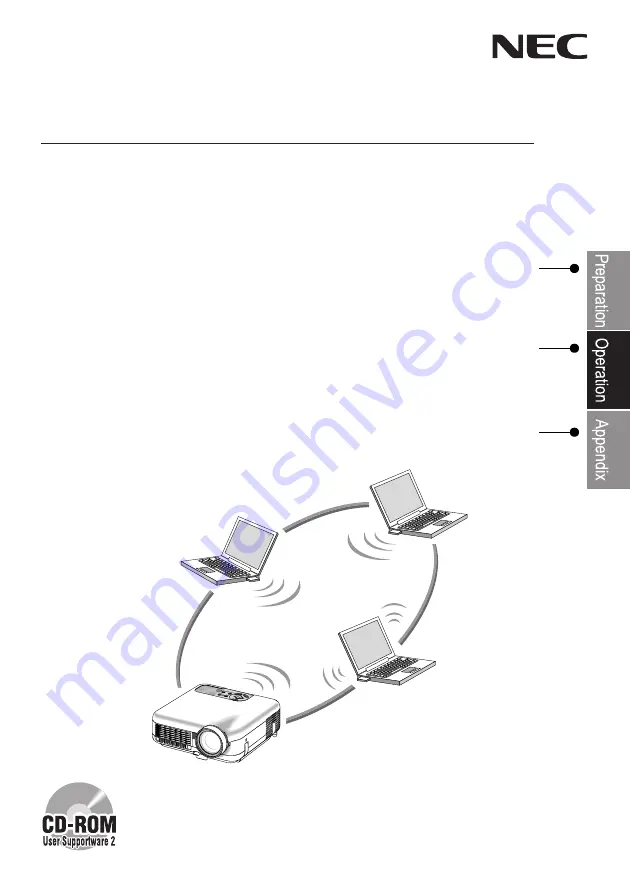
Describes what each software can be used for, how to install
it, and how to set the LAN settings on the projector and the
personal computer.
Explains the basic operation of the software.
Explains how to perform troubleshooting and get information
about downloading service.
NEC Projector
LT265/LT245
Wired and Wireless Network User's Guide
This manual describes the software included on the supplied User Supportware 2
CD-ROM.
Содержание LT265 - INSTALLTION GUIDE
Страница 6: ...4...
















