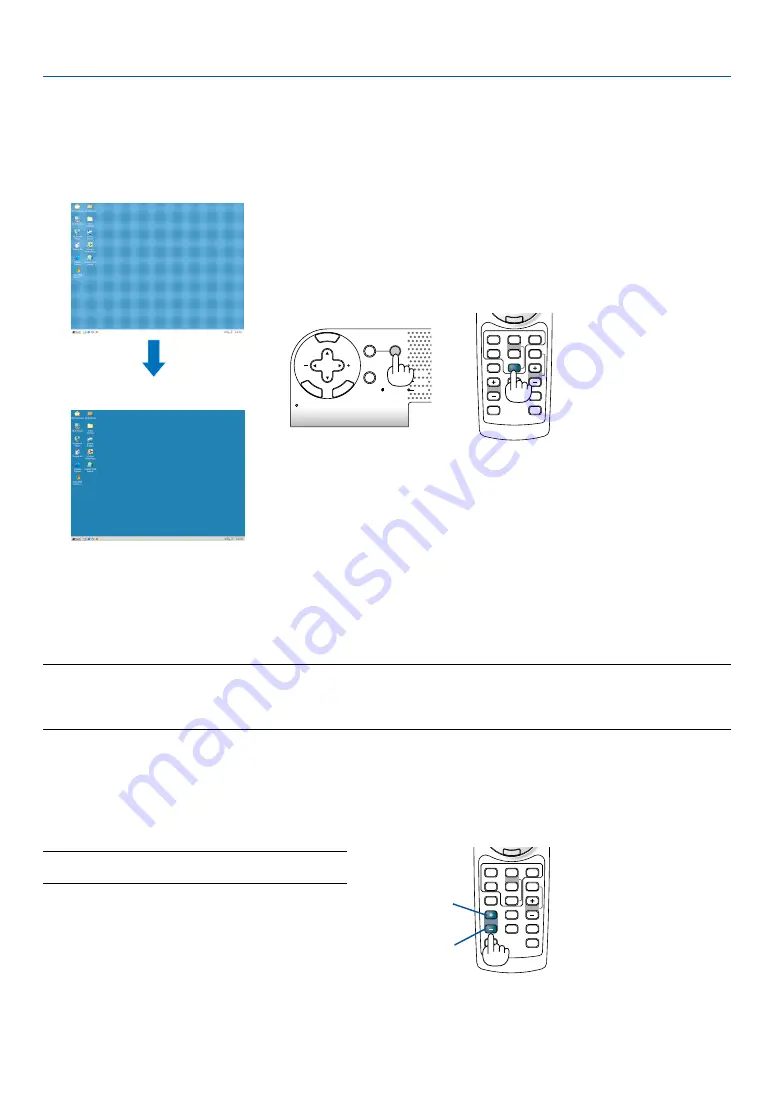
35
VOLUME
3D REFORM
PIC-MUTE
FREEZE
R-CLICK
1
2
PICTURE
SLIDE
AUTO ADJ.
ASPECT
HELP
VIEWER
LAN
COMPUTER
S-VIDEO
VIDEO
VOLUME
3D REFORM
PIC-MUTE
FREEZE
R-CLICK
1
2
PICTURE
SLIDE
AUTO ADJ.
ASPECT
HELP
VIEWER
LAN
COMPUTER
S-VIDEO
VIDEO
PC CARD
SOURCE
AUTO ADJUST
3D REFORM
LAMP
STATUS
POWER
ON/STAND BY
EN
TE
R
EX
IT
MENU
SELECT
3. Projecting an Image (Basic Operation)
���
Optimizing an RGB Image Automatically
Adjusting the Image Using Auto Adjust
Optimizing an RGB image automatically.
Press the Auto Adjust button to optimize an RGB image automatically.
[Poor picture]
[Normal picture]
Press the Auto Adjust button to fine-tune the computer image or to remove any vertical banding that might appear and
to reduce video noise, dot interference or cross talk (this is evident when part of your image appears to be shimmer-
ing). This function adjusts the clock frequencies that eliminate the horizontal banding in the image. This function also
adjusts the clock phase to reduce video noise, dot interference or cross talk.
This adjustment may be necessary when you connect your computer for the first time.
NOTE:
• Some signals may not be displayed correctly or take time.
• The Auto Adjust function does not work for component or video signals.
• If the Auto Adjust operation cannot optimize the RGB signal, try to adjust Clock and Phase manually. See page
86
.
���
Turning Up or Down Volume
Increase volume
Decrease volume
Sound level from the speaker and the AUDIO OUT
jack (Stereo mini) on the projector can be adjusted.
NOTE: When no menus appear, the SELECT
왗왘
buttons
on the projector cabinet work as a volume control.
















































