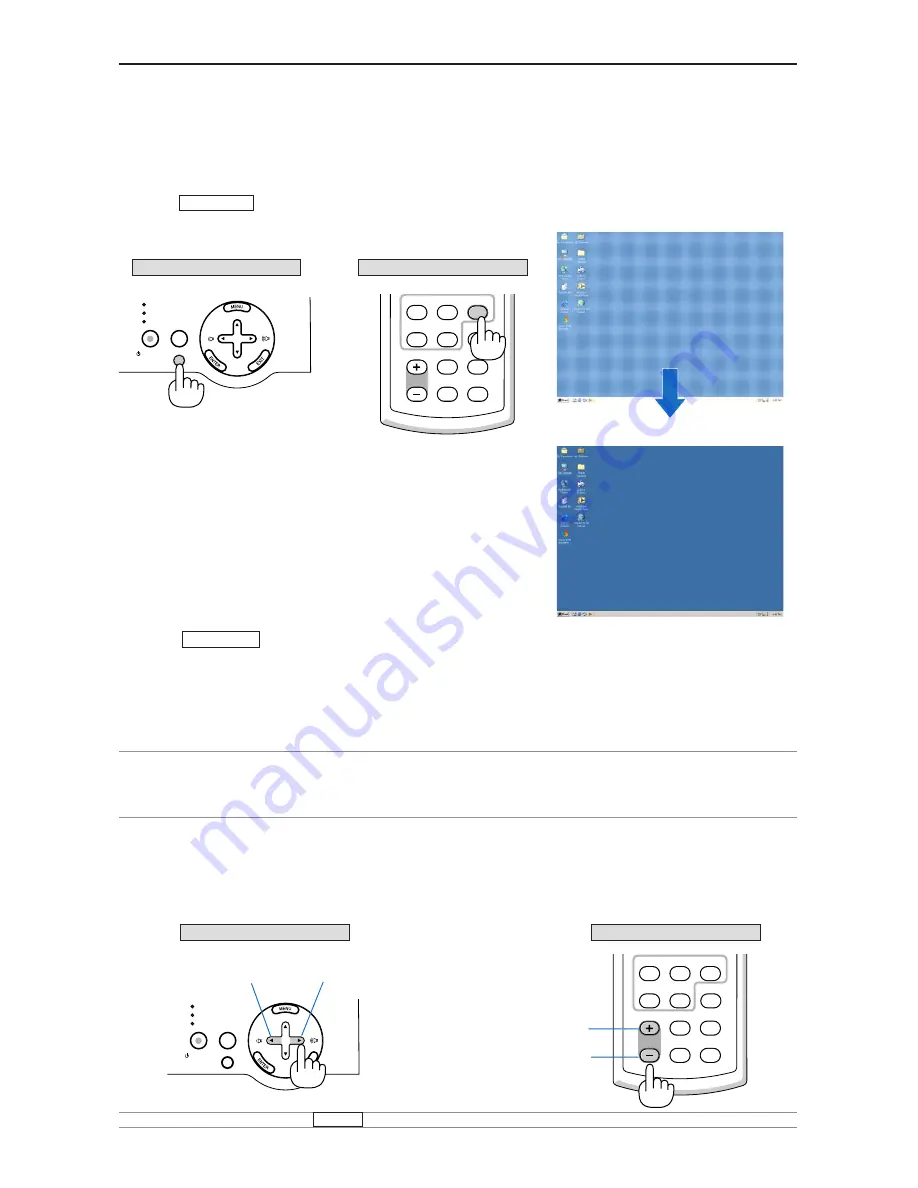
E-26
Optimizing an RGB Image Automatically
Adjusting the Image Using Auto Adjust
Optimizing an RGB image automatically
Press the AUTO ADJ. button to optimize an RGB image automatically.
[Poor picture]
[Normal picture]
Press the AUTO ADJ. button to fine-tune the computer image or to remove any vertical banding that might
appear and to reduce video noise, dot interference or cross talk (this is evident when part of your image appears
to be shimmering). This function adjusts the clock frequencies that eliminate the horizontal banding in the image.
This function also adjusts the clock phase to reduce video noise, dot interference or cross talk. (This is evident
when part of your image appears to be shimmering.)
This adjustment may be necessary when you connect your computer for the first time.
NOTE:
• Some signals may not be displayed correctly or take time.
• The Auto Adjust function does not work for component and video signals.
• If the Auto Adjust operation cannot optimize the RGB signal, try to adjust Clock and Phase manually. See page
E-37
.
Turning Up or Down Volume
Sound level from the speaker can be adjusted.
increase volume
decrease volume
LAMP
STATUS
POWER
ON/STAND BY
SELECT
SOURCE
AUTO
ADJ.
VOLUME
S-VIDEO
VIDEO
AUTO ADJ.
NOISE RED.
COMPUTER
COMPONENT
ASPECT
HELP
FREEZE
PICTURE
Remote control
Cabinet controls
LAMP
STATUS
POWER
AUTO
ADJ.
ON/STAND BY
SOURCE
SELECT
VOLUME
S-VIDEO
VIDEO
AUTO ADJ.
NOISE RED.
COMPUTER
COMPONENT
ASPECT
HELP
FREEZE
PICTURE
Remote control
Cabinet controls
increase volume
decrease volume
NOTE:
When no menus appear, the SELECT
왗
and
왘
buttons on the projector cabinet work as a volume control.
3. PROJECTING AN IMAGE (BASIC OPERATION)
Содержание LT180 - LT 180 XGA DLP Projector
Страница 1: ...Portable Projector LT180 User s Manual ...






























