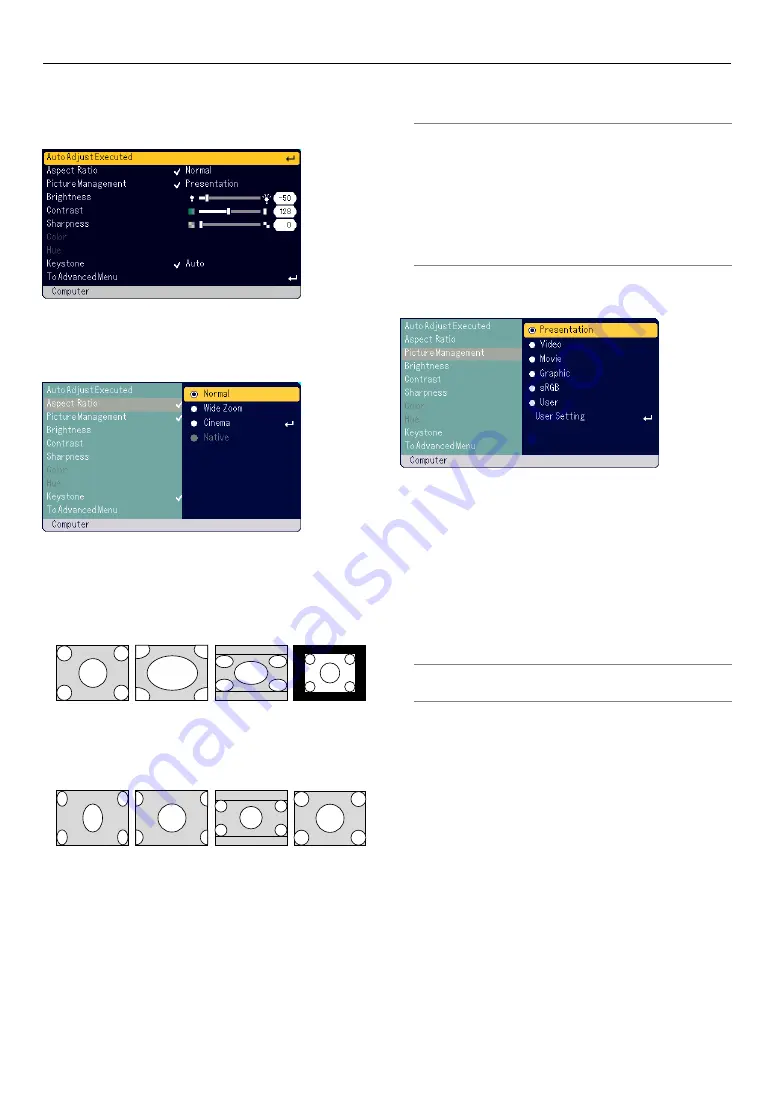
E-31
USING ON-SCREEN MENU
Menu Descriptions & Functions
Basic Menu
[Auto Adjust Executed]
Optimizing RGB image automatically. (See page E-21)
Selecting Aspect Ratio [Aspect Ratio]
Aspect Ratio allows you to select the best Aspect mode to display your
source image. You can also display the Aspect Ratio window by pressing
the “ASPECT” button on the remote control. (See page E-8).
Normal
Wide Zoom
Cinema
Native
Standard
4:3 Aspect
Left and right
stretched
Left and right
stretched
When 16:9 is selected from the source (i.e. DVD player), the follow-
ing selections will display:
Normal
Wide Zoom
Cinema
Native
16:9 image
displayed in
4:3 mode
Left and right
stretched
Left and right
stretched to
display the true
aspect
When 4:3 is selected from the source (i.e. DVD player), the following
selections will display:
Native (COMPUTER only): Turns off the Advanced AccuBlend fea-
ture. The projector displays the current image in its true resolution.
NOTE:
* While you are displaying an image with higher resolution than the projector’s
native resolution, “Native” is not available.
* Selecting “Cinema” will display the Cinema Position slide bar which allows
you to adjust the vertical position of the image on the screen.
Copyright
Please note that using this projector for the purpose of commercial gain or the
attraction of public attention in a venue such as a coffee shop or hotel and
employing compression or expansion of the screen image with a "Aspect Ra-
tio" setting may raise concern about the infringement of copyrights which are
protected by copyright law.
[Picture Management]
This option allows you to adjust neutral tint for yellow, cyan or magenta.
There are 5 factory presets optimized for various types of images, or you
can set user adjustable settings.
Presentation .. Recommended for making a presentation using a
PowerPoint file
Video ............. Recommended for regular picture such as TV program
Movie ............. Recommended for movie
Graphic .......... Recommended for graphics
sRGB ............. Standard color values
User ............... User adjustable
NOTE:
When “sRGB”, “Graphic”, “Video” or “Movie” is selected, the bright-
ness decreases slightly when compared to “Presentation”. This is not a mal-
function.
User Setting (when using User)
When selecting a user adjustable preset (User Setting), the submenu
will be displayed.
You can customize each gamma or color. To do so, first select “User
Setting” and press the ENTER button, and then proceed with the fol-
lowing steps.
Selecting Base Setting [Base setting]
This feature allows you to use white balance or gamma values as
reference data to optimize for various types of images. You can select
one of the following five settings.
• Presentation
• Video
• Movie
• Graphic
• sRGB
Selecting Gamma Correction Mode [Gamma Correction]
Each mode is recommended for :
Dynamic ......... For true color reproduction of natural tones
Natural ........... Normal settings
Black Detail .... For dark portions of a picture
Содержание LT170 - XGA DLP Projector
Страница 1: ...LT170 Portable Projector User s Manual ...















































