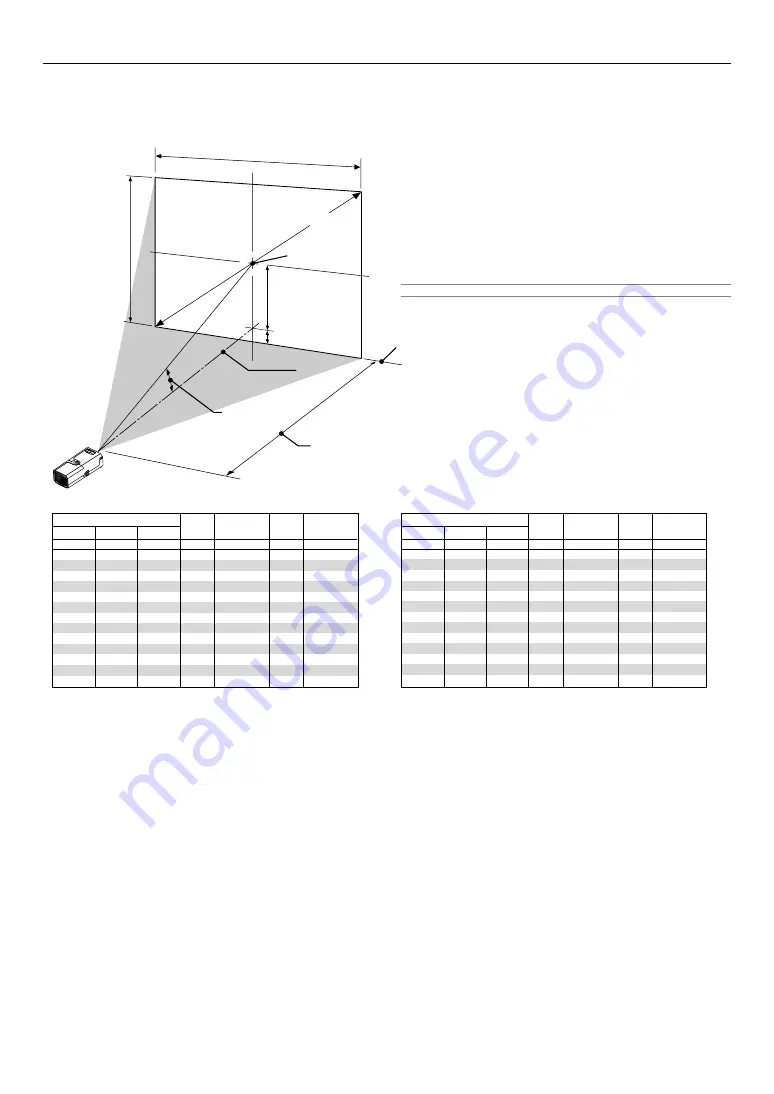
E-11
INSTALLATION AND CONNECTIONS
Lens Center
Throw Angle (
α
)
Throw Distance (C)
Screen center
Screen Diagonal
Screen Width
Screen Height
Screen Bottom
(D)
(B)
Distance Chart
B = Vertical distance between lens center and screen center
C = Throw distance
D = Vertical distance between lens center and top of screen (bottom of
screen for desktop)
α
= Throw angle
NOTE:
Distances may vary +/-5%.
Throw Distance and Screen Size
The following shows the proper relative positions of the projector and screen. Refer to the table to determine the position of installation.
Reflecting the Image
Using a mirror to reflect your projector's image enables you to enjoy a
much larger image. Contact your NEC dealer if you need a mirror. If you're
using a mirror and your image is inverted, use the MENU button and
SELECT dial on your projector cabinet or the MENU and the
왖왔왗왘
buttons on your remote control to correct the orientation. (See page E-
33.)
WARNING
* Installing your projector on the ceiling must be done by a quali-
fied technician. Contact your NEC dealer for more information.
* Do not attempt to install the projector yourself.
• Only use your projector on a solid, level surface. If the projector falls to
the ground, you can be injured and the projector severely damaged.
• Do not use the projector where temperatures vary greatly. The projec-
tor must be used at temperatures between 41˚F (5˚C) and 95˚F (35˚C).
• Do not expose the projector to moisture, dust, or smoke. This will harm
the screen image.
• Ensure that you have adequate ventilation around your projector so
heat can dissipate. Do not cover the vents on the side or the front of
the projector.
α
Wide – Tele
Screen Size
B
C
Wide – Tele
Diagonal
Width
Height
degree
9.7 -
8.7
9.5 -
8.7
9.5 -
8.6
9.5 -
8.6
9.4 -
8.6
9.4 -
8.6
9.4 -
8.6
9.4 -
8.6
9.4 -
8.6
9.4 -
8.6
9.4 -
8.5
9.4 -
8.5
9.4 -
8.5
D
mm
457
610
914
1021
1097
1219
1280
1372
1524
1829
2286
2743
3048
mm
1070 - 1190
1450 - 1590
2190 - 2410
2450 - 2700
2640 - 2900
2930 - 3230
3080 - 3390
3300 - 3640
3680 - 4050
4420 - 4860
5530 - 6090
6650 - 7310
7390 - 8130
mm
183
244
366
408
439
487
512
548
609
731
914
1097
1219
mm
762
1016
1524
1702
1829
2032
2134
2286
2540
3048
3810
4572
5080
mm
610
813
1219
1361
1463
1626
1707
1829
2032
2438
3048
3658
4064
mm
46
61
92
102
110
122
128
137
153
183
229
275
305
α
Wide – Tele
Screen Size
B
C
Wide – Tele
Diagonal
Width
Height
degree
9.7 -
8.7
9.5 -
8.7
9.5 -
8.6
9.5 -
8.6
9.4 -
8.6
9.4 -
8.6
9.4 -
8.6
9.4 -
8.6
9.4 -
8.6
9.4 -
8.6
9.4 -
8.5
9.4 -
8.5
9.4 -
8.5
D
inch
18
24
36
40
43
48
50
54
60
72
90
108
120
inch
42 -
47
57 -
63
86 -
95
96 - 106
104 - 114
115 - 127
121 - 133
130 - 143
145 - 159
174 - 191
218 - 240
262 - 288
291 - 320
inch
7
10
14
16
17
19
20
22
24
29
36
43
48
inch
30
40
60
67
72
80
84
90
100
120
150
180
200
inch
24
32
48
54
58
64
67
72
80
96
120
144
160
inch
2
2
4
4
4
5
5
5
6
7
9
11
12
Содержание LT170 - XGA DLP Projector
Страница 1: ...LT170 Portable Projector User s Manual ...












































