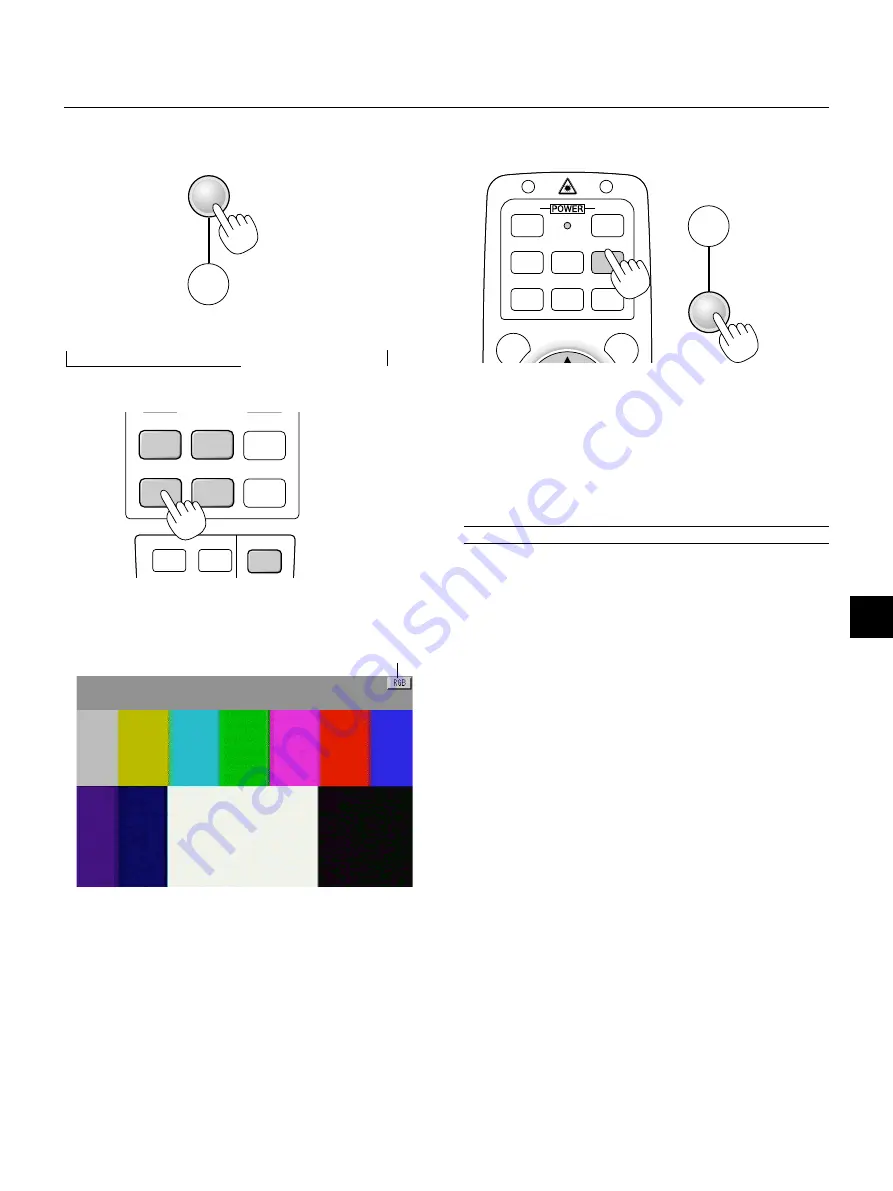
E – 27
Source display
Each time the Source button is pressed, the input source will change
as follows:
→
RGB [“DVI (DIGITAL)
→
DVI (ANALOG)” on LT156]
→
Video
PC Card Viewer
←
S-Video
←
If no input signal is present, the input will be skipped.
Press the Auto Adjust button to fine-tune the computer image or to
remove any vertical banding that might appear and to reduce video
noise, dot interference or cross talk (this is evident when part of your
image appears to be shimmering). This function adjusts the clock fre-
quencies that eliminate the horizontal banding in the image. This func-
tion also adjusts the clock phase to reduce video noise, dot interfer-
ence or cross talk. (This is evident when part of your image appears to
be shimmering.)
This adjustment may be necessary when you connect your computer
for the first time.
NOTE:
The Auto Adjust function does not work for component signal.
Basic Operation
Selecting the computer or video source:
Optimizing RGB image automatically
Press the Auto Adjust button to optimize an RGB image automatically.
SOURCE
AUTO
ADJUST
HELP
POINTER PC CARD
AUTO ADJ.
VIDEO
S-VIDEO
RGB 1
RGB 2
PJ
SOURCE
AUTO
ADJUST
VIDEO
S-VIDEO AUTO ADJ.
RGB 1
MENU
LASER
RGB 2
PJ
ON
OFF
On LT156:
Press the RGB 1 button on the remote control to select DVI digital
signal and the RGB 2 button for DVI analog signal.
Содержание LT156 - MultiSync XGA DLP Projector
Страница 1: ...LCD Projector MultiSync LT156 155 LT154 User s Manual...
Страница 60: ...Printed in Japan 7N8P0203...






























