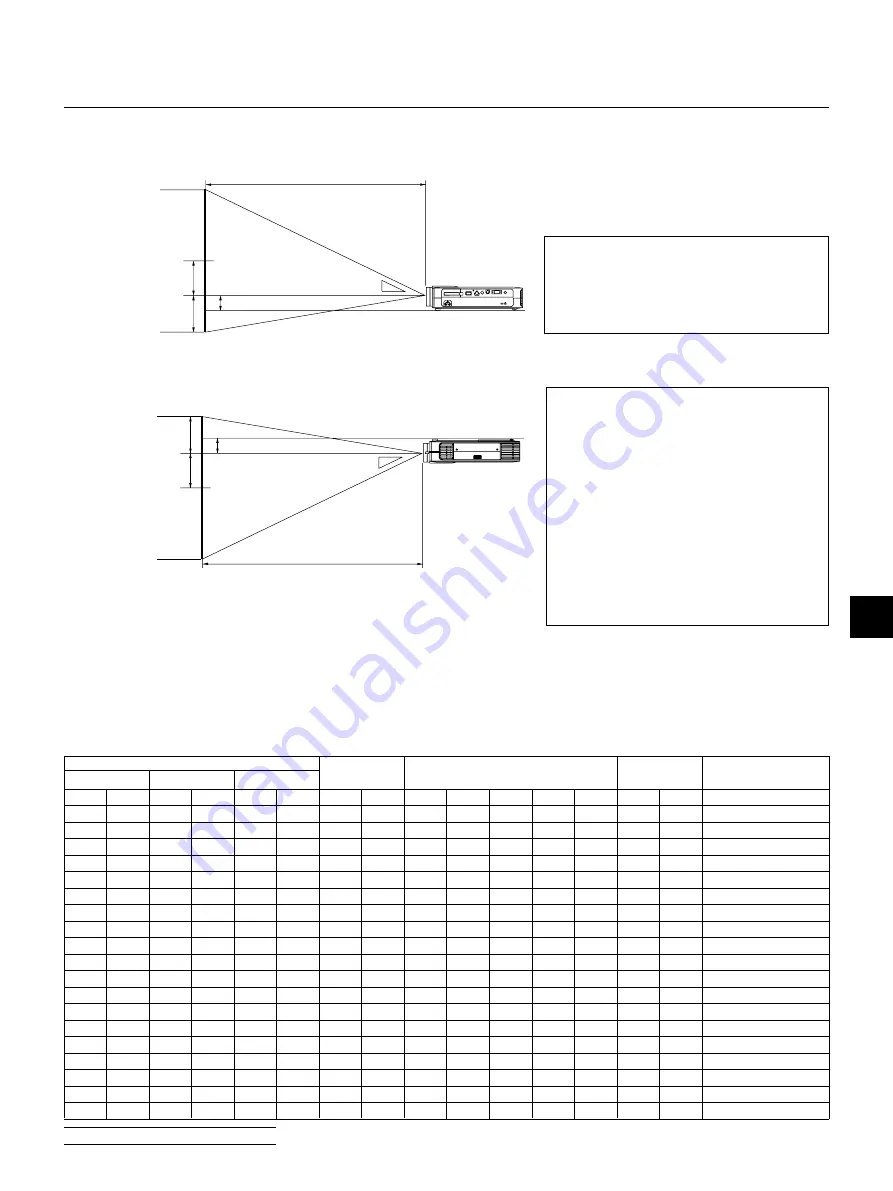
E – 17
Ceiling Installation
Screen top
1.6” (40.3mm)
Lens Center
Screen center
Screen Bottom
Throwing Distance (C)
Throwing Angle (
α
)
Projector Foot
D
B
WARNING
• Installing your projector on the ceiling must be
done by a qualified technician. Contact your NEC
dealer for more information.
* Do not attempt to install the projector yourself.
• Only use your projector on a solid, level surface.
If the projector falls to the ground, you can be in-
jured and the projector severely damaged.
• Do not use the projector where temperatures vary
greatly. The projector must be used at tempera-
tures between 32˚F (0˚C) and 95˚F (35˚C).
• Do not expose the projector to moisture, dust, or
smoke. This will harm the screen image.
• Ensure that you have adequate ventilation around
your projector so heat can dissipate. Do not cover
the vents on the side or the front of the projector.
If your projector is mounted on the ceiling and your image is upside down, use the “Menu” and “Select” buttons on your projector cabinet or
▲▼
button on your remote control to correct the orientation. (See page E-37.)
Reflecting the Image
Using a mirror to reflect your projector’s image enables you to enjoy a much larger image. Contact your NEC dealer if you need a mirror. If you’re
using a mirror and your image is inverted, use the “Menu” and “Select” buttons on your projector cabinet or
▲▼
buttons on your remote control to
correct the orientation. (See page E-37.)
Distance Chart
B=Vertical distance between lens center and
screen center
C=Throw distance
D=Vertical distance between lens center and
screen bottom (screen top for ceiling installa-
tion)
Throwing Angle (
α
)
Throwing Distance (C)
1.6” (40.3mm)
Lens Center
Screen top
Screen center
Screen Bottom
D
B
Projector Foot
Screen Size
B
C
D
α
Diagonal
Width
Height
wide
tele
wide
tele
inch
mm
inch
mm
inch
mm
inch
mm
inch
mm
-
inch
mm
inch
mm
degree
-
degree
25
635
20
508
15
381
6
150
-
-
-
44
1110
-1
-40
-
-
7.8
30
762
24
610
18
457
7
180
46
1170
-
53
1350
-2
-50
8.9
-
7.8
40
1016
32
813
24
610
10
240
62
1580
-
72
1820
-2
-60
8.8
-
7.7
60
1524
48
1219
36
914
14
370
94
2400
-
109
2760
-4
-90
8.7
-
7.6
67
1702
54
1361
40
1021
16
410
106
2680
-
122
3090
-4
-100
8.7
-
7.6
72
1829
58
1463
43
1097
17
440
114
2890
-
131
3320
-4
-110
8.7
-
7.5
80
2032
64
1626
48
1219
19
490
127
3220
-
146
3700
-5
-120
8.6
-
7.5
84
2134
67
1707
50
1280
20
510
133
3380
-
153
3890
-5
-130
8.6
-
7.5
90
2286
72
1829
54
1372
22
550
143
3620
-
164
4170
-5
-140
8.6
-
7.5
100
2540
80
2032
60
1524
24
610
159
4030
-
183
4640
-6
-150
8.6
-
7.5
120
3048
96
2438
72
1829
29
730
191
4850
-
220
5580
-7
-180
8.6
-
7.5
150
3810
120
3048
90
2286
36
920
239
6080
-
275
6990
-9
-230
8.6
-
7.5
180
4572
144
3658
108
2743
43
1100
288
7300
-
331
8400
-11
-270
8.6
-
7.5
200
5080
160
4064
120
3048
48
1220
320
8120
-
368
9340
-12
-300
8.6
-
7.5
210
5334
168
4267
126
3200
51
1280
336
8530
-
386
9810
-12
-320
8.7
-
7.5
240
6096
192
4877
144
3658
58
1470
384
9760
-
442
11220
-14
-360
8.6
-
7.4
261
6629
209
5304
157
3978
63
1600
418
10610
-
481
12210
-16
-390
8.5
-
7.4
270
6858
216
5486
162
4115
65
1650
432
10980
-
-
-
-16
-410
8.5
-
-
300
7620
240
6096
180
4572
72
1830
481
12210
-
-
-
-18
-450
8.5
-
-
NOTE:
Distances may vary +/–5%.
Содержание LT156 - MultiSync XGA DLP Projector
Страница 1: ...LCD Projector MultiSync LT156 155 LT154 User s Manual...
Страница 60: ...Printed in Japan 7N8P0203...






























