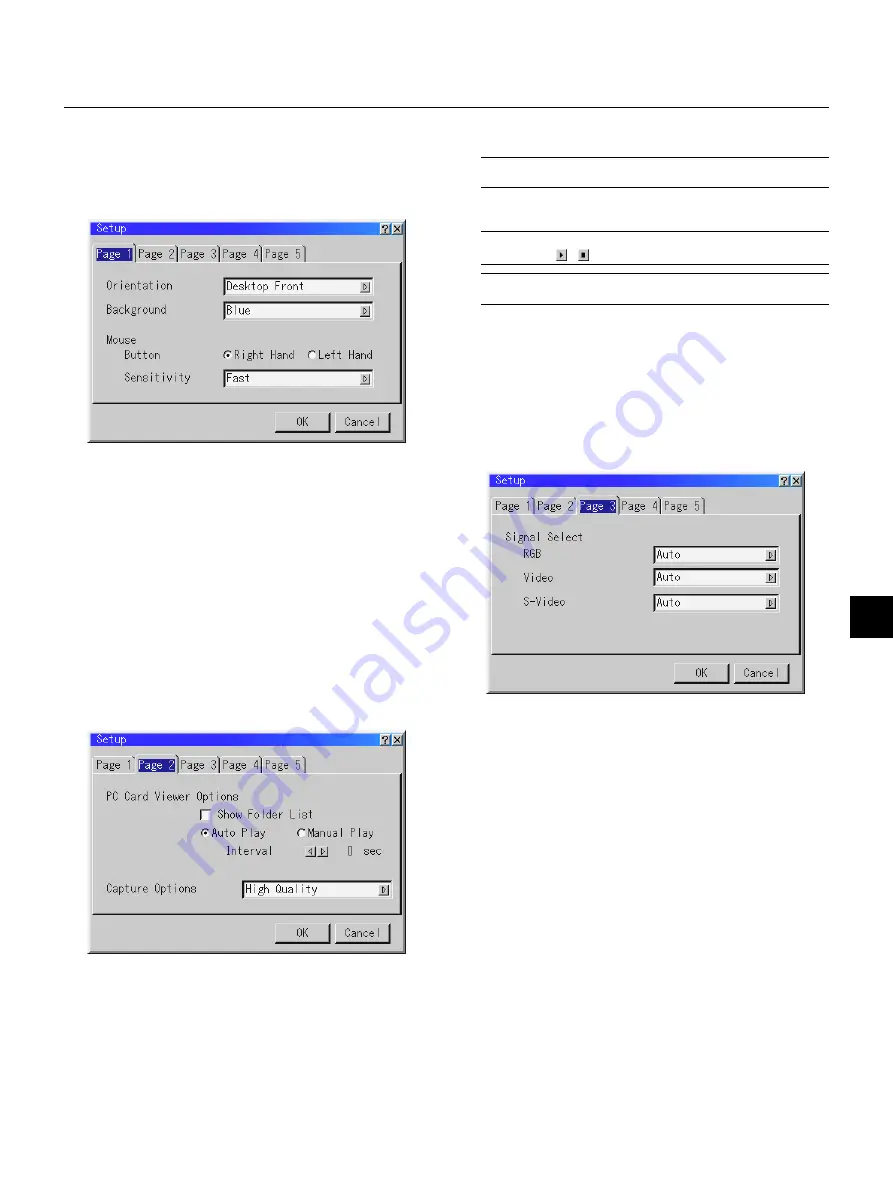
E – 37
Setup
Enables you to set operating options.
Press "OK" to save your changes for all the features of Page1, Page2,
Page3, Page 4 and Page5.
[Page1]
Orientation:
This reorients your image for your type of projection.
The options are: desktop front projection, ceiling rear projection,
desktop rear projection, and ceiling front projection.
Background:
Use this feature to display a blue/ black screen or logo when no
signal is available. The default background is blue. You can change
the logo screen using the PC Card Files feature. See page E-40.
Mouse Settings:
This option lets you to change your USB mouse settings. The mouse
settings feature is available for USB mouse only. Choose the set-
tings you want:
Mouse Button ............. "Right Hand" or "Left Hand"
Mouse Sensitivity ....... "Fast", "Medium" or "Slow"
[Page2] PC Card Viewer Options
Show Folder List:
If this option is checked, when PC Card Viewer input is selected on
the projector, the folder lists will be displayed and allows you to
select the presentation from a CompactFlash card.
Auto Play:
If this option is checked, any given slide will start to play automati-
cally.
Auto Play Interval:
You can specify interval time between 5 and 300 seconds.
NOTE:
The Auto Play Interval time set on the PC Card Viewer Utility over-
rides the one set here.
Manual Play:
Views a slide manually when PC Card Viewer input is selected.
NOTE:
The Auto Play and Manual Play options determine the behavior of
the Play/Stop [ / ] icon on the Viewer toolbar.
NOTE:
If you check "Auto Play" and select "PC Card Viewer" on the projector,
the slides will automatically start to play back from any given slide.
Capture Options: (available for JPEG only)
These options are used for the Capture function that you can select
from Tools. You have three options for JPEG compression quality:
High quality, Normal and High Compression.
High Quality . Gives quality of JPEG a priority.
Normal ......... Gives normal JPEG quality.
High Compression Gives compression a priority.
[Page3] Signal Select
RGB on LT155 and LT154/DVI (ANALOG) on LT156:
Allows you to choose "RGB" for an RGB source such as a com-
puter, or "Component" for a component video source such as a
DVD player. Normally select "Auto" and the projector automatically
detects a component signal. However there may be some compo-
nent signals that the projector is unable to detect. If this is the case,
select "Component".
VIDEO and S-VIDEO:
This feature enables you to select composite video standards manu-
ally. Normally select "Auto".
Select the video standard from the pull-down menu.
This must be done for Video and S-Video separately.
Содержание LT154 - MultiSync UXGA DLP Projector
Страница 1: ...LCD Projector MultiSync LT156 155 LT154 User s Manual ...
Страница 60: ...Printed in Japan 7N8P0203 ...
















































