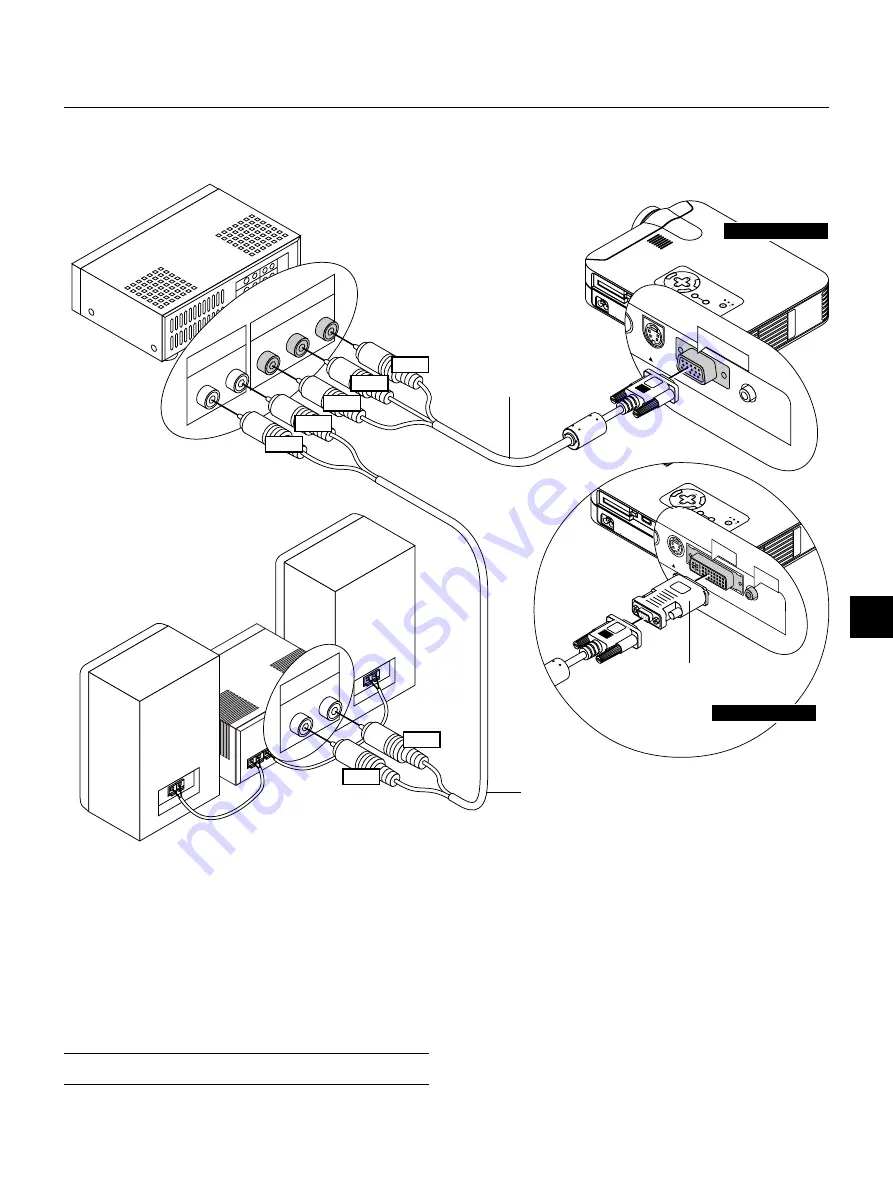
E – 21
M
EN
U
E
NTER
CA
NC
EL
SE
LEC
T
PO
WE
R
ST
AT
US
ON
/
ST
AN
D B
Y
SO
UR
CE
AU
TO
AD
JU
ST
PC C
AR
D
AC
CE
SS
AC
IN
C C
AR
D
PC C
ON
TR
OL
VID
EO
RGB
USB
S-VIDEO
AUDIO
RGB
S-VIDEO
AUDIO
DEO
RGB INPUT
Y Cb Cr
R L
AUDIO
R L
AUDIO
Red
White
Y
Cb
Cr
Red
White
DVD player
Audio cable (not supplied)
Audio Equipment
Connecting Your DVD Player
You can connect your projector to a DVD player with component out-
puts or Video output. To do so, simply:
1. Turn off the power to your projector and DVD player.
2. If your DVD player has the component video (Y,Cb,Cr) output, use
the optional 15-pin-to-RCA
3 cable to connect your DVD player to
the RGB INPUT connector on the projector.
For a DVD player without component video (Y,Cb,Cr) outputs, use
common RCA cables (not provided) to connect a composite VIDEO
output of the DVD player to the Video Input of the projector.
3. Turn on the projector and DVD player.
NOTE:
Refer to your DVD player’s owner’s manual for more information about
your DVD player’s video output requirements,
Optional 15-pin-to-
RCA
3 cable (optional)
(Component V )
M
EN
U
E
NTER
CA
NC
EL
SE
LE
CT
PO
WE
R
ST
AT
US
ON
/
ST
AN
D B
Y
SO
UR
CE
AU
TO
AD
JU
ST
PC
C
AR
D
AC
CE
SS
AC
IN
C CA
RD
PC CONTR
OL
VIDE
O
RGB
USB
S-VIDEO
AU
DIO
EO
DVI-D
S-VIDEO
AU
DIO
DVI-D
AUDIO
DVI-A – VGA adapter
(supplied)
LT155 / LT154
For LT156:
Attach the supplied DVI-A--VGA adapter to the DVI connector on your
projector.
LT155/LT154
LT156
Содержание LT154 - MultiSync UXGA DLP Projector
Страница 1: ...LCD Projector MultiSync LT156 155 LT154 User s Manual ...
Страница 60: ...Printed in Japan 7N8P0203 ...
















































