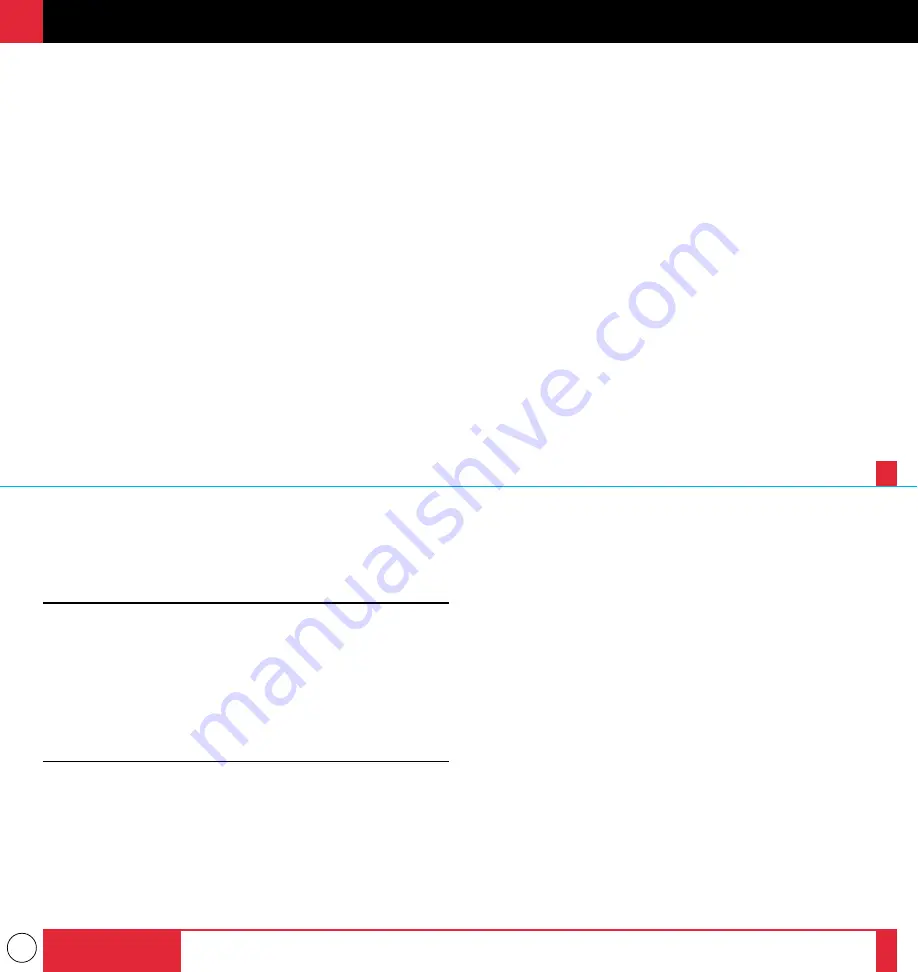
8
This section introduces you to your new MultiSync MT1000 LCD
Projector, provides a list of materials that comes with your projector
and describes the features and controls.
Congratulations On Your Purchase Of The MultiSync
MT1000 LCD Projector
The MultiSync MT1000 is one of the very best LCD projectors avail-
able today. The multiple LCD panels enable you to project precise
images up to 300 inches across (measured diagonally) from your PC or
Macintosh computer (desktop or notebook), VCR, document camera,
or even a laser disc player.
You can use the projector on a tabletop or cart, you can permanently
mount it on a ceiling*, or you can use MultiSync MT1000 LCD
Projector to project images from behind the screen. The remote control
can be used wirelessly or with a cable, and you can even use the remote
control with the remote mouse receiver to operate the mouse on your
PC or Mac. But best of all, the MultiSync MT1000 is an NEC LCD
projector. That means you can depend on years of reliable performance
and crystal-clear presentations!
I N T R O D U C T I O N
1
The features you’ll enjoy include:
•
Simple set up and operation.
•
A high-performance 250 watt metal halide lamp that delivers 450
ANSI lumens and is guaranteed for 2000 hours of service or six
months, whichever comes first.
•
A wireless remote control that operates the projector from any
angle.
•
A laser pointer that' s built into the remote control.
•
The power zoom control enables you to adjust the image to be
between 20 and 300 inches (measured diagonally).
•
You can choose between video modes depending on your source:
"normal" for a typical picture, "natural" for true color reproduction,
and "camera" for use with a document camera or low APL picture.
•
The "image capture" enables you to use the entire picture as a
background image or to create an image loop.
•
An image can be projected from in front or behind a screen, and the
projector can even be installed on the ceiling.
•
Supports most IBM VGA, S-VGA, XGA, SXGA(pseudo),
Macintosh, or any other RGB signals within a horizontal frequency
range of 15.754 to 85 kHz and a vertical frequency range of 50 to 85
Hz. This includes NTSC, PAL, SECAM and NTSC4.43 standard
video signals.
Note: Composite video standards are as follows:
NTSC:
U.S. TV standard for video in U.S. and Canada.
PAL:
TV standard used in western Europe
SECAM:
TV standard used in France and Eastern Europe
NTSC4.43:
TV standard used in Middle East countries
•
The remote control can be used with or without a cable, and you can
even use the remote to operate your PC or Macintosh mouse
wirelessly from across the room with the remote mouse receiver.
•
You can control your MultiSync MT1000 LCD Projector with a PC.
•
The contemporary cabinet design is compact, easy to carry, and
complements any office, board room or auditorium.
* Installing the MultiSync MT1000 LCD Projector on the ceiling
must be done by authorized NEC technicians. Consult your NEC
dealer for more information.
INTRODUCTION
13
14









































