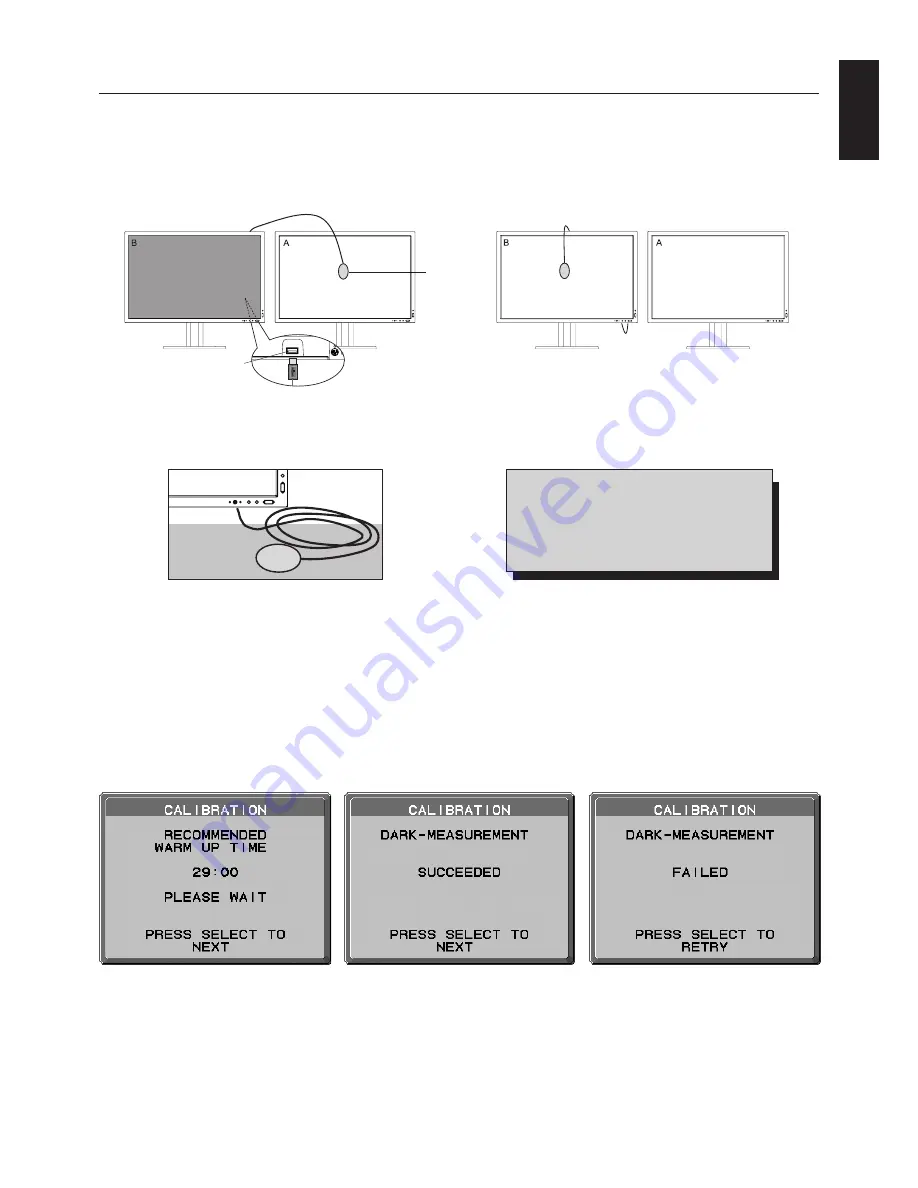
English
English-27
Figure C.5
Figure C.6
Figure C.4
Sensor Port
USB Sensor
Sensor port is located at
the back of the monitor.
White Point Matching/Copy Calibration
Calibration settings can be copied from one display to one or more additional displays. Using this feature reduces the
variation between different displays allowing them to match each other more closely.
Before proper copy calibration can be performed, displays should warm-up for a minimum 30 minutes. If the sensor is plugged
in before the minute warm-up, a warning will appear on-screen (
Figure C.4
).
NOTE:
Stand-alone calibration can only be performed using the X-Rite i1 Display Sensor.
Refer to the KEY MAP (
Figure A
) when changing settings during the calibration.
Figure C.1
Figure A
Figure C.3
1. Plug-in the USB sensor to the sensor port
(Figure C.1)
.
NOTE:
Sensor port can only be used for the sensor connection.
2. The calibration menu will open automatically and the USB sensor will begin to initialize. After initializing, the DARK-
MEASUREMENT message is displayed. If the DARK-MEASUREMENT message is not displayed, please proceed to
step 5.
3. Place the USB sensor face down on a non-reflective, opaque surface (i.e. desk or a mouse pad) to measure the black
level
(Figure C.3)
. Press “SELECT”.
4. After the DARK-MEASUREMENT has succeeded
(Figure C.5)
, press SELECT to continue. If dark-measurement fails
(
Figure C.6
), restart calibration procedure at Step 1.
Display A
– SOURCE display of white point to copy.
Display
B
– TARGET display which performs a copy calibration.
Figure C.2
5. Display A must display a white screen. Display the white screen using edit screen of word processor software and so on.
KEY MAP
UP/DOWN:
Changes from setting to setting
LEFT/RIGHT:
Changes the setting selection
(ie...SELF or COPY)
SELECT:
Moves to the next step of calibration
EXIT:
Moves back one step of calibration
Содержание LCD3090WQXI-BK-R
Страница 1: ...MultiSync LCD3090WQXi User s Manual...




















