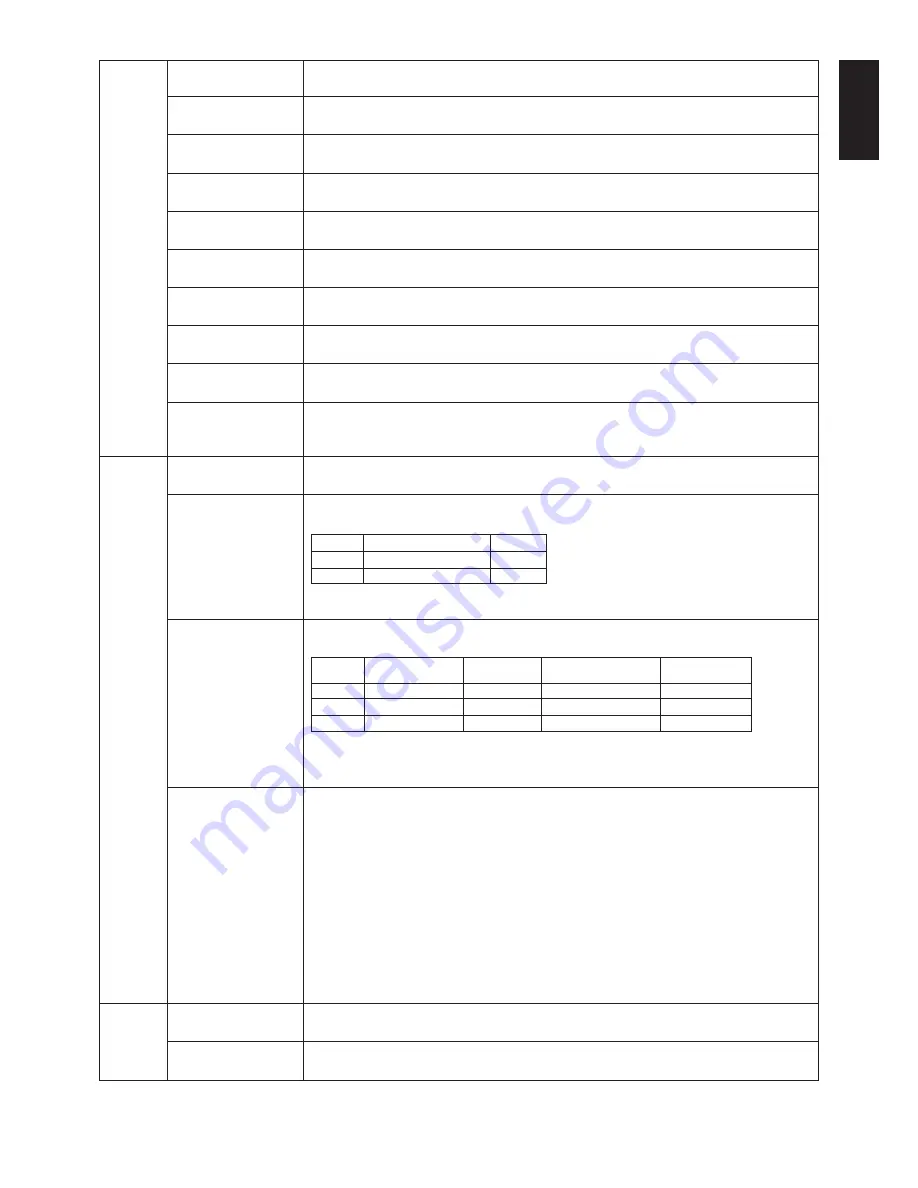
English
English-19
Tag2
R-H.position
Adjusts the position of the red component of the image. Press “Left” or “Right” to adjust.
(Analog input only)
G-H.position
Adjusts the position of the green component of the image. Press “Left” or “Right” to adjust.
(Analog input only)
B-H.position
Adjusts the position of the blue component of the image. Press “Left” or “Right” to adjust.
(Analog input only)
R-FINE
Adjusts the “FINE” setting of the RED component of the image.
(Analog input only)
Press “Left” or “Right” to adjust.
G-FINE
Adjusts the “FINE” setting of the GREEN component of the image.
(Analog input only)
Press “Left” or “Right” to adjust.
B-FINE
Adjusts the “FINE” setting of the BLUE component of the image.
(Analog input only)
Press “Left” or “Right” to adjust.
R-SHARPNESS
Adjusts the sharpness of the red component of the image. Press “Left” or “Right” to adjust.
(Analog input only)
G-SHARPNESS
Adjusts the sharpness of the green component of the image.
(Analog input only)
Press “Left” or “Right” to adjust.
B-SHARPNESS
Adjusts the sharpness of the blue component of the image.
(Analog input only)
Press “Left” or “Right” to adjust.
DVI Long Cable
Compensates for image degradation caused by using a long DVI cable.
(Digital input only)
There are 4 possible settings, with “0” being the lowest level of compensation and
“3” being the highest level. The default setting is “1”.
Tag3
Auto Adjust
Automatically adjusts the Image Position and H.Size settings and Fine settings.
(Analog input only)
Press “SELECT” to activate Auto Adjustment.
Signal Adjust
Determines when the auto adjustment is activated automatically.
(Analog input only)
The choices are “SIMPLE” and “FULL”. Press “Left” or “Right” to select.
Auto Adjust Level
Determines the automatic adjustment level for Auto Adjust. The choices are “SIMPLE”,
(Analog input only)
“FULL” and “DETAIL”. Press “Left” or “Right” to select. Refer to the below table.
A-NTAA SW
The Advanced No Touch Auto Adjust function is able to recognize new signals even when
(Analog input only)
neither the resolution nor the refresh rate has changed. If several PCs are connected to
the monitor, and each transmit very similar (or even the same) signals in terms of
resolution and refresh rates, the monitor recognizes that there is a new signal and
automatically optimizes the picture without the need for any action on the part of the user.
OFF: A-NTAA is disabled.
ON: If a change in signal is detected A-NTAA will adjust the monitor to the optimal settings
for the new signal. If no change in the signal is detected then A-NTAA does not activate.
The screen will be blank while the monitor optimizes the signal.
OPTION: Functions the same as ON, except that the screen does not go blank when the
monitor makes adjustments for changes in signal, allowing the monitor to display the new
signal faster. When using an external switching device to connect 2 or more PCs to the
monitor, using the ON or OPTION settings is suitable.
Tag4
H. Position
Controls Horizontal Image Position within the display area of the LCD.
Press “Left” or “Right” to adjust.
V. Position
Controls Vertical Image Position within the display area of the LCD.
Press “Left” or “Right” to adjust.
H-size, Fine, H/V Position
Contrast
SIMPLE
O
X
FULL
O
O
O: Automatic Adjustment X: No Automatic Adjustment
NOTE: Automatic Adjustment does not work at resolutions less than 800x600 resolution.
Size, Fine, Position
Contrast
Black Level,
Time
Long cable capability**
SIMPLE
O
X
X
1 second
FULL
O
O
X
1.5 seconds
DETAIL*
O
O
O
5 seconds
O: Automatic Adjustment X: No Automatic Adjustment
* “DETAIL” activates automatic long cable (skew, peaking) adjustment.
** Black level, RGB sharpness, RGB delay and RGB position are adjusted using “Long cable software”
which is included in the attached CD-ROM.
Содержание LCD3090WQXI-BK-R
Страница 1: ...MultiSync LCD3090WQXi User s Manual...














































