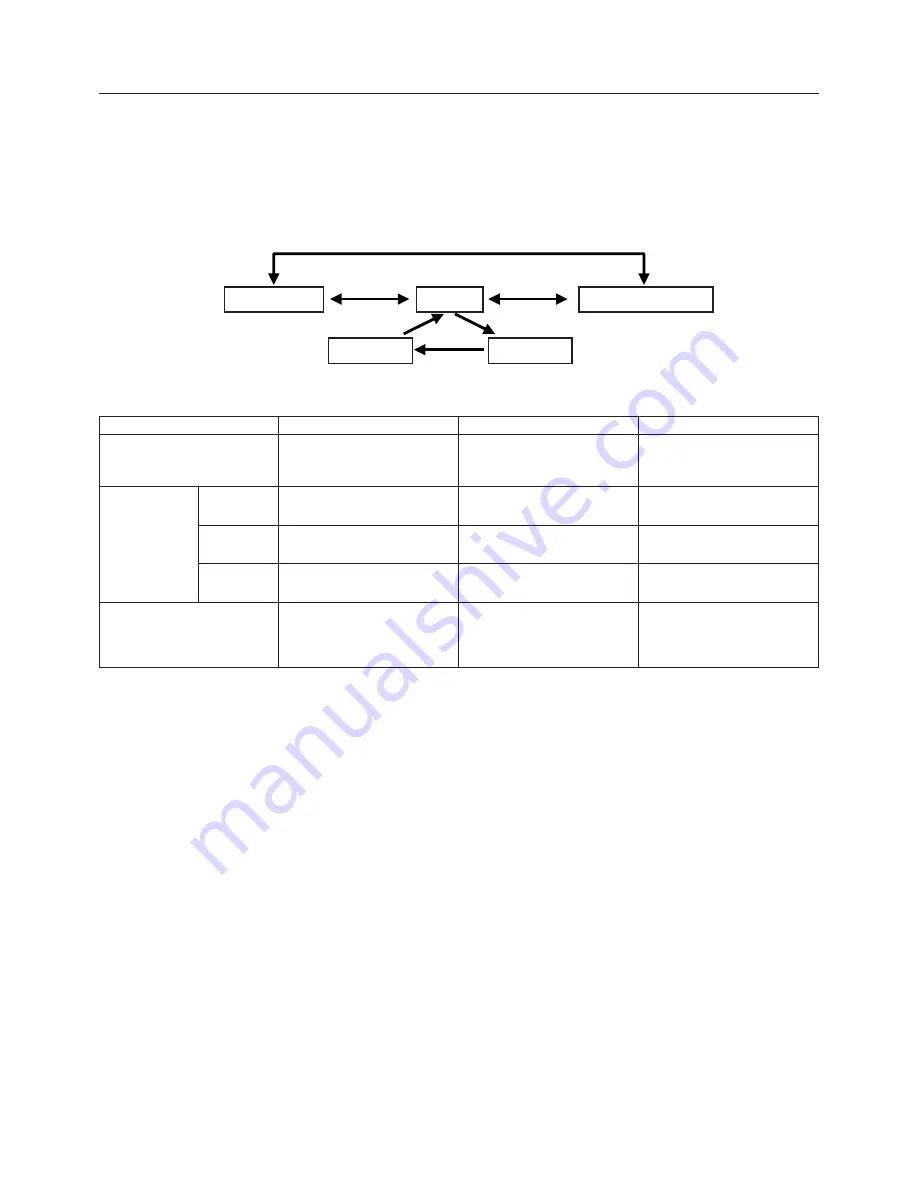
English-26
Using the PICTURE MODE function
Choose the Picture mode that is most suitable for the type of content that is shown.
There are five types of mode (STANDARD, sRGB, PROGRAMMABLE, Adobe
®
RGB and MEDICAL).
•
To access the Picture mode, press Reset button while OSD menu is not showing.
•
To select the mode, press the Left or Right button.
•
To exit the PICTURE MODE, press the EXIT button.
NOTE:
When selecting the Adobe
®
RGB or MEDICAL mode, press the Select button on sRGB mode.
Press RIGHT or LEFT
Press RIGHT
or LEFT
Press RIGHT
or LEFT
Press
SELECT
PROGRAMMABLE
STANDARD
sRGB
MEDICAL
The type of PICTURE MODE
PICTURE MODE
STANDARD
SELECTABLE
sRGB
Adobe
®
RGB
MEDICAL
PROGRAMMABLE
PURPOSE
Keeping the color setting
according to your preference.
Keeping sRGB settings.
Keeping Adobe
®
RGB* settings.
Keeping MEDICAL settings.
Keeping the Hardware
Calibration settings
(BRIGHTNESS setting is
disabled.)
COLOR CONTROL
Same condition as current
setting which is selected by
Color control of OSD
Fixed to 6500K for sRGB
(not selectable)
Fixed to 6500K for Adobe
®
RGB
(not selectable)
Fixed to NATIVE (not selectable)
Fixed to PROGRAMMABLE
(not selectable)
GAMMA SELECTION
Same condition as current
setting which is selected by
Gamma selection of OSD
Fixed to GAMMA for sRGB
(not selectable)
Fixed to 2.2 for Adobe
®
RGB
(not selectable)
Fixed to DICOM SIM.
(not selectable)
Fixed to PROGRAMMABLE
(not selectable)
This function allows you to adjust the “BRIGHTNESS”, “AUTO LUMINANCE” and “UNIFORMITY” directly.
Select the menu with Up or Down button and adjust it with Left or Right button.
NOTE:
When PROGRAMMABLE is selected, you cannot adjust the “BRIGHTNESS” and “AUTO LUMINANCE”.
*Adobe
®
RGB:
Provides a standard color space used in high-end graphics applications including Digital Still Camera and
imaging, provides the highest level of color matching to other output devices.
Adobe
®
RGB
Press SELECT
Press SELECT
Содержание LCD2690WUXI2
Страница 1: ...MultiSync LCD2690WUXi2 User s Manual ...

















