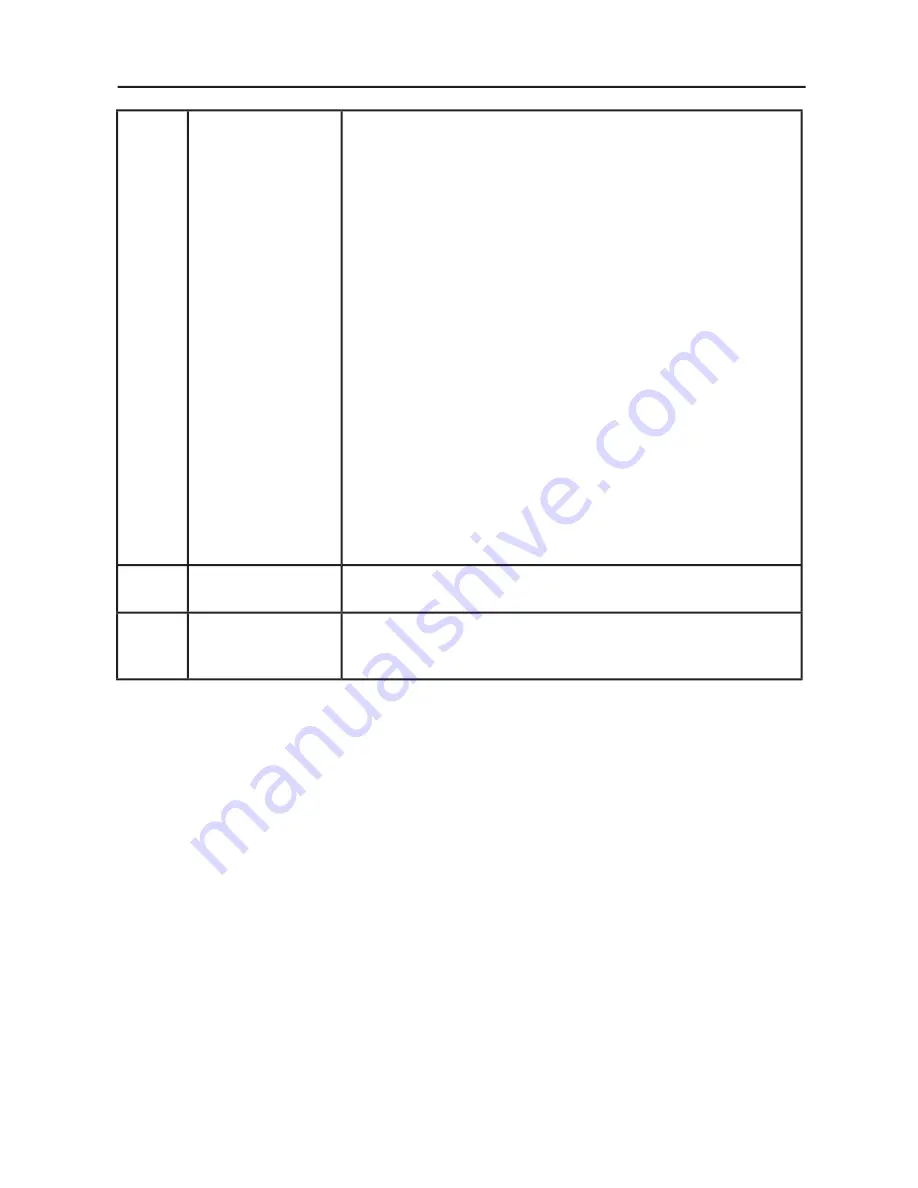
26
Tag C
continued
SCHEDULE
continued
To select which schedule to set, use the up/down arrows to
move the cursor vertically to select a schedule (1 to 7) to be set.
Use the “down” or “up” buttons to move the red bar horizontal-
ly within the particular schedule. The “SELECT” button is used to
make a selection . If you create a schedule but do not want to
use a power on time, select “--” in the “ON” time slot. If you do
not want to use a power off time select “--” in the OFF time slot.
If there is no input selected (“-----” showing in the input spot) the
input from the previous schedule will be used. Selecting
EVERY DAY within a schedule takes priority over other sched-
ules that are set up to operate weekly.
Schedules are numbered 1-7. If two schedules are programmed
for the same time, then the highest numbered schedule has pri-
ority. For example schedule #7 will take priority over schedule
#5. When schedules are overlapping, a scheduled Power ON
time has priority over a scheduled Power OFF time.
When the “OFF TIMER” (see page 21) is set, the “SCHEDULE”
function is disabled.
Before powering off, a message will appear on the screen ask-
ing the user if they want to delay the turn off time by 60 minutes.
Press any OSM button to delay the turn off time.
Tag D
ECO MODE
INFORMATION
Displays the estimated power saving information in watt-hours.
Tag E
INFORMATION
Provides information about the current display resolution as well
as technical data, including the preset timing currently being
used. Horizontal and vertical frequencies are also displayed.
Advanced OSM Controls
-
continued
















































