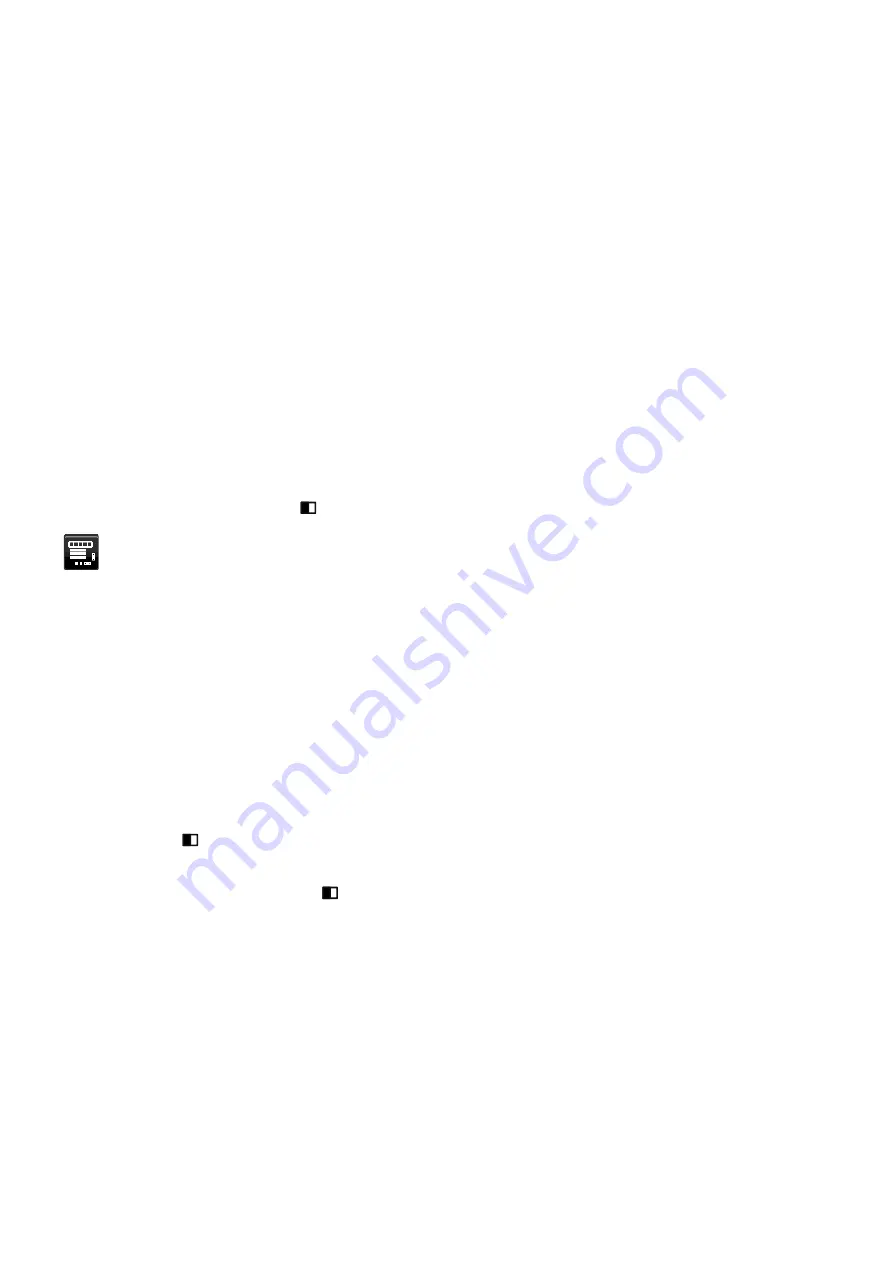
English-16
RESPONSE IMPROVE
Turns the Response Improve function on or off. Response Improve may reduce blurring that occurs in some moving
images.
OFF TIMER
Monitor will automatically power down when you have selected a pre-determined amount of time.
Before powering off, a message will appear on the screen asking if you want to delay the turn off time by 60 minutes.
Touch any OSD key to delay the power-down time.
POWER SAVE TIMER
POWER SAVE TIMER allows the monitor to turn off automatically after continuing power saving mode for 2 hours.
LED BRIGHTNESS
You can adjust the blue LED brightness.
DDC/CI
This function allows the DDC/CI function ON or OFF.
USB POWER
Selects a power relation of USB.
AUTO:
Power is supplied to USB downstream port depending on related power condition.
ON:
Power is always supplied to USB downstream port even when in power save mode or power OFF.
NOTE:
Power consumption depends on connected USB even when a monitor’s power is off.
FACTORY PRESET
Selecting Factory Preset allows you to reset all OSD control settings back to the factory settings. Individual settings
can be reset by touching the “
/RESET” key.
MENU
Tools
LANGUAGE
Selects the language used by the OSD.
OSD TURN OFF
The OSD menu will stay on as long as it is in use. You can select how long the monitor waits after the last touch of a
key to shut off the OSD menu. The preset choices are 10-120 seconds by 5-second increments.
OSD LOCK OUT
This control completely locks out the access to all OSD control functions except for Brightness, Contrast and Volume.
To activate the OSD Lock Out function, enter the OSD menu, select OSD LOCK OUT, then touch “SELECT” and
RIGHT simultaneously. To deactivate, touch “SELECT” and LEFT simultaneously.
HOT KEY
When this function is activated, MULTI PICTURE, BRIGHTNESS and VOLUME can be adjusted without entering the
OSD menu by using the front keys.
ON:
The “
” touch key on the bezel is enabled and can toggle among MULTI PICTURE settings.
The Left/Right key adjusts the brightness level.
The Up/Down key adjusts the volume level.
OFF:
The HOT KEY function for “
”, “Left/Right” and “Up/Down” functions are disabled.
SIGNAL INFORMATION
If you select “ON”, monitor displays “VIDEO INPUT MENU” after changing the input.
If you select “OFF”, monitor doesn’t display “VIDEO INPUT MENU” after changing the input.
SENSOR INFORMATION
If you select “ON”, monitor displays “HUMAN SENSOR ON” message. If you select “OFF”, monitor doesn’t display
“HUMAN SENSOR ON” message.
KEY GUIDE
If you select “ON”, the Key Guide appears on screen when the OSD menu is accessed.














































