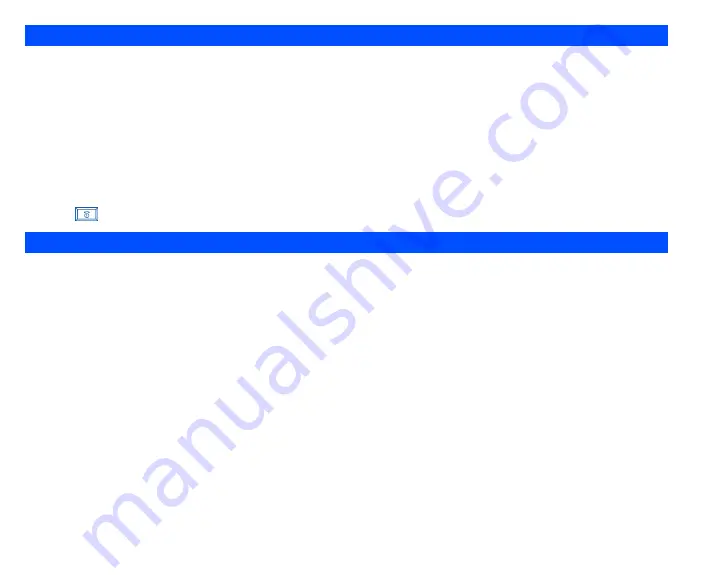
80
From the main menu, select
Accessory
>
Composer
to display the list of preset melodies. Press
Left Softkey
on the selected preset melody to
display the
Options
menu. Highlight
Composer
and press
Left Softkey
to display
Composed melody
screen. You will have the options to
compose one main track and three sub tracks in each preset melody.
You can compose your own melodies (maximum of five) using the following keys in each track:
•
Number keys
1
to
7
: Represent notes
C
,
D
,
E
,
F
,
G
,
A
,
B
in this order.
•
and
navigation keys: To move the keyed melody one note up or down.
•
*
key: Increase/Decrease length of notes/rests.
•
Number key
0
: Represents rest note.
•
#
key: Raises/lower the note by a semitone.
•
After composing, press
Left Softkey
to select one of these available options:
Play
/
Tempo
/
Instrument
/
Save
.
•
Press
key to exit the composed melody and press
Left Softkey
to select
Composer
again to edit other tracks.
The
Voice memo
function allows you to record up to 50 seconds of sound/voice (at the lowest data rate) using your phone’s microphone. You can
also send the
Voice memo
as an MMS attachment.
From the main menu, select
Accessory
>
Voice memo
.
Record voice
•
Select
Record voice
to display the
Record voice
display screen.
•
To add a new voice recording, press
Left Softkey
to display the
Options
menu. Highlight
Add new
to enter the recording mode.
•
Press
Right Softkey
to start recording. To pause, press
Right Softkey
.
•
Press
Left Softkey
to stop the recording.
•
To play and listen to the recording, press
Right Softkey
.
•
To save the recording, press
Left Softkey
, edit the title if necessary, and press
Left Softkey
.
Data rate
•
Select
Data rate
to display Data rate display screen.
•
Highlight a desired value (the smaller the value, the longer the recording time allowed) for the data rate and press
Left Softkey
to confirm and
turn on the radio button.
Composer
Voice memo


















