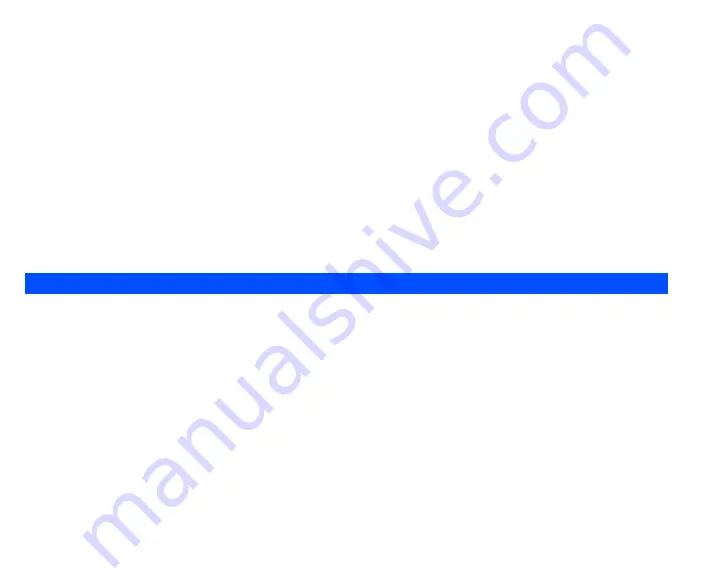
76
Option menus for existing reminders/appointments
An option menu is displayed when an existing reminder/appointment is selected and
Left Softkey
is pressed. To access each option, highlight the
option and press
Left Softkey
again. The options are described below:
•
View
Display the details of the selected reminder/appointment.
•
Edit
Display an edit screen for the highlighted reminder/appointment. Use the and navigation keys to toggle between the different choices in the
different fields to edit the reminder/appointment settings and use the
and
navigation keys to move along the different fields. Press
Left
Softkey
to save the changes made and return to the list of ToDo list.
•
Add new
Display a new entry screen.
•
Delete/Delete all
To delete an existing appointment, highlight the appointment, press
Left Softkey
, select
Delete
. A confirmation screen is displayed. Press
Left
Softkey
to confirm the deletion or
Right Softkey
to cancel the action. To delete all existing appointments, select
Delete all
.
•
Capacity
Display the maximum number of appointments (max = 50) allowed and the remaining capacity for new appointments.
The notepad application allows you to write text files and save them in your phone as reference.
From the main menu, select
Accessory
>
Organizer
>
Notepad
. Use
and
navigation keys to highlight the existing notes or highlight
<Add
new>
to create a new note.
Notepad option menus
Highlight an existing note and press
Left Softkey
to display the
Options
menu for the Notepad. The options are described below:
•
View: Display the note for reading.
•
Edit: Display an editing screen for the highlighted text note.
•
Add new: Display a new entry screen.
•
Delete: Delete the highlighted text note.
•
Delete all: Delete all the existing text notes.
•
Send: Send the note via SMS to a recipient (you may select a phone number from the phonebook list or enter a Recipient’s number).
•
Capacity: Display the memory left in your phone for saving other text notes. Up to a maximum of 10 notes can be saved.
Notepad






















