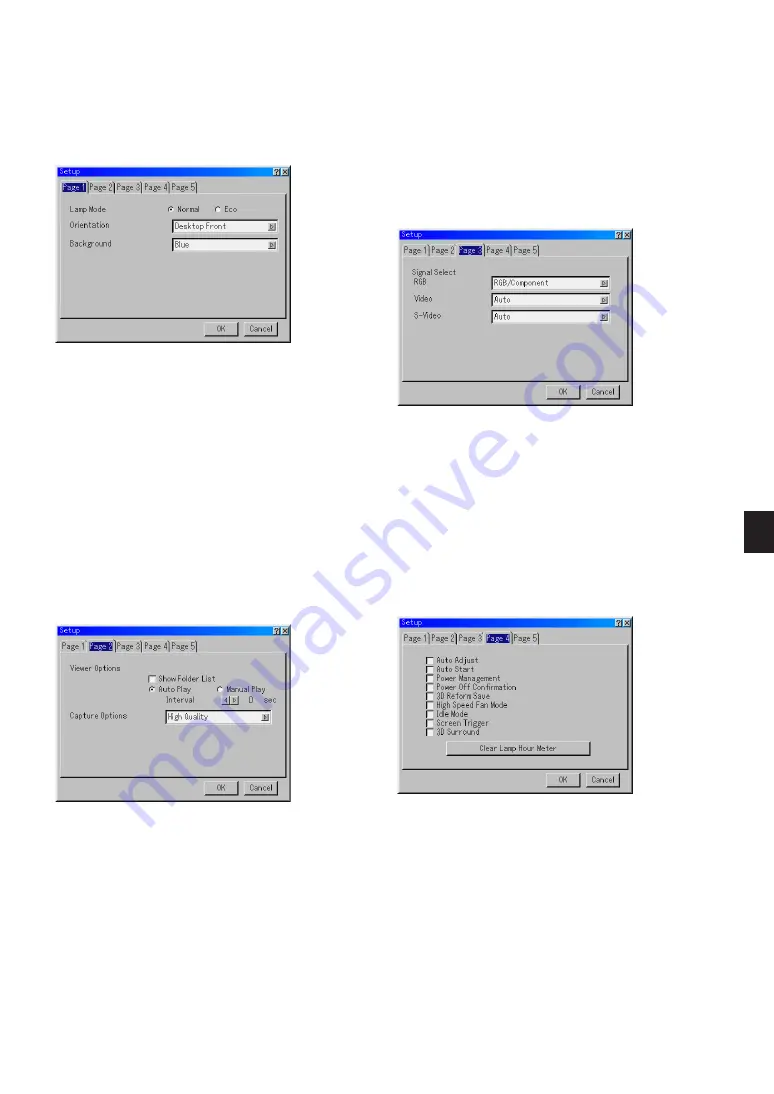
E-41
Setup
Enables you to set operating options.
Press "OK" to save your changes for all the features of Page1, Page2,
Page3, Page 4 and Page 5.
[Page 1]
Setting Lamp Mode to Normal or Eco [Lamp Mode]:
This feature enables you to select two brightness mode of the lamp:
Normal and Eco modes. The lamp life can be extended up to 2000
hours by using the Eco mode.
Normal Mode . This is the default setting (100% Brightness).
Eco Mode ...... Select this mode to increase the lamp life (80% Bright-
ness).
Selecting Projector Orientation [Orientation]:
This reorients your image for your type of projection. The options are:
desktop front projection, ceiling rear projection, desktop rear projec-
tion, and ceiling front projection.
Selecting a Color or Logo for Background [Background]:
Use this feature to display a blue/ black screen or logo when no sig-
nal is available. The default background is blue. You can change the
logo screen using the PC Card Files feature. See pages E-29 and
47.
[Page 2]
Setting Viewer Options [Viewer Options]
Show Folder List:
If this option is checked, when the Viewer source is selected on the
projector, the folder lists will be displayed and allows you to select the
presentation from a PC card.
Auto Play:
If this option is checked, when the Viewer source is selected on the
projector any given slide will start to play automatically.
Auto Play Interval:
You can specify interval time between 5 and 300 seconds.
Manual Play:
Views a slide manually when the Viewer source is selected.
Selecting Signal Format [Signal Select]
RGB:
Allows you to choose "RGB" for an RGB source such as a computer,
or "Component" for a component video source such as a DVD player.
Normally select "RGB/Component" and the projector automatically
detects an either incoming signal. However there may be some com-
ponent signals that the projector is unable to detect. If this is the
case, select "Component". Select "Scart" for the European Scart.
VIDEO and S-VIDEO:
This feature enables you to select composite video standards manu-
ally. Normally select "Auto". Select the video standard from the pull-
down menu. This must be done for Video and S-Video separately.
[Page 4]
Enabling Auto Adjust [Auto Adjust]:
When "Auto Adjust" is set to "On", the projector automatically deter-
mines the best resolution for the current RGB input signal to project
an image using NEC's Advanced AccuBlend Intelligent Pixel Blend-
ing Technology.
The image can be automatically adjusted for position and stability; "Hori-
zontal Position", "Vertical Position", "Clock", "Phase", and "Resolution".
On .................. Automatically adjusts image "Horizontal Position",
"Vertical Position", "Clock", "Phase" and "Resolution".
Off .................. User can adjust the image display functions ("Hori-
zontal Position", "Vertical Position", "Clock", "Phase"
and "Resolution") manually.
Enabling Auto Start [Auto Start]:
Turns the projector on automatically when the power cable is inserted
into an active power outlet and the main power switch is turned on.
This eliminates the need to always use the "Power" button on the
remote control or projector cabinet.
Selecting Capture Options [Capture Option]: (available for JPEG only)
These options are used for the Capture function that you can select
from Tools. You have three options for JPEG compression quality:
High quality, Normal and High Compression.
High Quality .................. Gives quality of JPEG a priority.
Normal .......................... Gives normal JPEG quality.
High Compression ........ Gives compression a priority.
[Page 3]






























