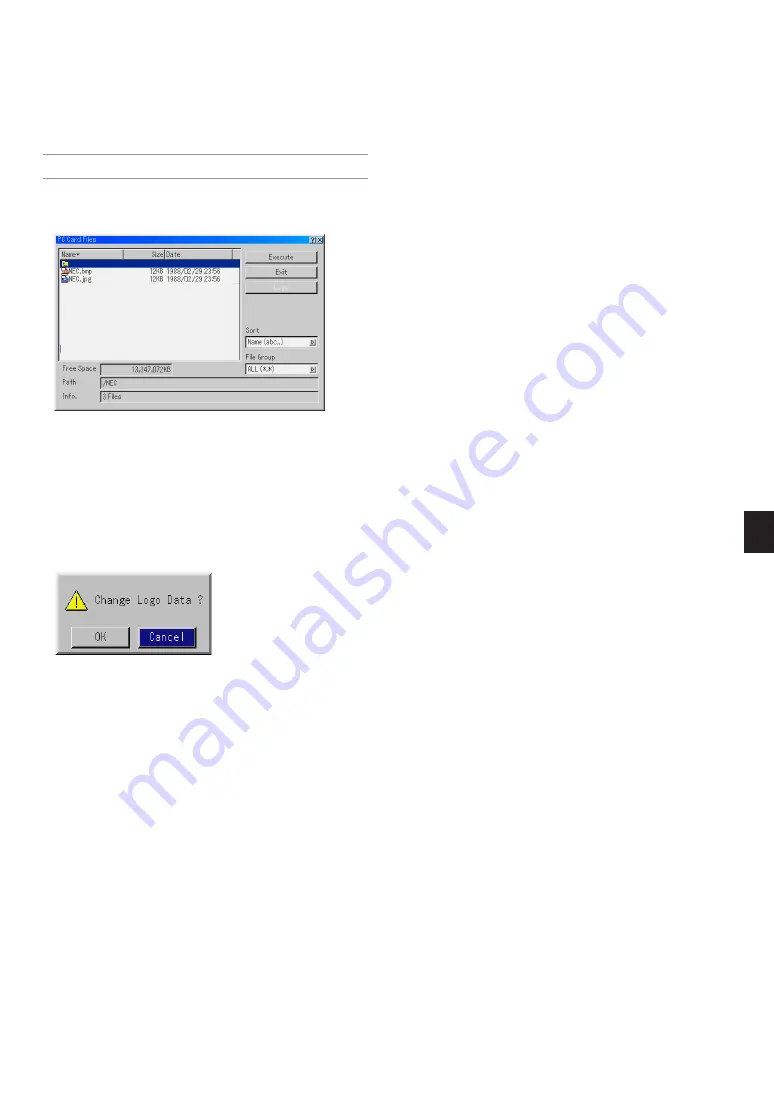
E-25
Changing Background Logo
You can change the default background logo using the PC Card Files
feature.
NOTE:
File size must be 256KB or less. Other file formats than JPEG and BMP
are not available.
1. From the menu, select [Tools]
→
[PC Card Files] to display a list of all
the files stored in the PC card so that you can select a file you want to
use as a background logo.
2. The Logo button allows you to select a background logo from graphic
files on a PC card and change to it as the background logo.
3. Use the SELECT
왖
or
왔
button to select a JPEG or BMP file for your
background logo.
4. Use the SELECT
왘
and then
왔
button to select "Logo".
5. Press the ENTER on the remote control or the cabinet. You will get
the confirmation dialog box.
6. Select "OK" and press the ENTER button. This completes changing
a logo for the background.
* Once you have changed the background from the NEC logo to an-
other, you cannot return the logo to background even by using Fac-
tory Default. To do so, repeat the above steps.






























