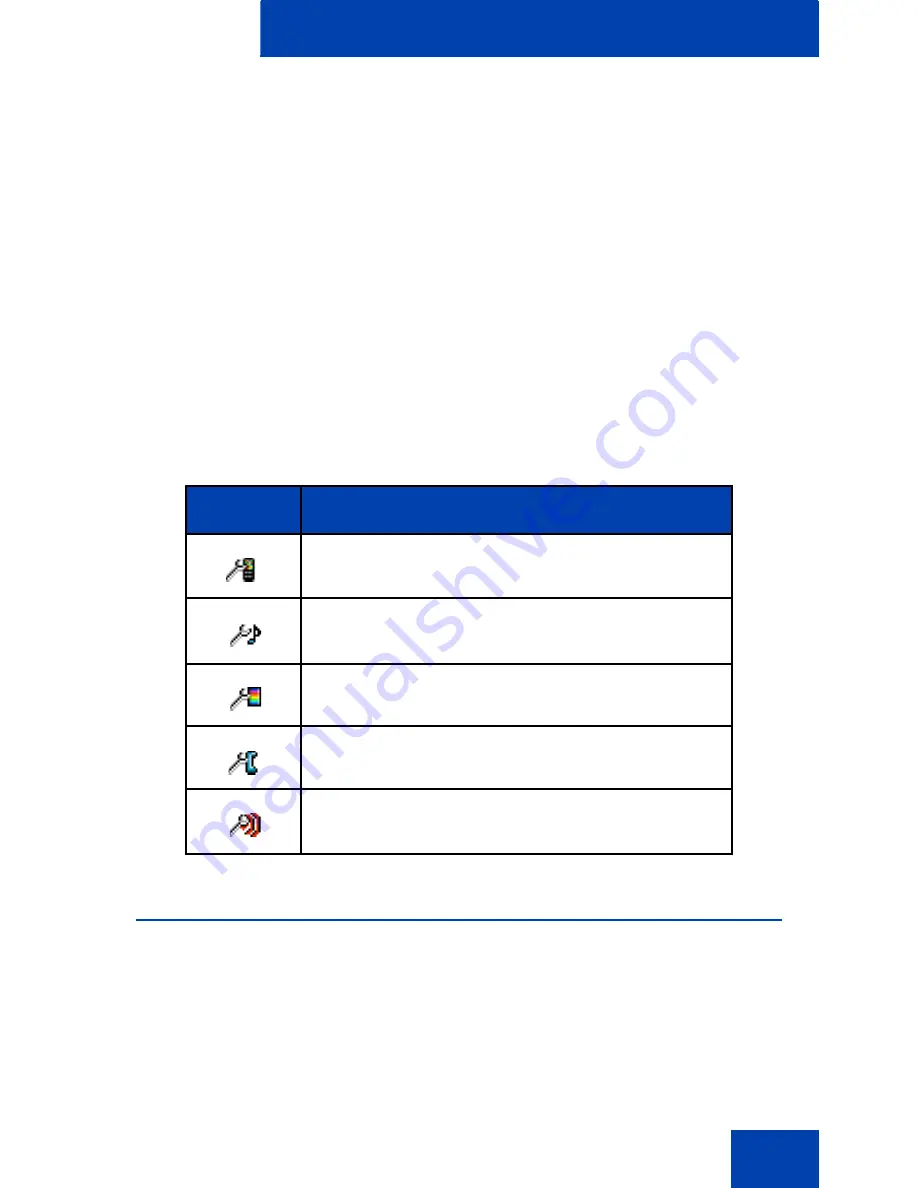
Telephone settings
133
Telephone settings
You can configure the following settings on your handset:
•
“General settings” (page 133)
•
“Sounds & Alerts settings” (page 151)
•
“Display settings” (page 164)
•
“Calls settings” (page 170)
•
“Connectivity settings” (page 183)
The following table describes the telephone setting icons on the display.
General settings
This section describes the following tasks:
•
“Accessing the General settings menu” (page 134)
•
“Profiles” (page 134)
•
“Assigning the time and date” (page 138)
Table 14: Telephone setting icons
Icon
Description
General settings
Sounds & Alerts settings
Display settings
Calls settings
Connectivity settings
Содержание G955
Страница 1: ...G955 HANDSET OWNER S MANUAL INT 2080 DECT Issue 1 0 ...
Страница 2: ......
Страница 189: ...Handset accessories 187 Figure 17 Using plastic tool Handset Plastic tool Belt clip compartment cover ...
Страница 204: ...Handset accessories 202 ...
Страница 207: ......
















































