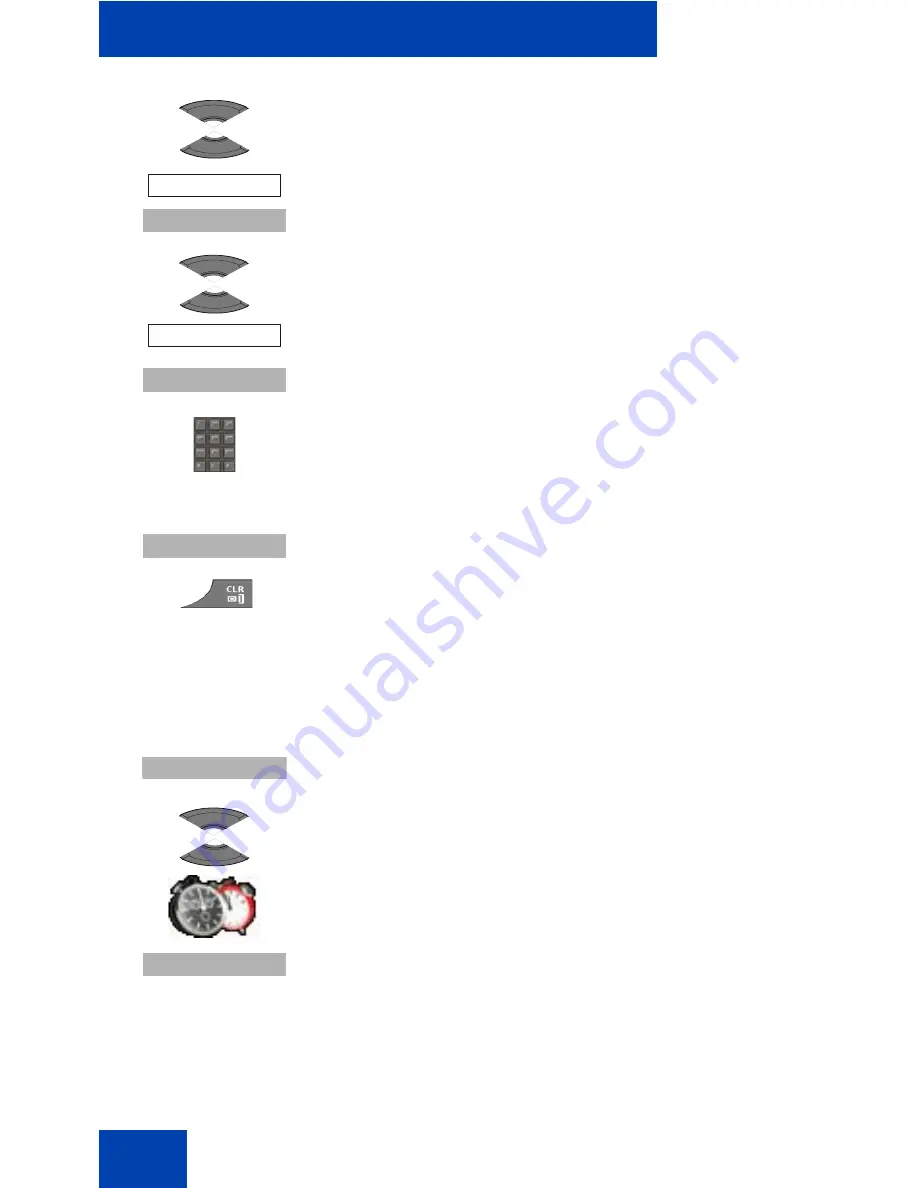
Accessories
128
Turning off a daily alarm
To turn off a daily alarm, perform the following steps:
3. Press the
Up
or
Down
key to highlight the
Alarms
option and press the
Select
soft key.
4. Press the
Up
or
Down
key to highlight the
Alarm
option and press the
Select
soft key.
5. Use the
Dialpad
to enter the alarm time.
Alternatively you can use the
Left
or
Right
key to
toggle between hours and minutes and then use
the
Up
or
Down
key to change the alarm time.
6. Press the
Save
soft key.
7. Press the
Clr
key one or more times to return to the
idle display.
1. Press the
Menu
soft key to access the Main menu.
2. Press the
Up
or
Down
key to highlight the
Accessories
icon and press the
Select
soft key.
Alarms
Select
Alarm
Select
Save
Menu
Select
Содержание G955
Страница 1: ...G955 HANDSET OWNER S MANUAL INT 2080 DECT Issue 1 0 ...
Страница 2: ......
Страница 189: ...Handset accessories 187 Figure 17 Using plastic tool Handset Plastic tool Belt clip compartment cover ...
Страница 204: ...Handset accessories 202 ...
Страница 207: ......






























