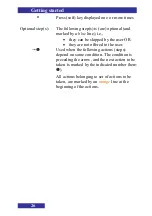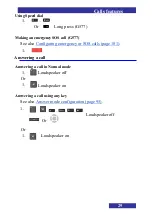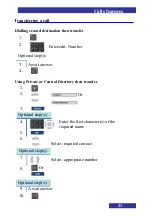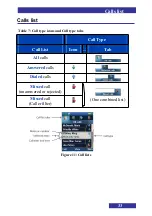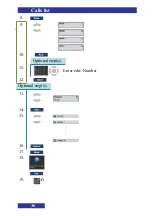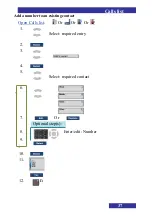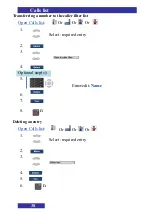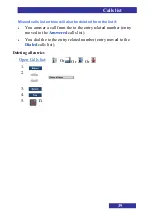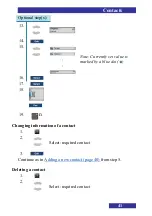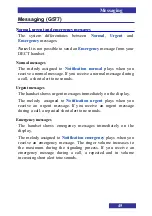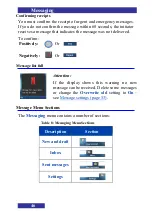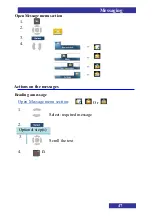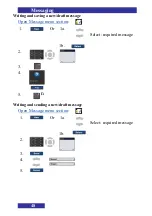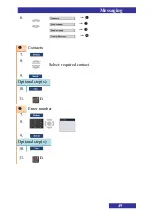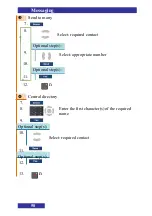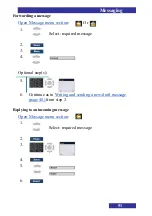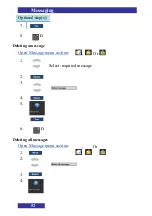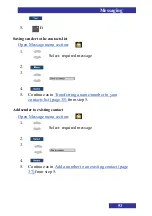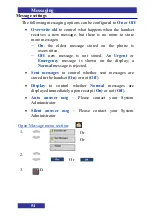39
Calls list
Missed calls list entries will also be deleted from the list if:
•
You answer a call from the to the entry related number (entry
moved to the
Answered
calls list).
•
You dial the to the entry related number (entry moved to the
Dialed
calls list).
Deleting all entries
Or
Or
Or
1.
2.
3.
4.
5.
n
Calls list
Содержание G577
Страница 1: ...Business Mobility IP DECT DECT G277 577 Handset User Manual NDA 31991 Issue 1 0...
Страница 4: ...4 Revision history May 2019 First version Revision history...
Страница 32: ...32 Calls features Shuttle the call To alternate between the two parties before transfer 1...
Страница 36: ...36 Calls list 8 9 10 Optional step s 11 Enter edit Number 12 Optional step s 13 14 15 16 17 18 19 n...
Страница 40: ...Contacts 40 Contacts Adding a new contact 1 2 3 4 5 6 7 8 9 10 11 12...
Страница 44: ...Contacts 44 Adding contact to the caller filter list 1 2 Select required contact 3 4 5 6 7 n Contacts...
Страница 56: ...56 Calendar 4 5 6 Adding an appointment Open the Calendar 1 2 3 4 5 6 Go to step 12 7...
Страница 57: ...57 Calendar 7 8 9 10 11 12 13 14 15 16 17 18 n...
Страница 81: ......
Страница 97: ...Telephone settings 99 2 3 4 5 6 7 8 9 10 11 n Activating Caller filter Open Settings menu section 1 2 3 4...
Страница 105: ...Telephone settings 107 5 6 66 7 n Disable Bluetooth Open Settings menu section 1 2 3 4 5 6 66 7 n...
Страница 112: ...114 THIS PAGE IS INTENTIONALLY LEFT BLANK...