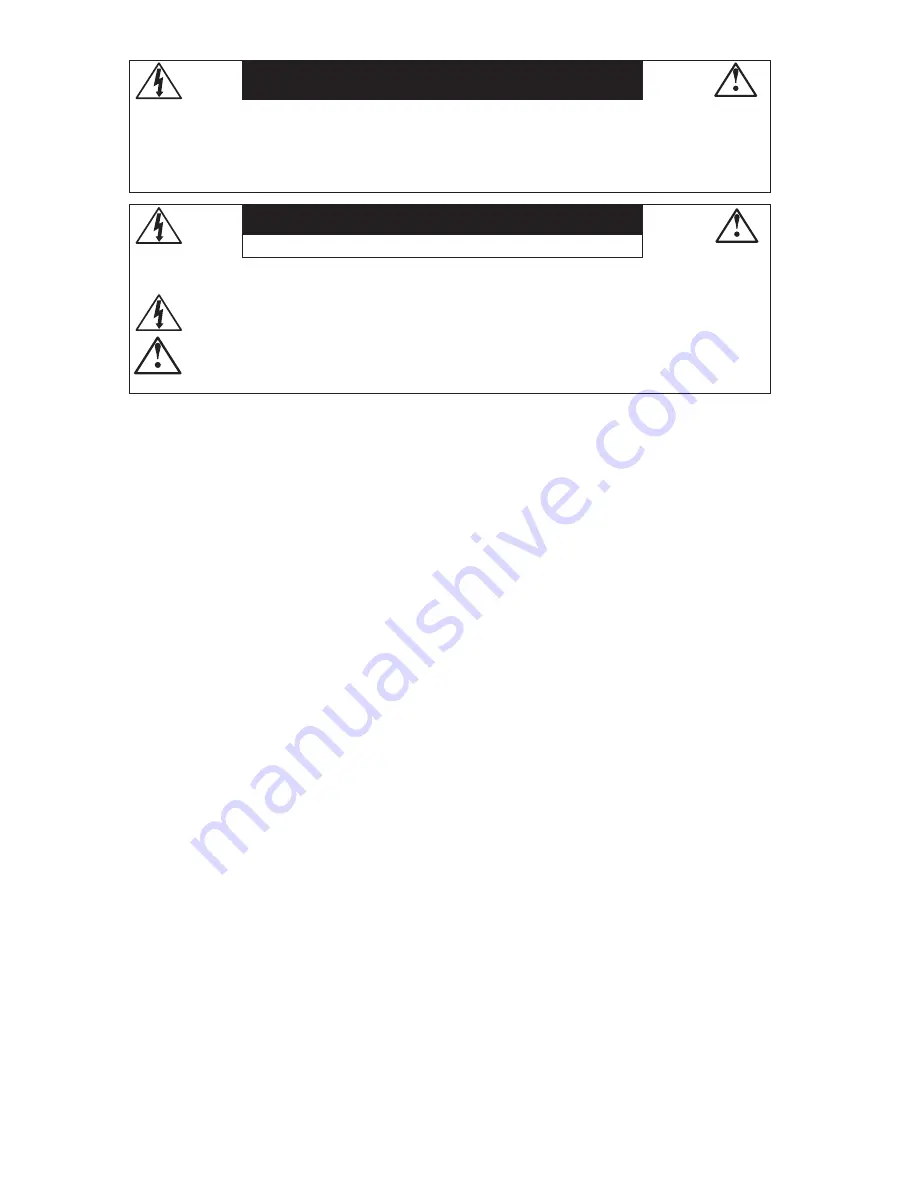
AFIN D’ÉVITER TOUT RISQUE D’INCENDIE OU D’ÉLECTROCUTION, NE PAS EXPOSER CET APPAREIL À LA PLUIE OU À
L’HUMIDITÉ. NE PAS UTILISER LA FICHE D’ALIMENTATION POLARISÉE AVEC UNE PRISE DE CORDON DE RALLONGE
OU AUTRE PRISE SAUF SI LES BROCHES PEUVENT ÊTRE ENTIÈREMENT INTRODUITES.
NE PAS OUVRIR LE BOÎTIER, LEQUEL CONTIENT DES COMPOSANTS À HAUTE TENSION. CONFIER TOUS TRAVAUX
À DU PERSONNEL TECHNIQUE QUALIFIÉ.
AVERTISSEMENT
ATTENTION
RISQUE DE DÉCHARGE ÉLECTRIQUE • NE PAS OUVRIR
ATTENTION : POUR ÉVITER TOUT RISQUE D’ÉLECTROCUTION, NE PAS OUVRIR LE COUVERCLE (L’ARRIÈRE). À L’INTÉRIEUR, AUCUNE PIÈCE
NE NÉCESSITE L’INTERVENTION DE L’UTILISATEUR. EN CAS DE PROBLÈME, S’ADRESSER À DU PERSONNEL TECHNIQUE QUALIFIÉ.
Ce symbole est une mise en garde contre les risques d’électrocution que présentent certaines parties dépourvues
d’isolation à l’intérieur de l’appareil. Il est donc dangereux d’établir le moindre contact avec ces parties.
Ce symbole prévient l’utilisateur que des directives d’utilisation et de maintenance de cet appareil sont fournies avec
ce guide d’utilisateur. Par conséquent, celles-ci doivent être lues attentivement pour éviter tout incident.
Déclaration de conformité – Département des Communications du Canada
DOC : Cet appareil numérique de classe B respecte toutes les exigences du Règlement
sur le matériel à l’origine d’interférences du Canada.
C-UL : Ce produit porte la marque «C-UL» et est conforme aux règlements de sécurité
canadiens selon CAN/CSA 22.2 No. 950.
Informations FCC
1. Utiliser les câbles spécifiés fournis avec les moniteurs couleur MultiSync
FE772M
afin de ne pas provoquer
d’interférences avec la réception radio et télévision.
(1) Prière d’utiliser le câble d’alimentation fourni ou équivalent pour assurer la conformité FCC.
(2) Prière d’utiliser le câble de signal captif.
L’utilisation d’autres câbles et adaptateurs peut provoquer des interférences avec la réception radio et télévision.
2. Cet appareil a été testé et s’avère conforme avec les spécifications d’équipements de Classe B, section
15 de la réglementation FCC. Ces spécifications ont été établies pour garantir une protection raison-
nable contre les interférences nuisibles dans une installation résidentielle. Cet appareil génère, utilise
et peut émettre des fréquences radio et, s’il n’est pas installé et utilisé selon les directives de ce guide, il
peut perturber les communications radio. Cependant, il n’est pas garanti qu’aucune interférence ne se
produira dans une installation donnée.
Si cet appareil provoque des interférences nuisibles à la réception radio ou télévision, ce que vous pouvez
déterminer en allumant et en éteignant l’appareil, essayez de remédier au problème en prenant une ou
plusieurs des mesures suivantes :
• Réorienter ou repositionner l’antenne de réception.
• Augmenter la distance entre l’appareil et le récepteur.
• Connecter l’appareil à une prise de courant sur un circuit différent de celui sur lequel le récepteur
est connecté.
• Consulter son revendeur ou un technicien radio/TV pour obtenir de l’aide.
Changements ou modifications approuva pas explicitement par la réception responsable pour
l’acquiescement pouvions évacuer pour opérer l’équipement l’autorité de l’utilisateur.
Si nécessaire, l’utilisateur doit contacter le revendeur ou un technicien radio/TV afin d’obtenir des informa-
tions supplémentaires. L’utilisateur peut se procurer le livret utile suivant, préparé par la Federal Commu-
nications Commission : «How to Identify and Resolve Radio-TV Interference Problems» (Comment cerner
et résoudre les problèmes d’interférences radio/TV). Ce livret est disponible auprès du U.S. Government
Printing Office, Washington, D.C., 20402, Stock No. 004-000-00345-4.






























