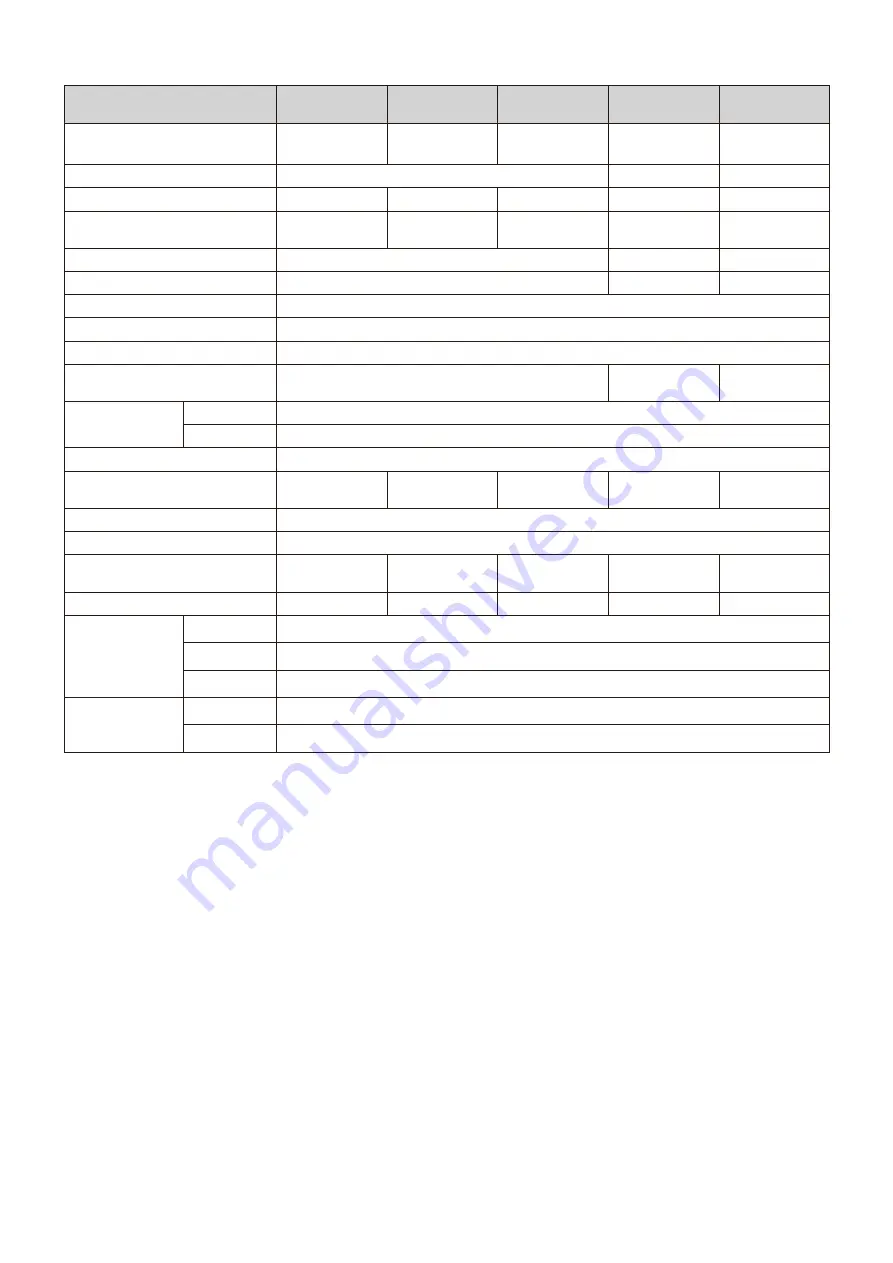
English
- 124
LED-FE012i2-110/
LED-FE012i2-11N
LED-FE019i2-110/
LED-FE019i2-11N
LED-FE015i2-137/
LED-FE015i2-13N
LED-FE009i2-165/
LED-FA009i2-16N
LED-FE019i2-165/
LED-FE019i2-16N
Module configuration
LED-FE012i2
4×4
LED-FE019i2
4×4
LED-FE015i2
5×5
LED-FE009i2
6×6
LED-FE019i2
6×6
LED configuration
3in1 SMD
4in1 SMD (IMD)
3in1 SMD
Pixel pitch
1.27 mm
1.90 mm
1.58 mm
0.95 mm
1.90 mm
Number of displayed pixels
(resolution/module)
1920 × 1080
1280 × 720
1920 × 1080
3840 × 2160
1920 × 1080
Brightness
700 cd/m2
600 cd/m2
700 cd/m2
Contrast ratio
4000:1
5000:1
4000:1
Brightness adjustment range
0 to 100% (256 increments)
Gamma correction
1.0 to 4.0 (default setting: 2.8)
Color temperature
3000 K to 9500 K (default setting: 6500 K)
Viewing angle
Up 80°, Down 80°, Left 80°, Right 80°
Up 70°, Down 70°,
Left 70°, Right 70°
Up 80°, Down 80°,
Left 80°, Right 80°
Signal interface
Signal input
1×RJ-45
Signal output
1×RJ-45
Power supply
100 V AC to 240 V AC, 50 Hz/60 Hz
Power consumption (all white,
100% brightness)
2000 W
2000 W
3125 W
5400 W
4500 W
IP rating
Front IP20 / Rear IP20
Maintenance
Front
Dimensions
2444×1475.5×
78 mm
2444×1475.5×
78 mm
3052×1817.5×
78 mm
3660×2159.5×
78 mm
3660×2159.5×
78 mm
Weight
182 kg
182 kg
279 kg
390.8 kg
390.8 kg
Operating
environment
Temperature
-20 to 40°C
Humidity
10% to 80% (without condensation)
Altitude
No more than 5000 m
Storage
environment
Temperature
-20 to 45°C
Humidity
10% to 85% (without condensation)
Specifications are subject to change without notice.
Содержание FA Series
Страница 17: ...English 15 8 x 8 frame set...
Страница 29: ...English 27 8 x 8 frame set Cabinet Power bar Mounting bar Mounting bar Positions for Cabinet hanger pins...
Страница 82: ...English 80 9 The adjustment is complete when the following screen is displayed Click Close to finish...
Страница 105: ...English 103 The monitoring screens appear like below...
Страница 130: ...English 128 LED FA025i2 LED FE025i2 608 49 342 Rear 4 x M8 18 5 24 24 44 44 520 294 Unit mm...
Страница 131: ...English 129 Adjustment plate 10 75 28 75 4 8 5 Unit mm...






































