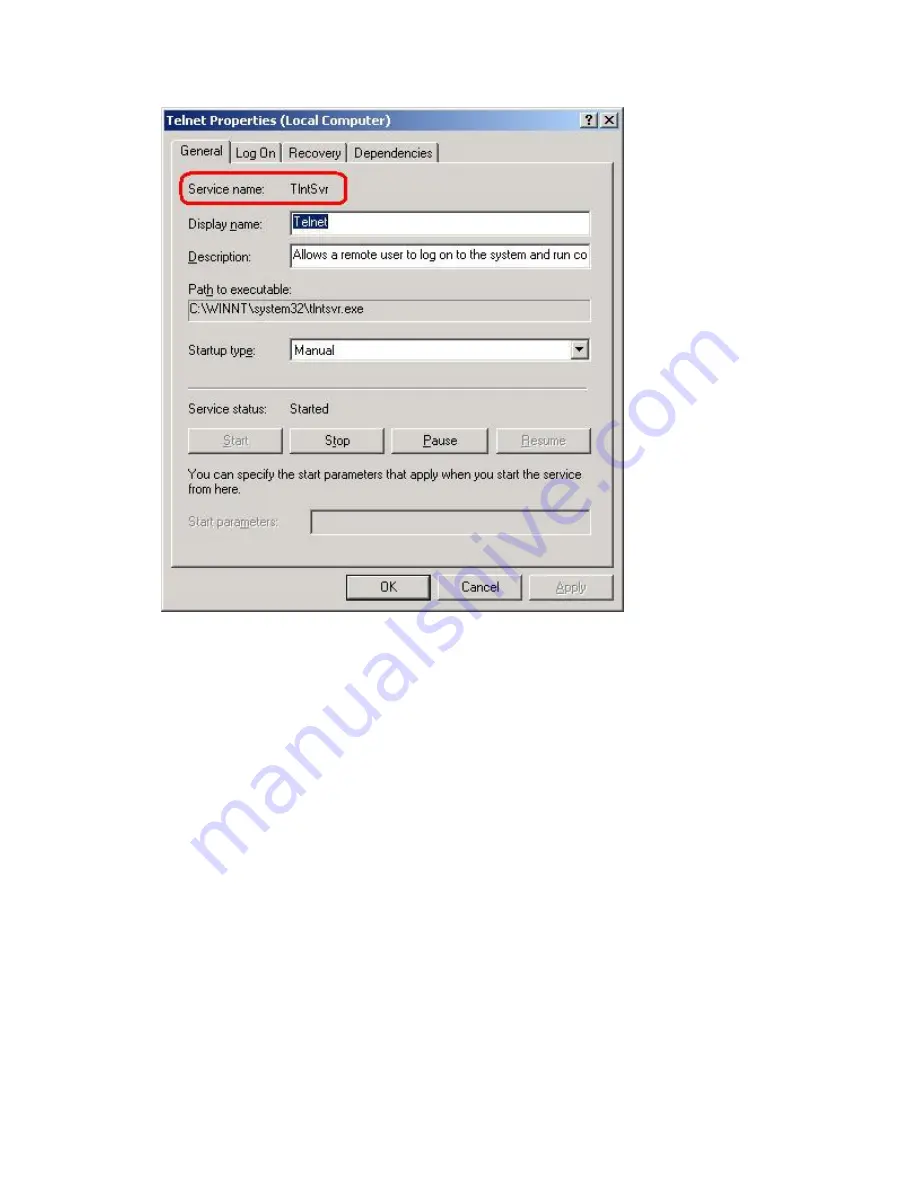
111
ARMKILL
Terminates the service that was started up by using the
ARMLOAD
command.
Usage:
ARMKILL
watchID
[/C | /T time]
Parameters:
watchID
This is the monitoring ID of the service to be terminated. For this ID, use the one
that was specified when the service was started up by the
ARMLOAD
command.
/C
Cancels the monitoring of the service but does not terminate the service.
This parameter can be omitted. If it is omitted, the service is terminated. Also, this
parameter cannot be specified at the same time as the /T parameter.
/T time
Содержание ExpressCluster SRE
Страница 1: ...NEC ExpressCluster SRE Version 7 0 Installation and Configuration Guide Windows edition ...
Страница 10: ...10 Step 2 Click the Registration button ...
Страница 11: ...11 Step 3 Click the License item is inputted button ...
Страница 13: ...13 Step 5 Select the Node unit radio button type in 1 as the Node licenses number and click Next ...
Страница 16: ...16 Step 8 Confirm the license information and click Next on the following screen ...
Страница 19: ...19 Step 2 Click the Create cluster C button on the following screen ...
Страница 20: ...20 Step 3 Select NEC ExpressCluster Standard SE SX S and click Next on the following screen ...
Страница 23: ...23 Click Next Step 5 On the following screen click the Add A button ...
Страница 26: ...26 Step 8 Click Next on the screen below ...
Страница 27: ...27 Step 9 Select No NP resolution mode O and click Next on the screen below ...
Страница 28: ...28 Step 10 Click Next on the screen below ...
Страница 29: ...29 Step 11 Click Next on the screen below ...
Страница 30: ...30 Step 12 Click Next on the screen below ...
Страница 31: ...31 Step 13 Click Finish on the screen below ...
Страница 34: ...34 Step 2 Click Yes below Step 3 Select Detailed set up D and click OK ...
Страница 35: ...35 Step 4 Select the Return mode tab and select Auto return N as below ...
Страница 40: ...40 Step 5 Select the server from the Server list S and click the Add A button ...
Страница 41: ...41 Step 6 Click OK on the following screen ...
Страница 43: ...43 Click OK The Failover Group icon should be Green and all the resources should be Online as below ...
Страница 44: ...44 ...
Страница 47: ...47 Step 2 Click the Registration button ...
Страница 49: ...49 Step 5 Select the Node unit radio button type in 1 as the Node licenses number and click Next ...
Страница 52: ...52 Step 8 Confirm the license information and click Next on the following screen ...
Страница 58: ...58 Click Next Step 5 On the following screen click the Add A button ...
Страница 61: ...61 Step 8 Click Next on the screen below ...
Страница 62: ...62 Step 9 Select No NP resolution mode O and click Next on the screen below ...
Страница 63: ...63 Step 10 Click Next on the screen below ...
Страница 64: ...64 Step 11 Click Next on the screen below ...
Страница 65: ...65 Step 12 Click Next on the screen below ...
Страница 66: ...66 Step 13 Click Finish on the screen below ...
Страница 69: ...69 Step 2 Click Yes below Step 3 Select Detailed set up D and click OK ...
Страница 70: ...70 Step 4 Select the Return mode tab and select Auto return N as below ...
Страница 75: ...75 Step 5 Select the server from the Server list S and click the Add A button ...
Страница 76: ...76 Step 6 Click OK on the following screen ...
Страница 78: ...78 Click OK The Failover Group icon should be Green and all the resources should be Online as below ...
Страница 79: ...79 ...
Страница 82: ...82 Step 4 Click on the Replace button This takes you to the following screen ...
Страница 86: ...86 Step 11 Click on the Replace button This takes you to the following screen ...
Страница 89: ...89 Step 16 Close the file and click OK on the following screen ...
Страница 90: ...90 Step 17 Click OK again on the following screen ...
Страница 96: ...96 Step 3 Select the Scripts tab and highlight the start bat script The Screen shot is as shown ...
Страница 97: ...97 Step 4 Click on the Replace button This takes you to the following screen ...
Страница 101: ...101 Step 11 Click on the Replace button This takes you to the following screen ...
Страница 104: ...104 Step 16 Close the file and click OK ...
Страница 105: ...105 Step 17 Click OK again on the following screen ...
Страница 114: ...114 Step 3 Select the Scripts tab and highlight the start bat script The Screen shot is as shown ...
Страница 117: ...117 Step 8 Save the file and click OK Click OK again on the following screen ...
Страница 123: ...123 Step 2 Windows 2003 Select Internet Protocol TCP IP and click the Properties button ...
Страница 124: ...124 Windows 2000 Select Internet Protocol TCP IP and click the Properties button ...
Страница 125: ...125 Step 3 Change the IP Address to it IP 20 20 20 1 The image is as below ...
Страница 126: ...126 Step 4 Click on the Advanced button select 192 168 93 1 and click the Edit button as below ...
Страница 127: ...127 Step 5 Change the second IP Address to IP 131 241 74 17 and Click OK Step 6 Click OK on the following screen ...
Страница 128: ...128 Step 7 Click OK on the following screen ...
Страница 129: ...129 This completes the steps to change the default IP addresses ...
















































