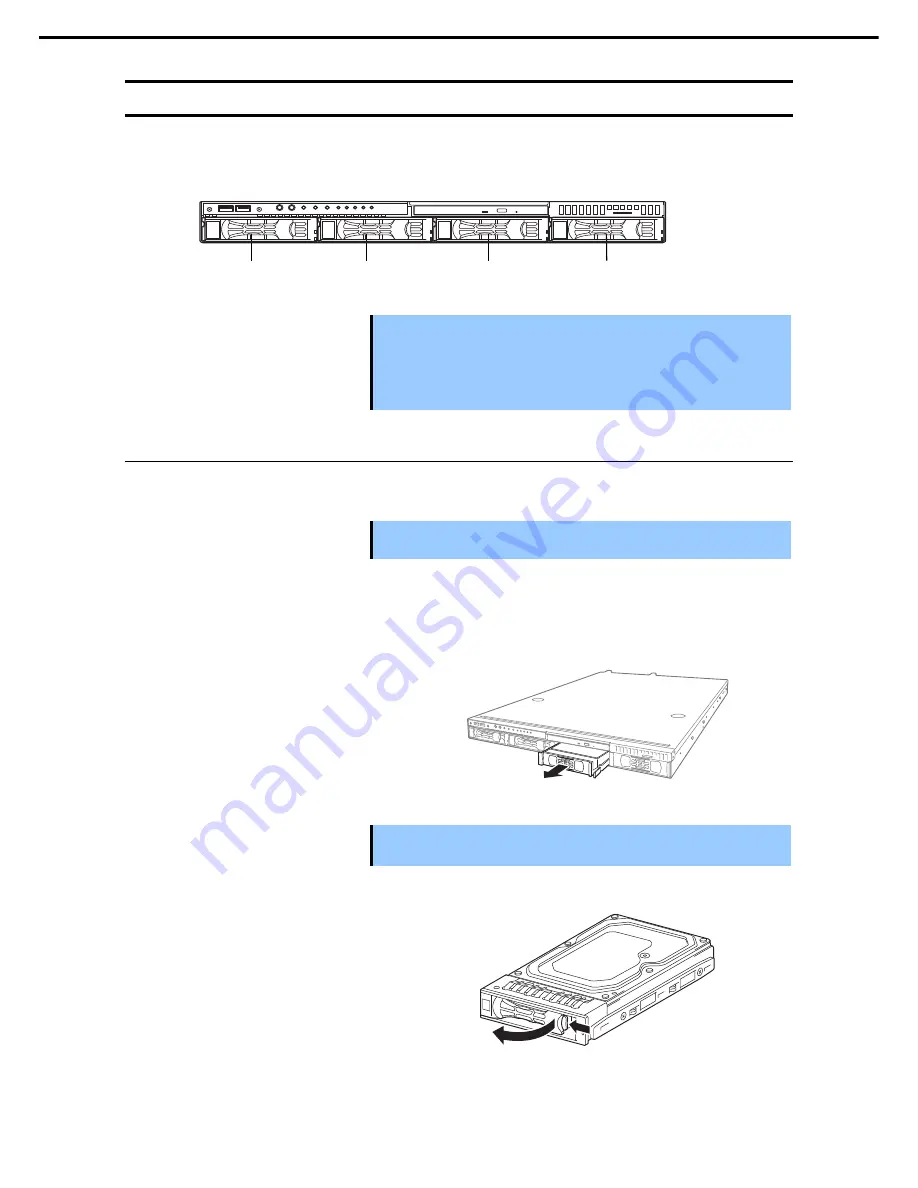
1. Installing Internal Optional Devices
Express5800/R110h-1 User’s Guide
79
Chapter 2 Preparations
1.13
3.5-inch Hard Disk Drive
The hard disk drive bays can install up to four hard disk drives.
Important
•
Use hard disk drives provided by NEC.
•
Hard disk drives with different types of interfaces or different rotational
speeds cannot be installed together.
•
If using hard disk drives in a RAID system, confirm the jumper settings and
cabling.
Installation
1.13.1
Install a hard disk drive by using the following procedure.
Important In the RAID system, install the hard disk drives that have the same
specifications (capacity, rotational speed and interface).
See
Chapter 2 (1.2 Overview of Installation and Removal)
for preparations.
1.
Locate the slot where you install the hard disk drive.
2.
The server provides four slots. Install hard disk drives in ascending order of slot number.
Remove the dummy trays.
3.
Important
•
Keep the dummy trays for future use.
•
Keep the dummy trays installed where hard disk drives are not installed.
Unlock the handle of the tray.
4.
Slot 0
Slot 1
Slot 3
Slot 2






























