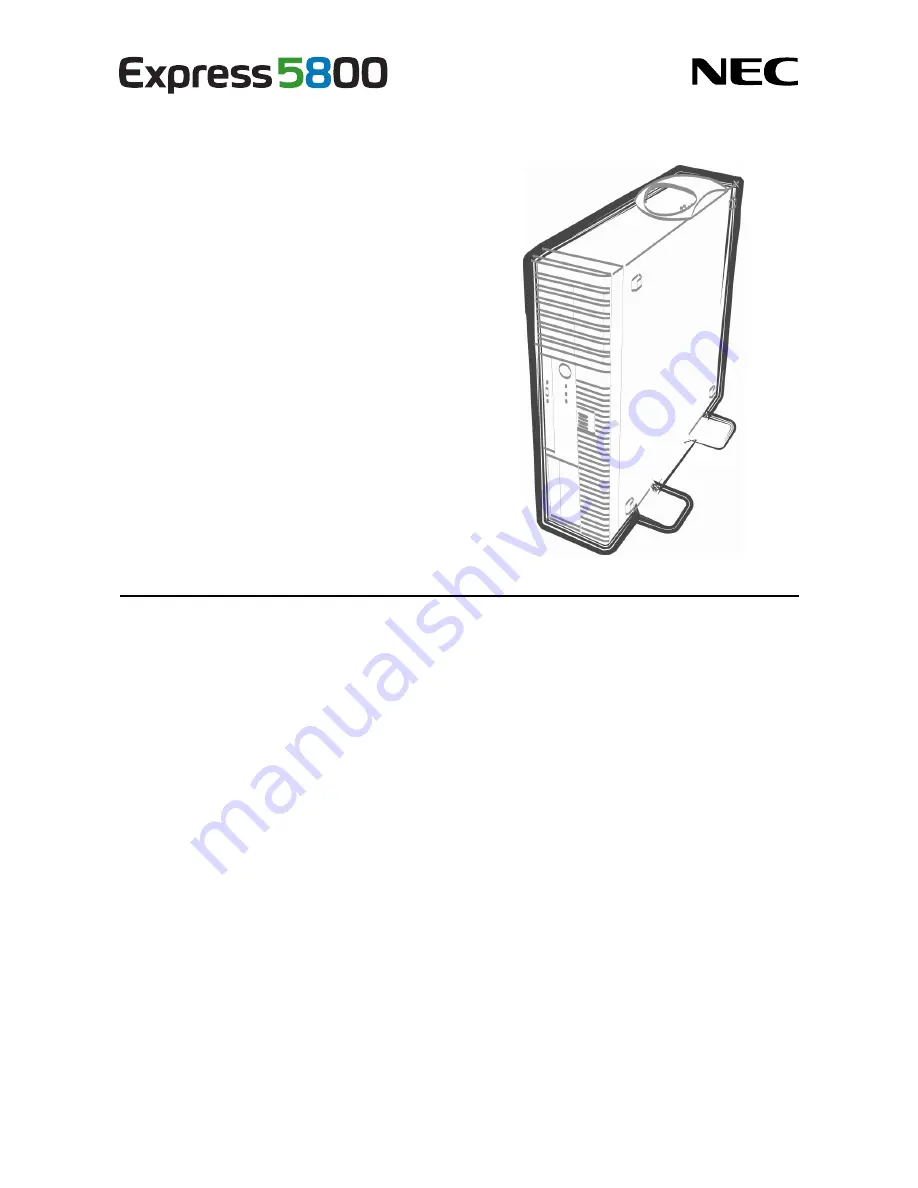
NEC Express Server
Express5800 Series
10.020.01-101.02
August 2011, Second Edition
© NEC Corporation 2011
Express5800/GT110d-S, GT110d-S (2C/i3-2120)
EXP281A
User’s Guide
Model Number: N8100-1739F/1740F/1741F/1742F
Chapter 1 General Description
Chapter 2 Preparations
Chapter 3 Setup
Chapter 4 Appendix
















