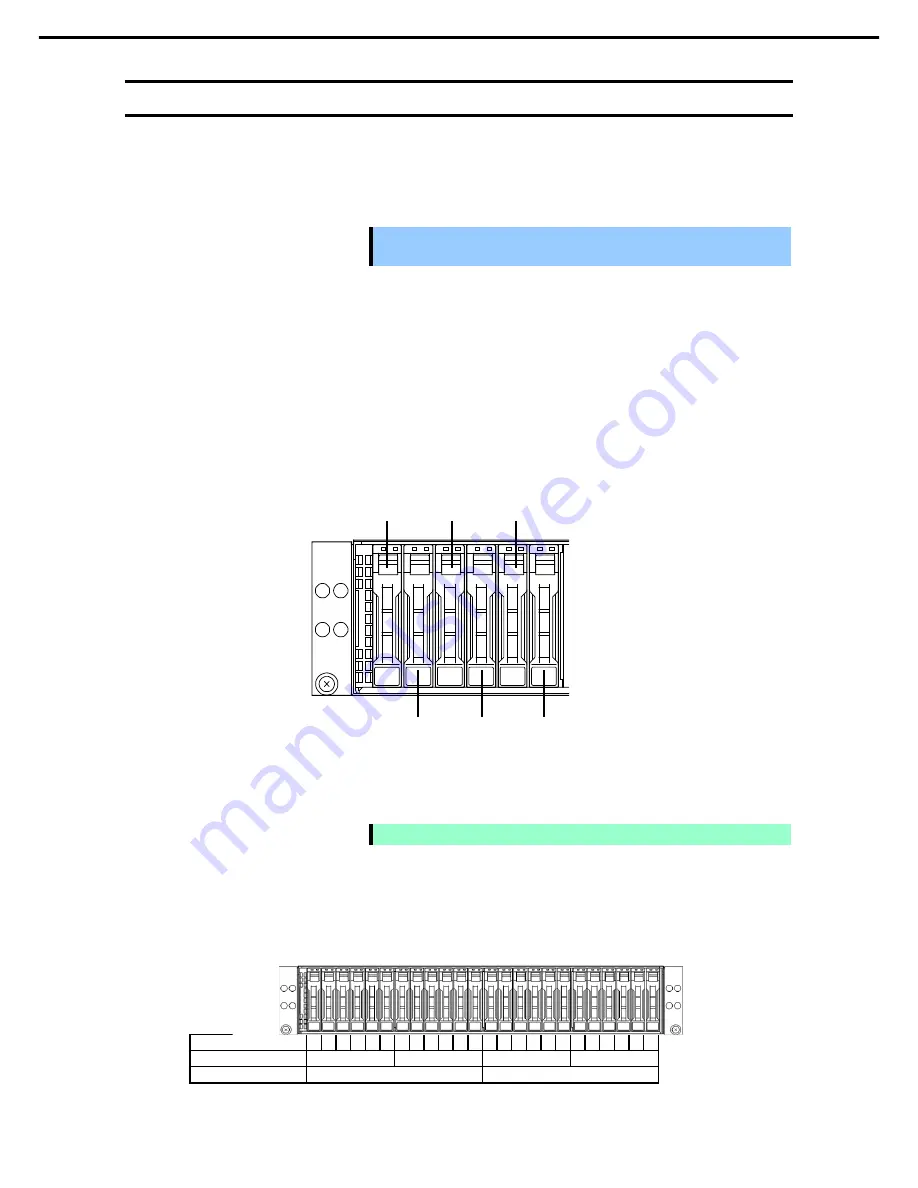
1. Installing Internal Optional Devices
Express5800/D120h User’s Guide
76
Chapter 2 Preparations
1.10
Hard Disk Drive
Bays for installing hard disk drives are provided at the front of the server.
A hard disk drive mounted in a dedicated drive tray can be purchased. Install the hard disk drive on the server
with it mounted in the drive tray.
Important Use hard disk drives specified by NEC. Installing a third-party hard disk drive
might cause a failure of the server as well as the hard disk drive.
Note the following precautions to install hard disk drives.
•
Hard disk drives having different capacities, types, or rotational speeds cannot be installed together.
•
In the RAID System, all the hard disk drives in a group (pack) must have the same capacity, interface type,
and rotational speed.
•
If using hard disk drives in a RAID System, jumper settings or a change of cables may be required.
The expansion bay of the 1U server module has six slots so that up to six hard disk drives can be installed to it.
Unique slot numbers have been assigned to each slot.
The expansion bay of the 2U server module has twelve slots so that up to twelve hard disk drives can be
installed to it. Unique slot numbers have been assigned to each slot.
Note
Hard disk drive number depends on your OS.
The correspondence between the position of the expansion bay and the slot to implement the server module is
shown below.
Mount the hard disk drive from the left (from the smaller slot number) in the expansion bay corresponding to
each server module.
Expansion Bay Slot Number 1 2 3 4 5 6 7 8 9 10 11 12 13 14 15 16 17 18 19 20 21 22 23 24
1U server module
Slot 1
Slot 2
Slot 3
Slot 4
2U server module
Slot 2
Slot 4
Slot 2
Slot 1
Slot 3
Slot 5
Slot 4
Slot 6
















































