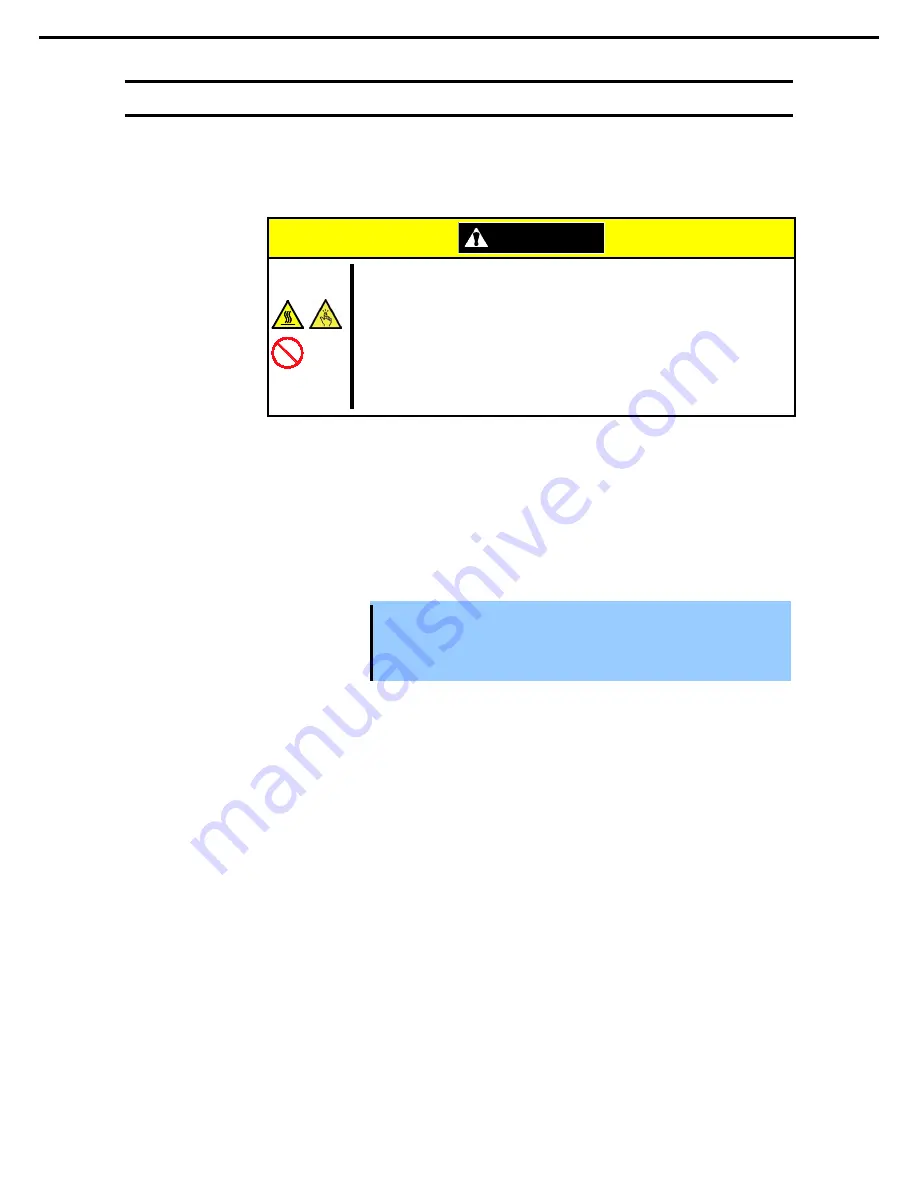
1. Installing Internal Optional Devices
Express5800/T120d User’s Guide
46
Chapter 2 Preparations
1.3
Overview of Installation and Removal
Install/remove components by using the following procedure.
When installing hot-plug hard disk drive with the server located on site, secure clearance of about 1 to 2 m in
front, rear, left, and top of the server.
CAUTION
Be sure to observe the following precautions to use the server safely. Failure to
observe the precautions may cause burns, injury, and property damage. For
details, refer to
Safety precautions
in
Precautions for Use.
•
Do not drop the server
•
Beware of high temperatures
•
Do not get your fingers caught when installing components
1.
Shutdown OS.
2.
If the server is ON, turn it off.
Refer to Chapter 3 (6. Turning Off the Server).
3.
Disconnect the power cord from the outlet and the server.
Important After disconnecting the power cord from the server, wait for at least 5
seconds before continuing to work because the components on the
motherboard might still be operating for 3 to 4 seconds even after the power
cord was disconnected.
4.
Remove the Front Bezel.
Refer to Chapter 2 (1.4 Removing Front Bezel).
5.
You need to pull out the server from rack when installing or removing the following component:
Optical disk drive,
Non-hot-plug HDD,
DIMM,
processor,
TPM module,
Internal Flash Memory,
Additional HDD cage,
PCI board,
RAID Controller,
Battery for RAID Controller,
5.25-inch device,
Power supply unit
Fan unit
If your are going to install hot-plug hard disk drive only, go to Step 12.
6.
Remove side cover.
Refer to Chapter 2 (1.5 Removing Side Cover).
7.
Remove CPU duct.
Refer to Chapter 2 (1.6 Removing CPU Duct).






























