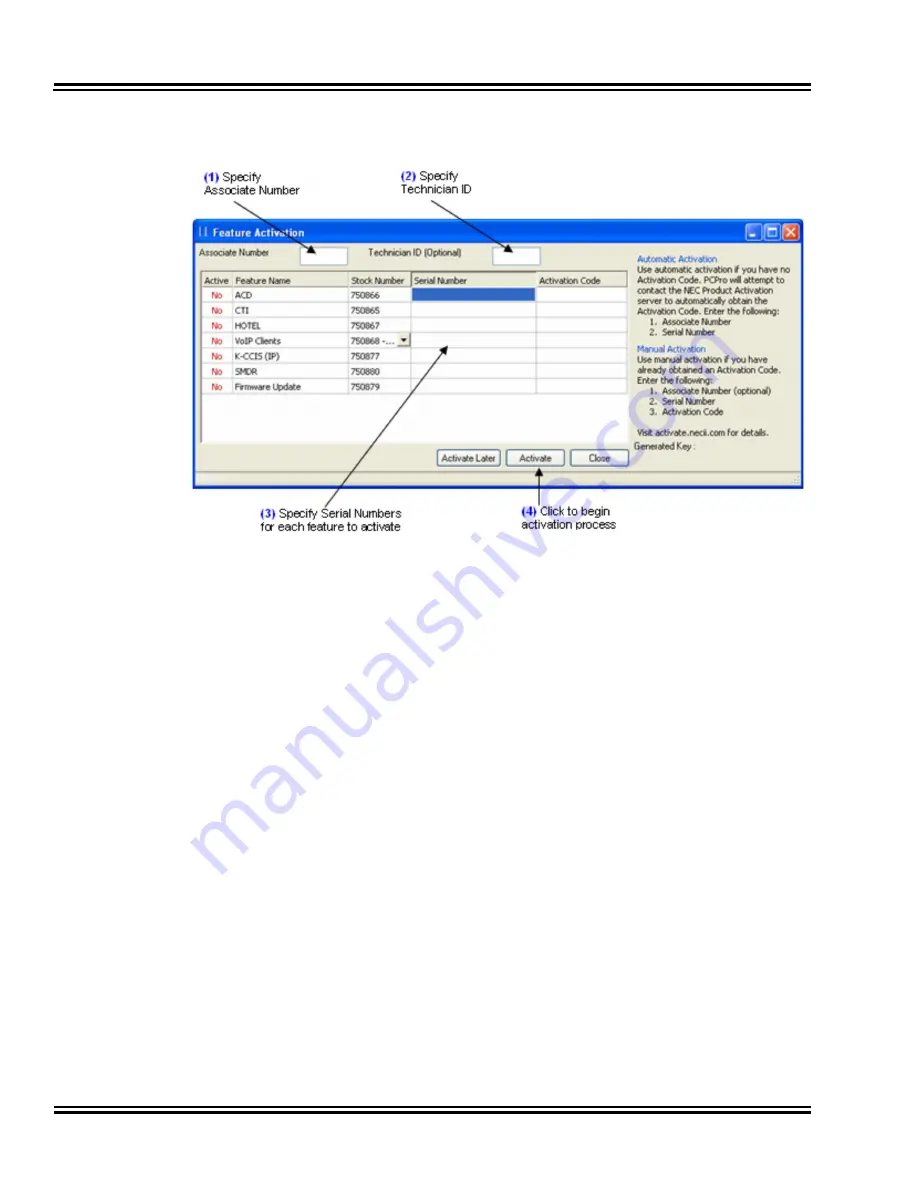
Document Revision 1
Electra Elite IPK II
64
Communications
1.
Specify an Associate Number.
2.
If desired, specify a Technician ID.
3.
Specify the Serial Number for the features you with to activate.
4.
Press the ‘Activate’ button.
PCPro will then begin the activation process. This process consists of:
Ì
PCPro will attempt to contact the NEC Product Activation server on
the internet.
Ì
The information entered is verified with the server.
Ì
If all validation checks are passed, PCPro will pass the information
on to the KTS.
Ì
The feature will then be activated on the KTS.
Figure 37 Feature Activation Dialog - Automatic
Содержание ELECTRA ELITE IPK II
Страница 2: ...PC PROGRAMMING MANUAL INT 1096 IPK II DOCUMENT REVISION 1...
Страница 3: ......
Страница 5: ......
Страница 48: ...Electra Elite IPK II Document Revision 1 System Data 37 Figure 22 System Data Submenu...
Страница 84: ......
Страница 85: ...PC PROGRAMMING MANUAL NEC Unified Solutions Inc Document Revision 1...

























