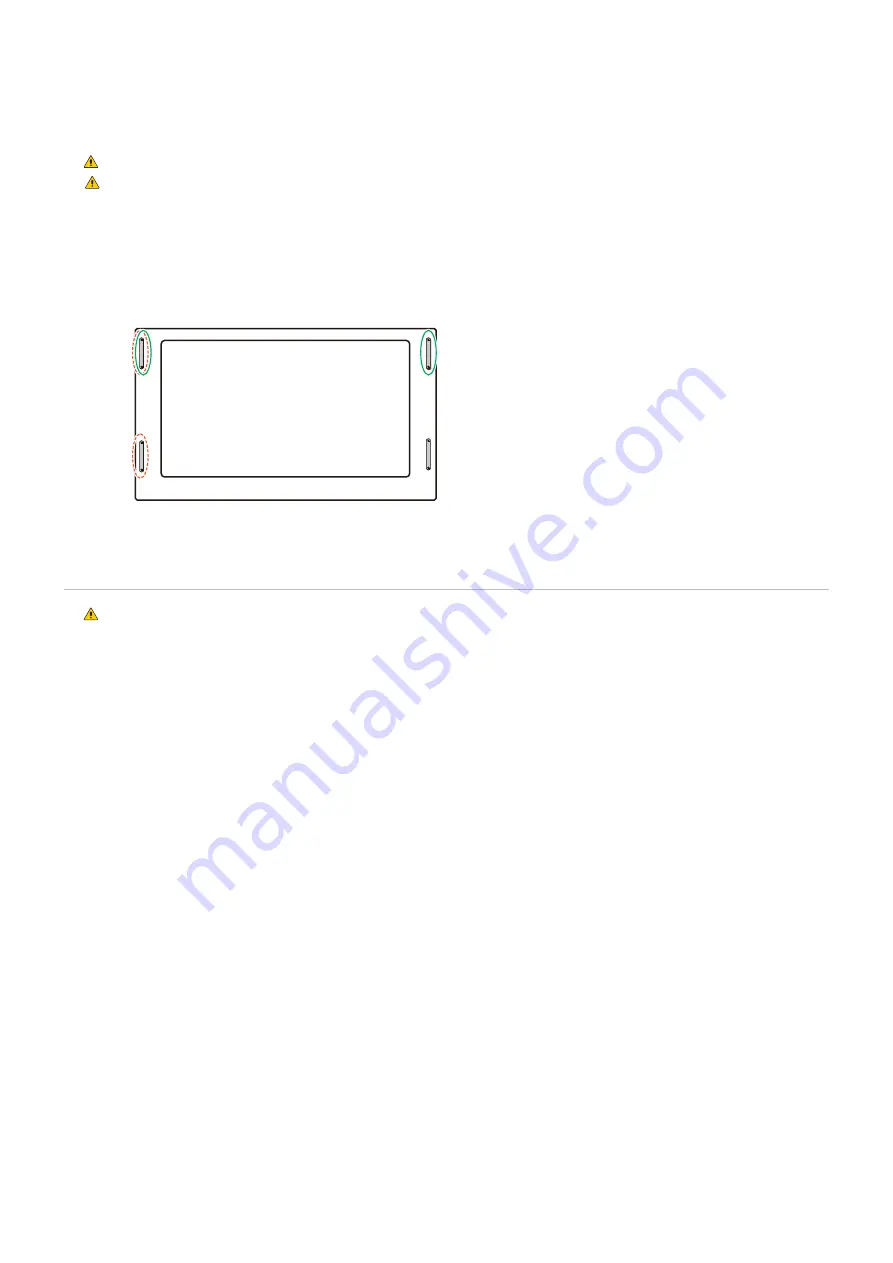
English - 16
Installing a safety wire
When installing the monitor to a wall or a ceiling, use commercially-available wall or ceiling mounting brackets, but also a safety
wire.
WARNINGE:
.
CAUTIONE:
.
NOTEE:
When installing, do not apply pressure to the LCD panel or excessive force to any part of the monitor by pushing or
leaning on it. This may cause the monitor to become distorted or damaged.
Possible locations for the handles used to attach the safety wire
Attach the safety wire to the handles shown in the figure below.
Solid lineE: Handle for safety wire in landscape position.
Dotted lineE: Handle for safety wire in portrait position.
Mounting Location
WARNINGE:
.
NOTEE:
Allow for adequate ventilation or provide air conditioning around the monitor, so that heat can properly dissipate
away from the monitor and from the mounting equipment.
Содержание E758
Страница 85: ...English 82 Rev 1 ...
















































