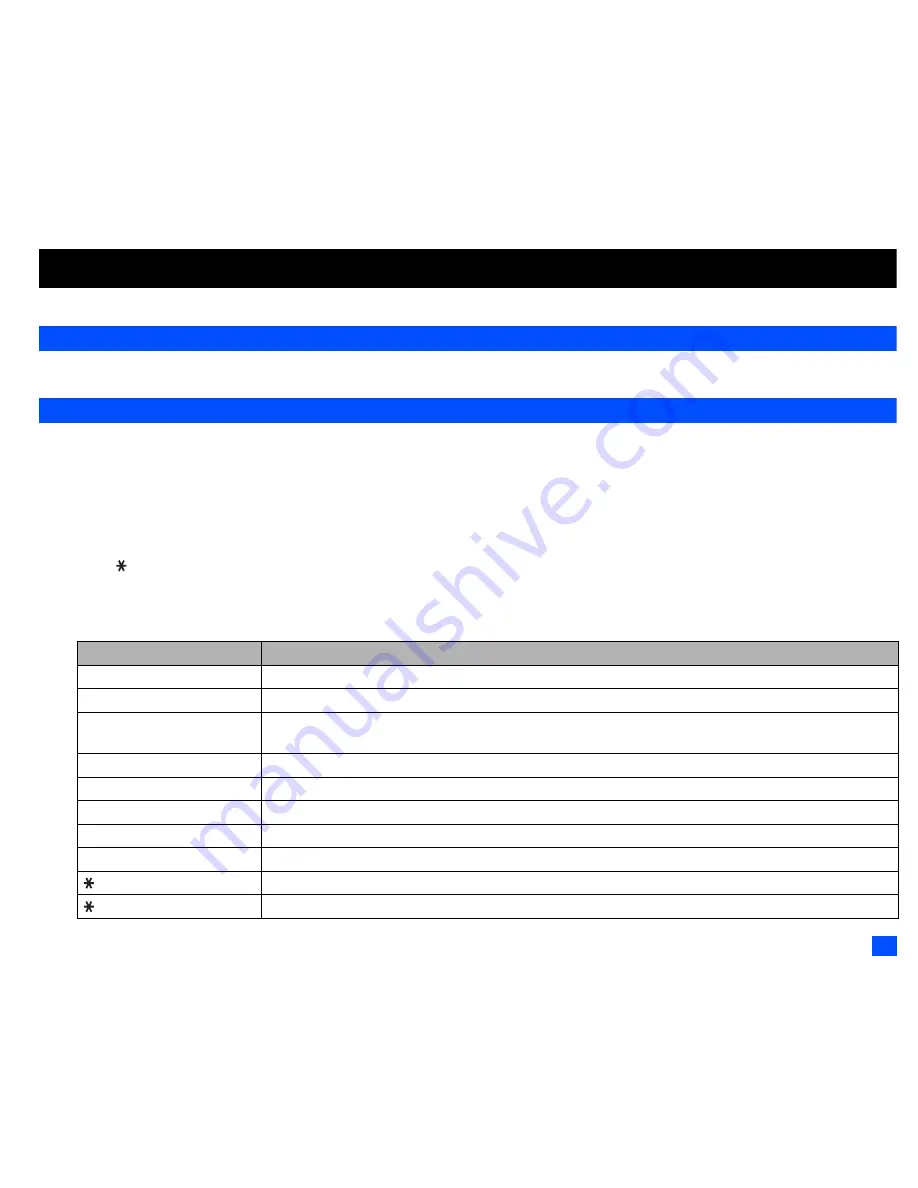
15
Text Entry
This section describes how you enter text. The same method of text entry can be used in phonebook editing.
Mode change
☛
With a text entry screen displayed, SK1 to change the text entry mode: T9
®
English text, Normal text (ABC), Numeric input
T9
®
English text input
Your phone incorporates T9
®
Text Input, enabling fast, easy and intuitive text input. For each letter to be keyed in, you only need to press the
alphanumeric key once. The screen will display the word you may require based on the internal English dictionary of your phone.
☛
With a text entry screen displayed, press SK1 until the entry mode is T9
®
English input.
i) For example, to enter “Good”:
☛
Press 4 6 6 3, and then press 0 to confirm the word.
ii) To enter “Peter is good”:
☛
Press to shift to upper case (for one letter). You will see a green arrow in the Help area.
☛
Press 7 3 8 3 7 to display “Peter”, and then press 0 to confirm.
☛
Press 4 7 to display “is”, and then press 0 to confirm.
☛
Press 4 6 6 3 to display “good”, and then press 0 to confirm and the sentence is completed.
Key
Function
0
Confirms a word and inserts a space.
SK1(List)
Displays the list of other matching words.
SK1(Spell?)
Activates the spell mode which temporarily deactivates T9 for you to spell the word in Normal text input. The
spell mode ends when you key in 0 to enter a space, or SK1(T9).
SK2(Dismiss)
Cancels the T9 matching word list.
SK2(Next) or #
Displays the next candidate.
or
Places the cursor.
0 to 9 (press and hold)
Inserts the number.
CLR
Deletes any character.
Toggles between lower case, shift (upper case for one letter) and caps lock (permanent upper case).
(press and hold)
Press and hold to activate the highlight mode (see “Highlight mode Options menu” on page 41 for details).
▼
▼






























