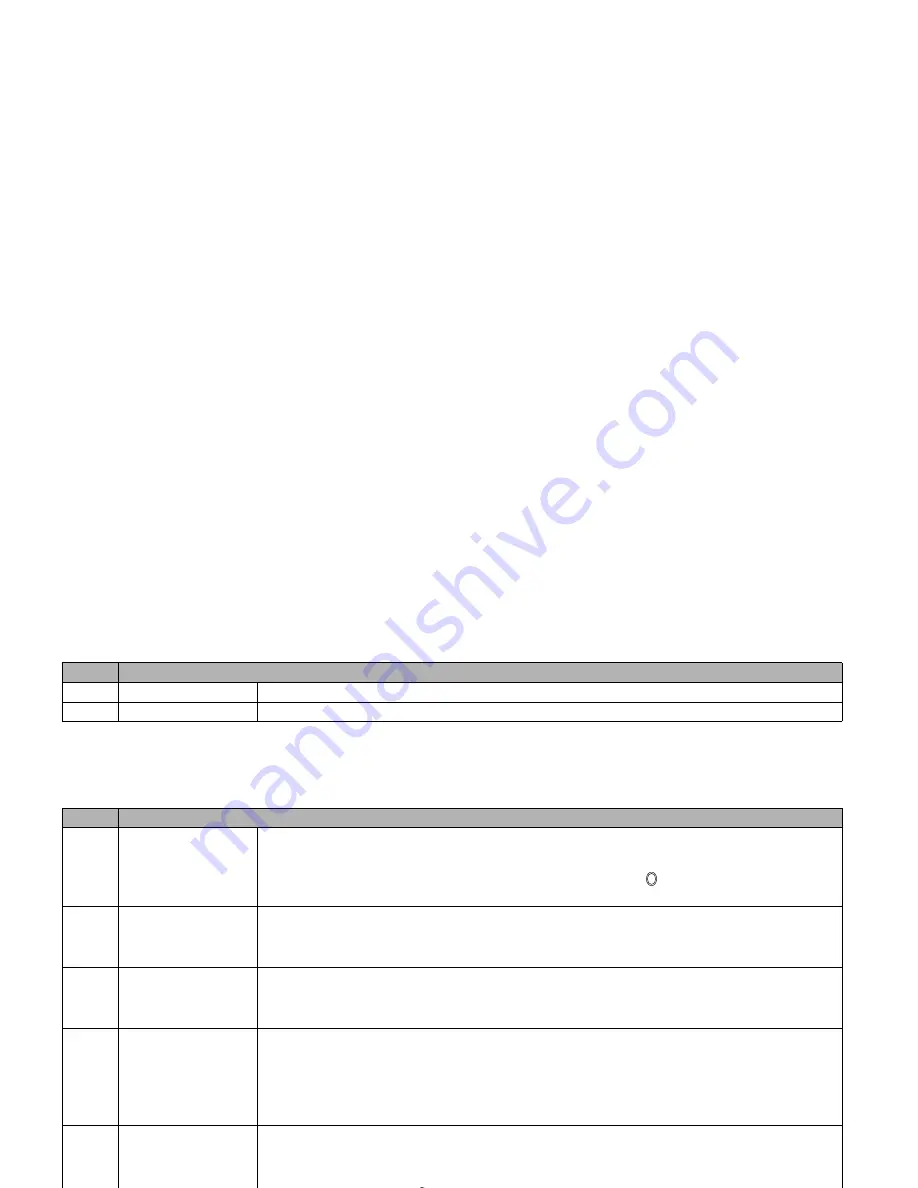
44
2
Depending on the selected field, the menu number and available options may vary.
2
Depending on the selected field, some options may be displayed in gray and not be available.
Message edit Options menu
–
New slide
Inserts a new object.
–
Duration
Sets the duration for the current object.
No.
Message edit Options menu
1
Text colour
Selects the colour of text and background.
☛
With the Message edit Options menu screen displayed, press
1
.
☛
Use the
▲
and
▼
keys to select the colour and press . A
✔
will be displayed on the
selected colour. Then, press
Softkey 1.
2
Text format
Selects the font size (Normal, Large or Small) and font style (Bold, Italics, Underline or Strikethrough).
☛
With the Message edit Options menu screen displayed, press
2
.
☛
Press the appropriate key for the required option.
3
Text alignment
Sets the text alignment (Left, Centred or Right).
☛
With the Message edit Options menu screen displayed, press
3
.
☛
Press the appropriate key for the required option.
4
Paste
Pastes the text which has been copied onto the clipboard in the Highlight mode.
☛
With the Message edit Options menu screen displayed, press
4
. The text on the clipboard will
be pasted.
2
This function is active when the text to be pasted has been selected in the Highlight mode. You
cannot use it when it is grayed out.
5
Highlight mode
Activates the Highlight mode.
☛
With the Message edit Options menu screen displayed, press
5
.
☛
Place the cursor at the beginning or the end of the text and use the and keys to highlight
the text, then press .
☛
Press
to display the Highlight mode Options menu screen and press the appropriate key
for the required option (see “Highlight mode Options menu” on page 46).
2
Press
Softkey 1
in the Highlight mode to toggle between On and Off. Press
CLR
to back to the
normal mode.
No.
Message composer Options menu (Continued)
▼
▼
▼
▼
Содержание e232
Страница 12: ... MEMO ...
Страница 88: ... MEMO ...






























