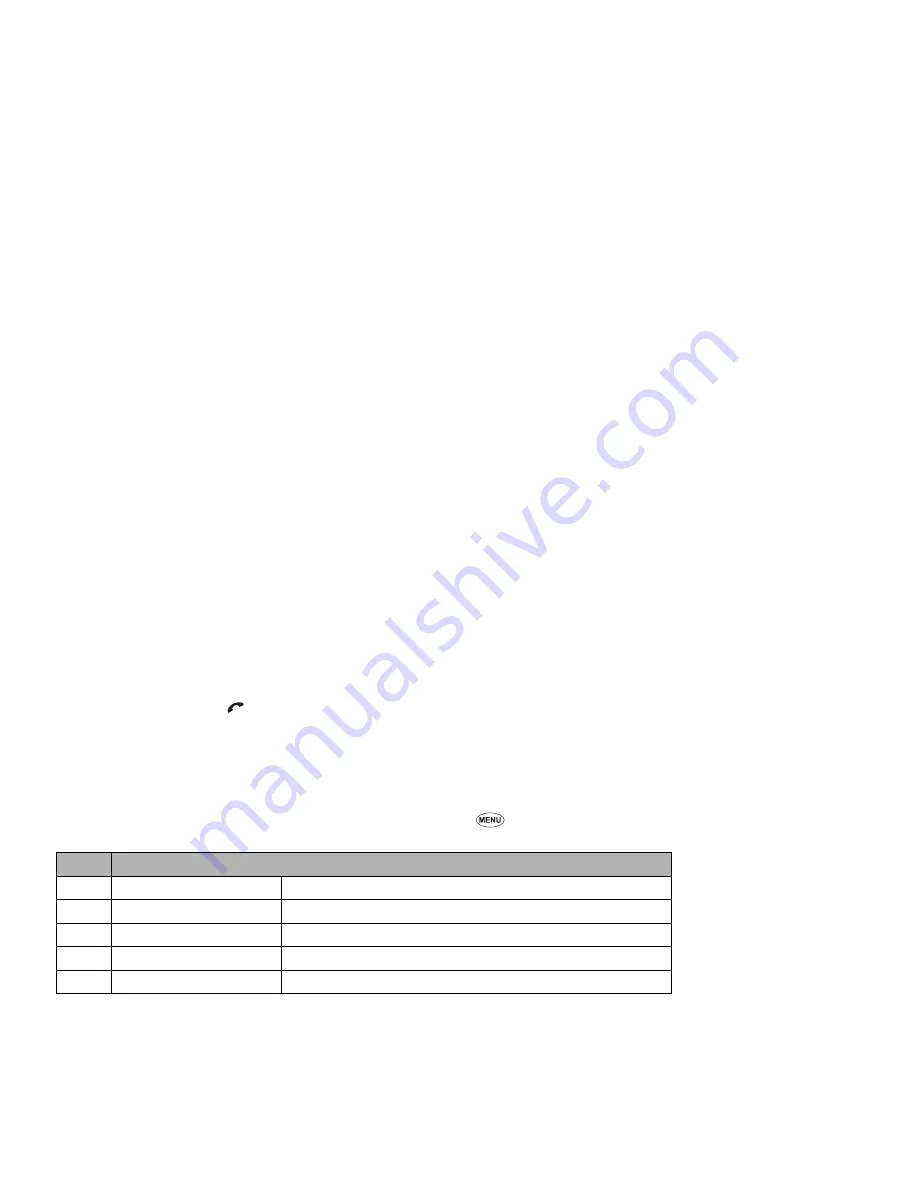
11
☛
When the phone number field of a divert condition is highlighted, either enter the phone number to divert to, or delete any existing phone number.
☛
If you have made any mistake, use the
▲
and
▼
keys to highlight the appropriate field, then press
Softkey 1
to clear any mistakes. When the
settings are correct press .
,
Allow for a short delay while the network sends the divert status of your phone.
,
There may be an additional charge for this service depending on your network.
,
There may be unavailable settings depending on your network.
Call diversion edit Options menu
☛
Use the
▲
and
▼
keys to highlight the required edit field, then press
.
☛
Press the appropriate key for the required option.
2
Depending on the conditions, some options may be displayed in gray and not be available.
Call waiting and holding
This facility informs you when a call is being made to your phone while an existing call is in progress.
Setting up Call waiting
☛
With the Calls screen displayed, press
2
to display the Call waiting screen.
☛
Press
1
twice to activate, or press
1
and
2
to deactivate the call waiting.
Press
2
to check the status of call waiting.
Using call waiting
☛
If you are on a call and another comes in, you will be alerted by a beep in the earpiece.
Press
Softkey 1
to put the current call on hold.
☛
Press
Softkey 1
to accept the incoming call.
☛
If you wish to change the call to answer, press
Softkey 1
. If you wish to merge calls, press
Softkey 2
. If you wish to end both the current call and
held call, press .
☛
When both calls have been ended, the standby screen will be displayed.
No.
Call diversion edit Options menu
1
Copy
Copies the number in the edit field.
2
Paste
Pastes the number which has been copied onto the edit field.
3
Disable all
Disables all fields.
4
Phonebook
Inserts a phone number in the edit field.
5
Add to phonebook
Adds the number to the phonebook.
Содержание e232
Страница 12: ... MEMO ...
Страница 88: ... MEMO ...
















































