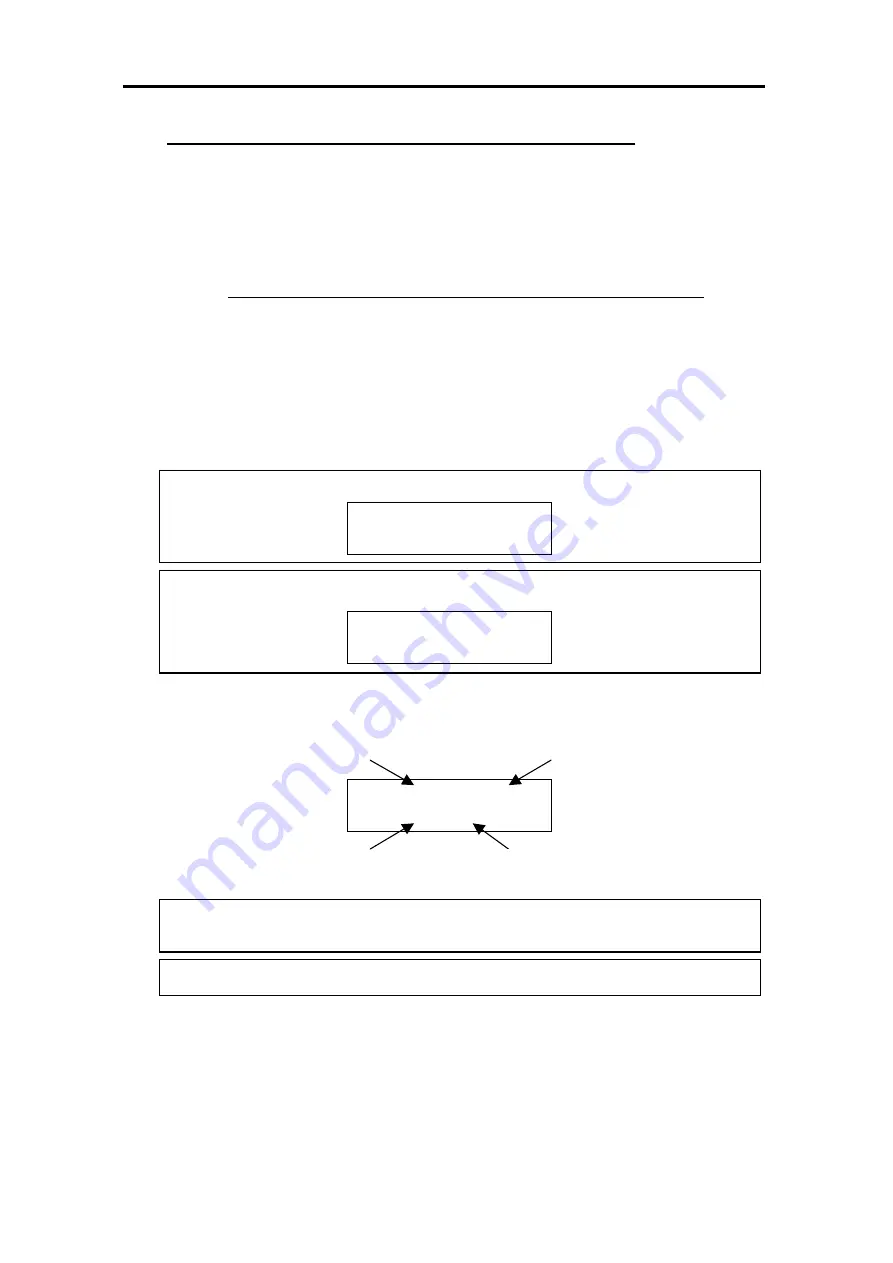
Registering a DECT Handset on the DXE96+
3
Adding/Replacing a DECT Handset on the DXE Telephone System
Each DECT handset must be registered to the telephone system before calls can be made. The
registration process must be repeated for each handset. The registration process identifies the
DECT handset to the telephone system and vice-versa.
This guide covers the deleting of a DECT handset that is already registered and adding of a new
DECT handset either in its place or as a new extension.
Identify the Extension Port to which a DECT handset is Registered.
Each DECT handset is associated with an extension port on the telephone system; this port is used
to give the handset an extension number. If you want to replace a DECT handset with a new one
you must first delete the registration for the old handset. To do this you will need to know which
extension port the old handset was registered to. You should be informed by your
supplier/maintainer which extension port the old handset is registered to.
If you have not been informed it is possible to identify the port yourself. You will need access to
any keytelephone that has an LCD display and the extension number that you dial to ring the old
DECT handset.
1. At the display keytelephone press the CHECK key.
The display will show
2. Now enter the extension number using the keypad.
Each digit will be shown
on the bottom right
When all digits are entered the display will show information related to the extension number.
3. Make a note of the extension port number.
If the extension number you entered is not used the display will remain blank.
4. To return the display to the time and date press the CLEAR key.
CHECK
CHECK
216
CHECK 216 James.T
PORT-017 GP-01
The extension
number you entered
The name of the user at
this extension number
The extension port
number
The department
group number




































