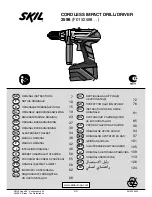D
term
™
Cordless II Owner’s Guide
iii
NEC Unified Solutions, Inc.
Document Revision 3
microphone
2-3
modes
programming
4-4
standby
3-16
talk
3-17
modulation
1-1
multiline telephone
using
4-4
multiple telephones
1-6
mute control
2-2
mute key
2-3, 4-3
N
nickel-cadmium battery
1-1, 1-2, 6-1, 6-2
no service
4-8, 6-2
numeric keypad
2-3
O
occupied bandwidth
1-1
optional accessories
800 mAh battery
5-1
AC adapter
5-1
base unit
adapter
5-1
wall mount
5-1
belt clip
5-1
charger
5-1
headset
5-1
leather case
5-1
telephone cords
5-1
out of range protection
2-2
output power
1-1
P
phase lock loop
1-1
power requirements
1-1
privacy
1-4
programmable keys
2-2
programming mode
4-4
R
r/vol key
4-3
radio interference
1-6
range
1-5
recycling
1-3
redial key
2-3, 4-2, 4-6
ringer
selection
4-3
volume control
2-2
S
safety
battery
1-2
electrical
1-5
general instructions
1-3
silent alarm
2-2
single access key
2-2
site location
3-1
softkey
4-6
softkey switch
cordless
2-2, 2-3
desk
2-2, 2-3
spare battery pack
3-15
specifications
base unit
1-1
frequency
1-1
frequency control
1-1
handset
1-1
modulation
1-1
phase lock loop
1-1
power requirements
1-1
spread spectrum
1-1
standard wall plate installation
3-4
standby mode
1-2, 3-16, 4-2, 4-3, 4-8
switching
desk/cordless
4-5, 4-6
T
talk
key
4-2
mode
1-2, 3-17
telephone
900 MHz digital spread spectrum
2-2
alarm
2-2
base unit
2-1
belt clip
2-1
charging stand
2-1
cord
2-1, 5-1
connecting
3-1
Dterm
Cordless II
2-2
Series E
2-2
Electra Elite
2-2
features
2-2