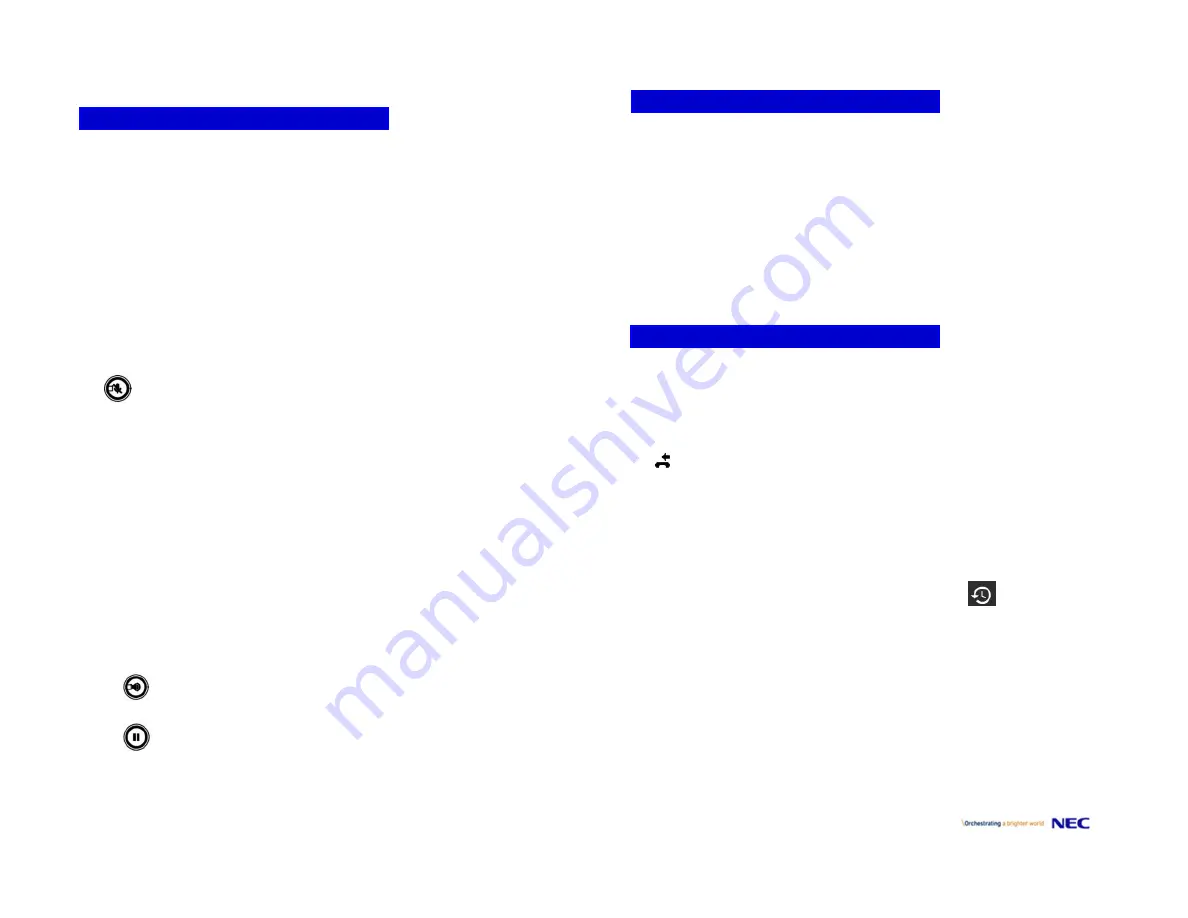
P/N
610
‐
429r0
‐
enUS
11/2019
DT900/DT900S
–
Quick
Reference
Guide
2
Call
Indicator
Lamp
–
at
top
corner
of
the
display.
●
Flashing:
indicates
an
incoming
call.
●
Steady
ON:
indicates
that
you
have
a
new
voice
and
the
voice
icon
is
shown
on
the
display.
LCD
or
Touchscreen
–
Displays
call
information
and
options,
Menu
information
and
soft
keys.
Programmable
Keys
–
These
can
be
additional
Line
Keys
or
Feature
Keys.
Press
a
key
to
get
dial
tone
for
that
line,
or
to
execute
the
programmed
feature
code.
Exit
–
This
key
allows
you
to
exit
from
the
current
screen
and
goes
back
to
the
main
screen.
Soft
Keys
–
The
Soft
Keys
show
the
available
features
for
your
current
activity.
Any
feature
shown
at
the
bottom
of
the
LCD/touchscreen
is
available.
Mic
–
Press
this
key
to
mute
the
microphone:
the
LED
is
OFF.
Press
the
key
again
to
un
‐
mute
the
microphone.
Menu
–
●
Short
Press:
Display
the
Application
Switch
Window.
●
Long
Press:
Open
Help
Key
Mode.
Cursor
Keys
(if
on
phone
model)–
Use
these
keys
to
access
features.
●
Redial–
Pressing
this
key
re
‐
dials
the
last
number
dialed.
●
Directory
(
)
–
Pressing
this
key
opens
the
Personal
Directory
menu.
●
Up/Down
–
Adjusts
speaker/receiver
volume
and
ringer
volume.
●
Enter/OK
key
–
Goes
to
the
screen
which
corresponds
to
the
highlighted
menu
item.
●
Soft
Ring
Volume:
Press
(UP)
or
(DOWN)
key
while
soft
ring
tone
plays.
●
Ringer
Volume:
Press
(UP)
or
(DOWN)
key
while
not
in
a
conversation
and
soft
ring
tone
does
not
play.
●
Handset,
Headset
and
Speaker
call
volume:
Press
(UP)
or
(DOWN)
key
during
conversation.
Speaker
–
Controls
the
built
‐
in
speaker
which
can
be
used
for
Hands
Free
dialing/monitoring.
Hold
–
Places
current
call
on
hold.
To
resume
the
held
call,
press
the
Hold
key,
or
press
the
Resume
Soft
Key.
During
a
held
call,
you
can
dial
another
party
by
pressing
the
NewCall
Soft
Key,
which
provides
dial
tone.
Soft
Keys
are
buttons
that
change
function
depending
on
the
situation.
Their
current
function
is
highlighted
immediately
above
the
button
on
the
LCD
screen.
●
NewCall
–
Generates
dial
tone
for
a
call.
●
Voicemail
–
Automatically
dials
the
voice
extension
on
your
system.
●
EndCall
–
Terminates
the
current
call.
●
Conference/Conf
–
Initiates/completes
a
conference.
●
Resume
–
Takes
the
call
off
Hold
status.
●
Dial
–
Dials
the
number.
●
Delete
–
Deletes
the
last
digit
entered
(backspace).
●
Reject
–
Transfers
to
your
Voice
or
forwarding
conditions.
●
Transfer
–
Transfers
the
current
call
to
another
extension.
The
phone
stores
call
information
of
the
most
recent
50
calls,
displaying
the
newest
entries
first.
For
multiple
phone
calls
from
the
same
telephone
number,
the
most
recent
time
and
date
information
for
that
number
is
shown.
If
you
have
a
Personal
Directory
entry
for
a
number
in
your
Call
History,
the
name
from
the
Personal
Directory
is
shown.
The
icon
appears
in
the
display
when
there
is
a
missed
call.
Once
you
have
checked
the
missed
call
log
in
the
Call
History
information,
this
icon
disappears.
To
view
Missed
Calls
1.
Press
the
Menu
key.
2.
Select
2
Call
History.
3.
Select
1
Missed.
4.
Use
the
Up
and
Down
Soft
Keys
to
scroll
through
the
missed
call
information.
Note:
The
DT900S
touch
phone
uses
a
Call
History
button
to
access
all
Call
History.
Press
the
>
Soft
Key
to
scroll
through
All
History,
Missed,
Incoming,
and
Outgoing
calls.
To
view
Received
Calls
1.
Press
the
Menu
key.
2.
Select
2
Call
History.
3.
Select
2
Received
Calls.
4.
Use
the
Up
and
Down
Soft
Keys
to
scroll
through
the
received
call
information.
PHONE
FEATURES
SOFT
KEYS
CALL
HISTORY





