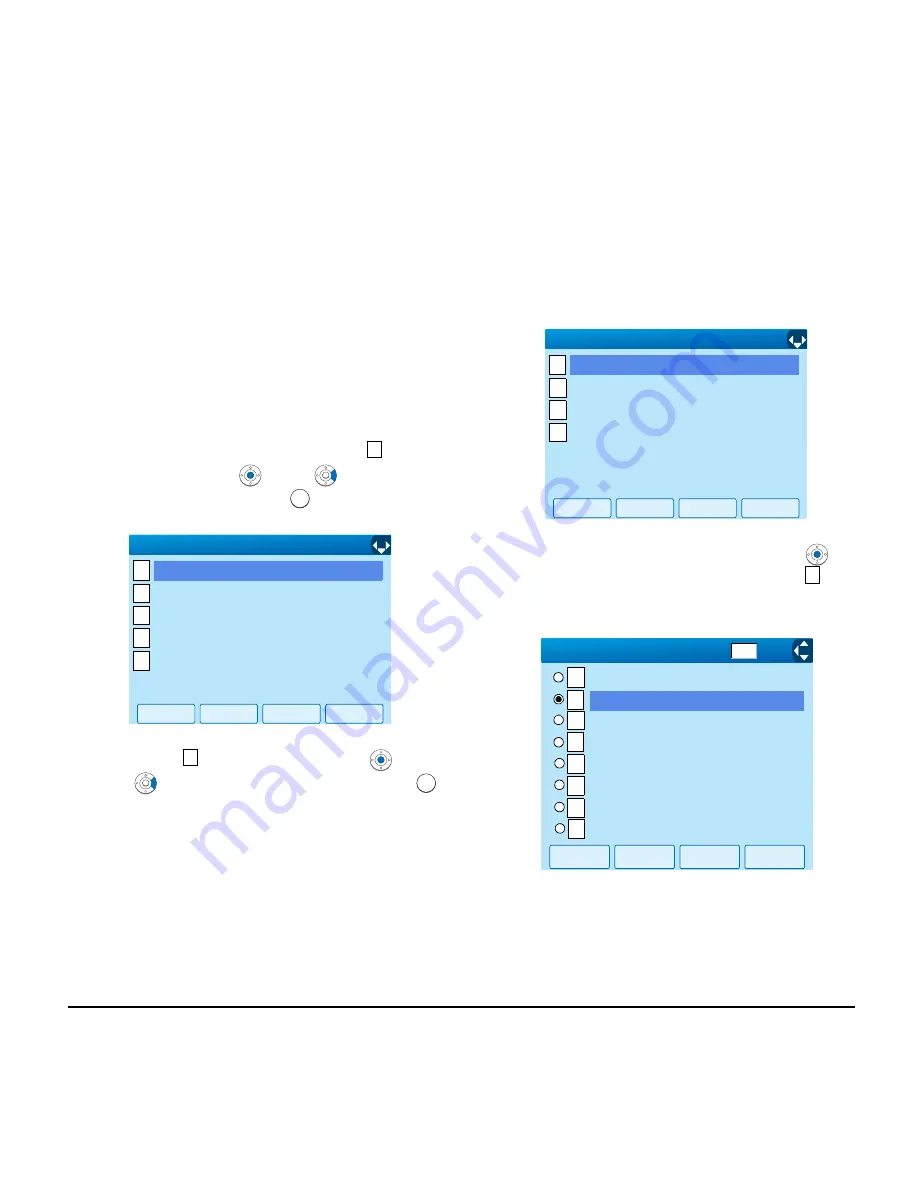
134
TO FIND A REGISTERED DATA
• To Search by Group Name
STEP 1: Open the
Directory
screen (see
TO ADD
NEW DATA
).
STEP 2: On the Directory screen, select
Search
and then press
(
Enter
)
,
(
Right-cursor
)
or
OK
soft key. (or press
key.)
STEP 3: Select
Group
and then press
(
Enter
)
,
(
Right-cursor
)
or
OK
soft key. (or press
key.)
STEP 4: Select a target group and then press
(
En-
ter
)
or
OK
soft key. In this example,
Col-
leagues
is selected.
STEP 5: The names belonging to the selected group
are displayed in alphabetical order.
1
1
OK
Back
↓
[Directory]
1/1
1
2
Group Setting
3
4
0
Own Number
Delete All
Edit
Search
1
1
OK
Back
↓
[Search]
1/1
1
2
Tel Number
3
4
Others
Name
Group
2
1
2
[Group]
3
4
OK
Back
Group 6
Family
Friends
VIPs
↓
5
6
7
8
Group 8
Group 7
1/3
Default
Colleagues
↓
Содержание DT750
Страница 1: ...DT750 USER S GUIDE NEC Infrontia Corporation 2008 March NWA 039786 001 ISSUE 1 0 UNIVERGE Terminal ...
Страница 2: ......
Страница 4: ......
Страница 7: ...iii TABLE OF CONTENTS 6 MENU LIST MENU LIST FOR DT750 170 7 ONLINE MONITORING ...
Страница 55: ...48 OK Password Error Password ...
Страница 162: ...156 ed the display changes as follows STEP 5 Press Enter or OK soft key OK Directory Deleted ...
Страница 179: ...173 Menu List For Tool Menu Item Description Default Value 3 Tool 1 Service Activate XML browser 2 IM Not used ...
Страница 190: ...Printed in Japan 0803 001 ...
Страница 191: ......
















































