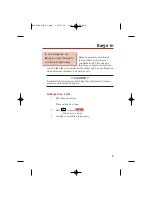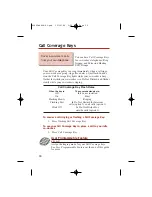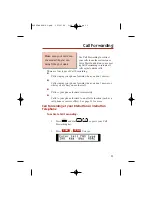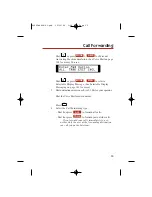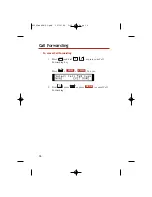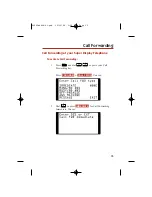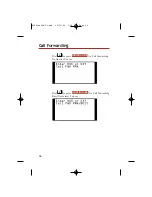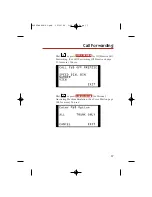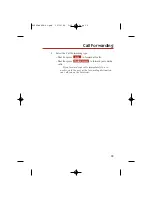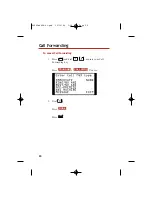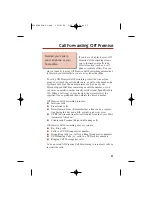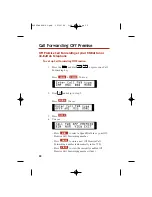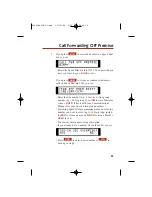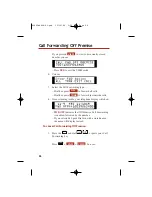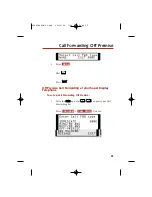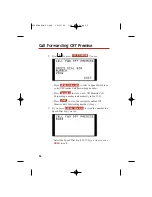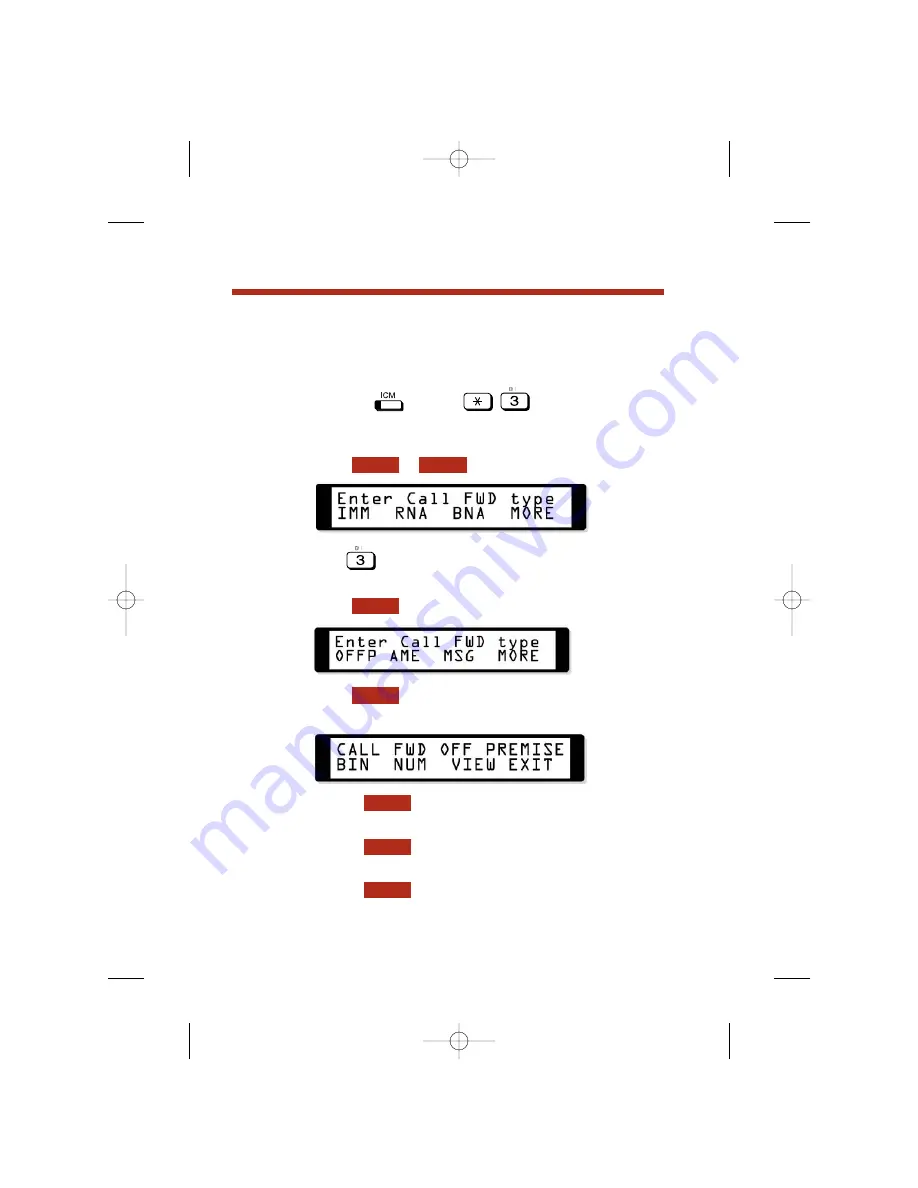
Off Premise Call Forwarding at your 22-Button or
34-Button Telephone
To set up Call Forwarding Off Premise:
1.
Press the
and dial
, or press your Call
Forwarding key.
OR
Press + .
You
see:
2.
Dial
and skip to step 5.
OR
Press .
You
see:
3.
Press .
4.
You see:
– Press
to select a Speed Dial bin as your Off
Premise Call Forwarding number.
– Press
to store a new Off Premise Call
Forwarding number (automatically in bin 720).
– Press
to view the currently enabled Off
Premise Call Forwarding number (if any).
VIEW
NUM
BIN
OFFP
MORE
CFWD
PGM
Call Forwarding Off Premise
22
80000mfh08-01.qxd 12/10/04 3:20 PM Page 22
Содержание DS2000 IntraMail
Страница 1: ...Multibutton Telephone Feature Handbook 80000mfh08 01 qxd 12 10 04 3 20 PM Page 1 ...
Страница 8: ...vi 80000mfh08 01 qxd 12 10 04 3 20 PM Page vi ...
Страница 15: ......
Страница 53: ......
Страница 61: ... For Your Notes 53 Central Office Calls Placing 80000mfh08 01 qxd 12 10 04 3 20 PM Page 53 ...
Страница 69: ......
Страница 72: ...64 Direct Station Selection Console For Your Notes 80000mfh08 01 qxd 12 10 04 3 20 PM Page 64 ...
Страница 149: ......
Страница 173: ......
Страница 177: ... For Your Notes Selectable Display Messaging 169 80000mfh08 01 qxd 12 10 04 3 20 PM Page 169 ...
Страница 205: ......
Страница 207: ... For Your Notes Voice Mail 199 80000mfh08 01 qxd 12 10 04 3 20 PM Page 199 ...
Страница 214: ... For Your Notes 206 80000mfh08 01 qxd 12 10 04 3 20 PM Page 206 ...