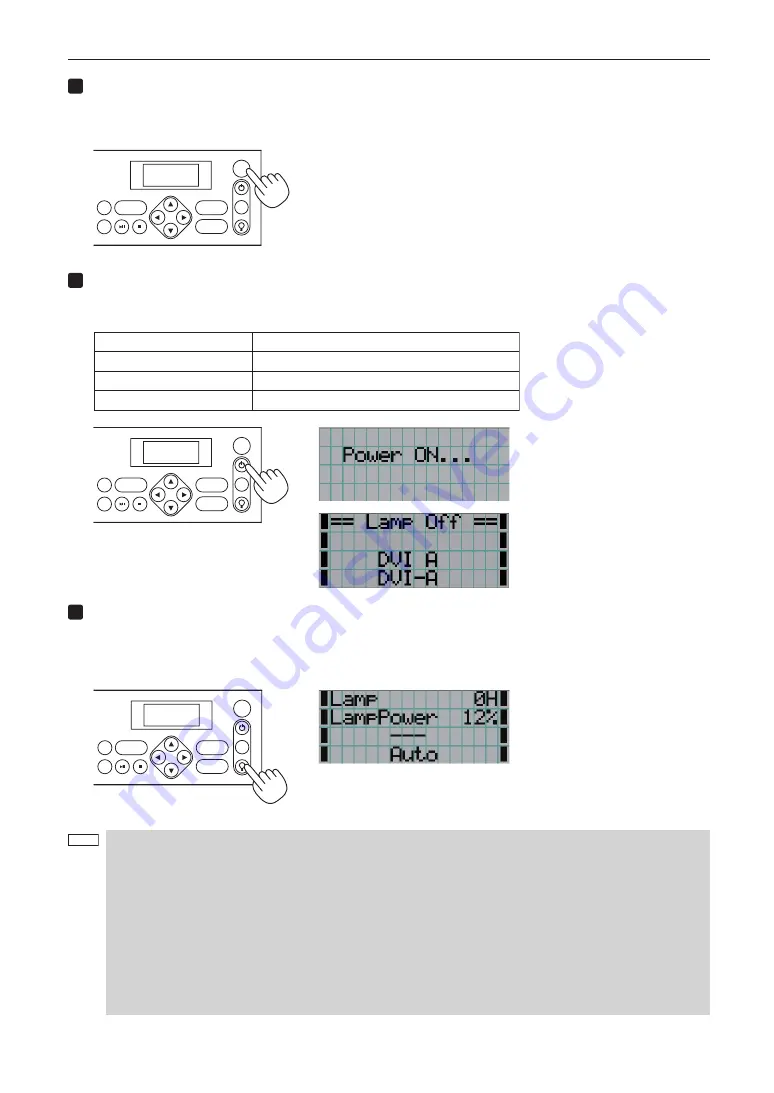
22
3. Projection of Images (Basic Operation)
4
If KEY LOCK is on, press the KEY LOCK button for one second or longer.
KEY LOCK becomes off. The color of the KEY LOCK button changes from orange to white, and buttons on the control
panel become operable. (See page 28)
LAMP
MENU
ENTER
DOUSER
KEY
LOCK
EXIT
IMB
5
Press the POWER button on the control panel of your projector three seconds or longer.
Your projector is turn on, and the screen glows light about 30 seconds later. The status of the POWER button, DOUSER
button, and LAMP ON/OFF button changes as follows.
POWER button
DOUSER button
LAMP ON/OFF button
Button <1> to <8>
Lit green
Lit green (douser is off)
Blinking white (lamp is off)
The button which was last selected is lit green
LAMP
MENU
ENTER
DOUSER
KEY
LOCK
EXIT
IMB
6
Press the LAMP ON/OFF button on the control panel for five seconds or longer.
The lamp is turned on and the screen glows light about 15 seconds later. The LAMP ON/OFF button lights green.
The douser is closed until the screen glows light (the DOUSER button blinks white). When the douser is open, the
DOUSER button lights green.
LAMP
MENU
ENTER
DOUSER
KEY
LOCK
EXIT
IMB
NOTE
• While your projector is on, be sure to have the lens cap removed from the lens.
Otherwise, the lens cap may get deformed due to a heat buildup.
• In the following instances, the power to your projector cannot be turned on even if you press the POWER
button.
- When the inside temperature is abnormally high. The protective function prevents power from turning on.
Wait some time (until the projector inside cools down) and then turn on the power.
- When the Rear STATUS indicator is blinking in red without the lamp lighting up after power-on. Your
projector may be in trouble. Check the error display on the LCD screen and contact your dealer/distributor
for instructions.
• Note that the image may sometimes flicker until the lamp has stabilized (5 to 10 minutes) after power-on. This
is due to the characteristics of the lamp and is not trouble of your projector.
Содержание DLP Cinema NC3200S
Страница 1: ...User s Manual DLP Cinema Projector NC3200S Lamp Power Supply Unit NC 32PS01 DLP Cinema Projector ...
Страница 4: ... Important Information MEMO ...
Страница 57: ...57 6 Appendix 6 4 Outline Drawing 6 4 1 Projector head NC3200S 700 146 600 1139 1124 503 359 Units mm ...
Страница 58: ...58 6 Appendix 6 4 2 Lamp power supply NC 32PS01 566 51 295 12 12 14 14 452 594 397 393 Units mm ...
Страница 69: ... MEMO ...
Страница 70: ... NEC Display Solutions Ltd 2010 Ver 1 02 10 ...






























