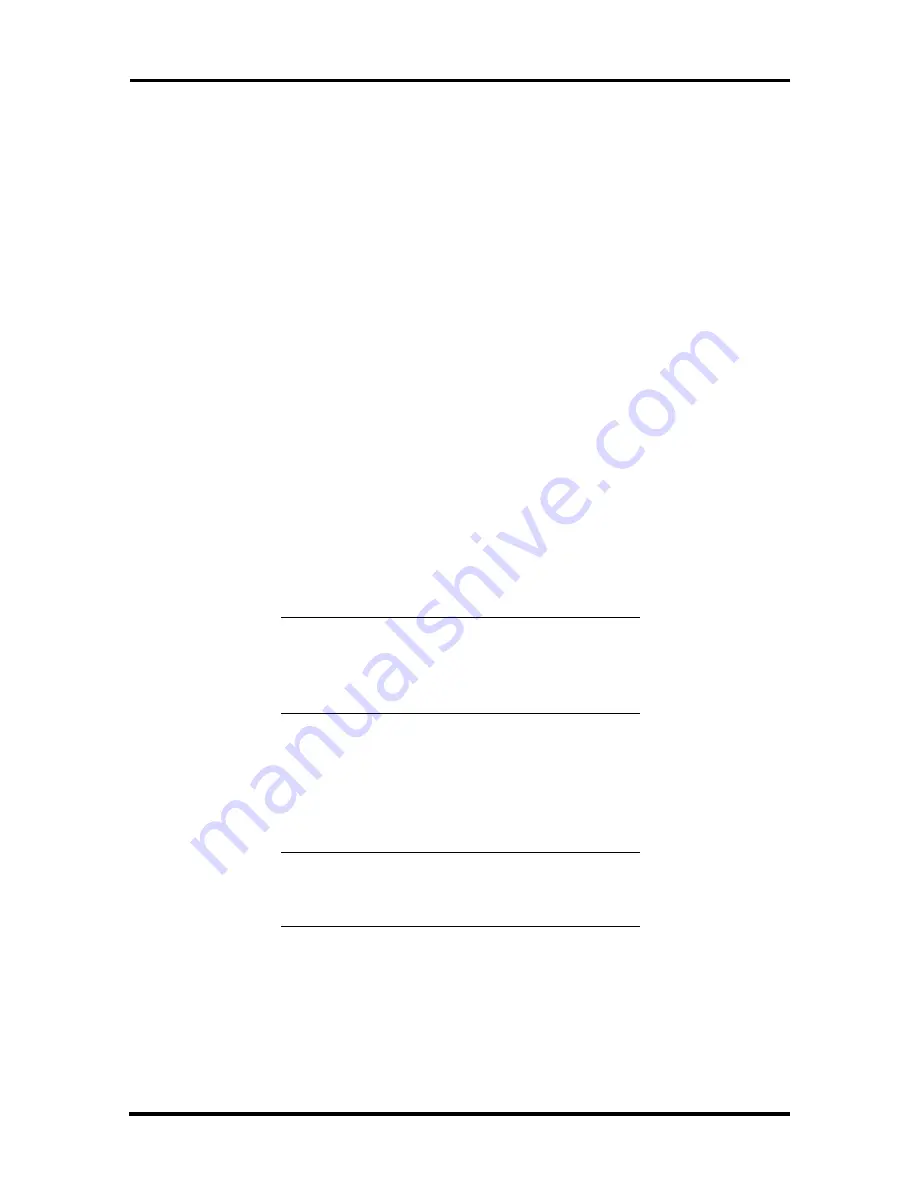
3-8 Option Installation
3.
Remove the screw that secures the board to the support bracket.
4.
Pull the board out of the connector. Gently rock the board from side-to-side to
release it from its connector.
5.
Replace the access cover.
MEMORY UPGRADE
Your system comes factory-installed with 32 MB to 384 MB of main system memory, in
one to three 168-pin sockets on the system board for Dual In-line Memory Modules
(DIMMs).
Install memory in one, two, or three sockets. The memory size and speed may vary between
sockets. Single-and double-sided DIMMs are supported.
Depending on product upgrade availability, your system memory can be upgraded to a total
of 384 MB. When upgrading your system memory, note the following conditions:
Be sure to use 168-pin 3.3V DIMMs with gold-plated contacts.
Bus speed of 100 MHz is supported.
Non-Error Correcting and Checking (64-bit) and ECC (72-bit) DIMMs are both
supported. When ECC memory is installed, the BIOS automatically detects its
presence and offers the Setup option to enable ECC mode.
NOTE:
Although memory size may vary, the
SDRAM DIMMs must meet the Intel 4-clock,
PC100, unbuffered SDRAM DIMM specification
for either 64-bit or 72-bit SDRAM.
Use the following procedure to:
Check the memory installed in the system
Determine the DIMM configuration needed to increase memory
Identify DIMM sockets.
NOTE:
If any cables block access to the DIMM
sockets, label and disconnect them. If any boards
block access to the sockets, remove them.
1.
Locate the three DIMM sockets, J6J1 – Bank 0, J6J2 – Bank1, and
J7J1 – Bank 2. See Appendix B to identify the sockets.
2.
Use the following table to determine the DIMM configuration needed to upgrade
memory. The table provides sample memory configurations; it is not a complete
list of all memory configurations.
















































