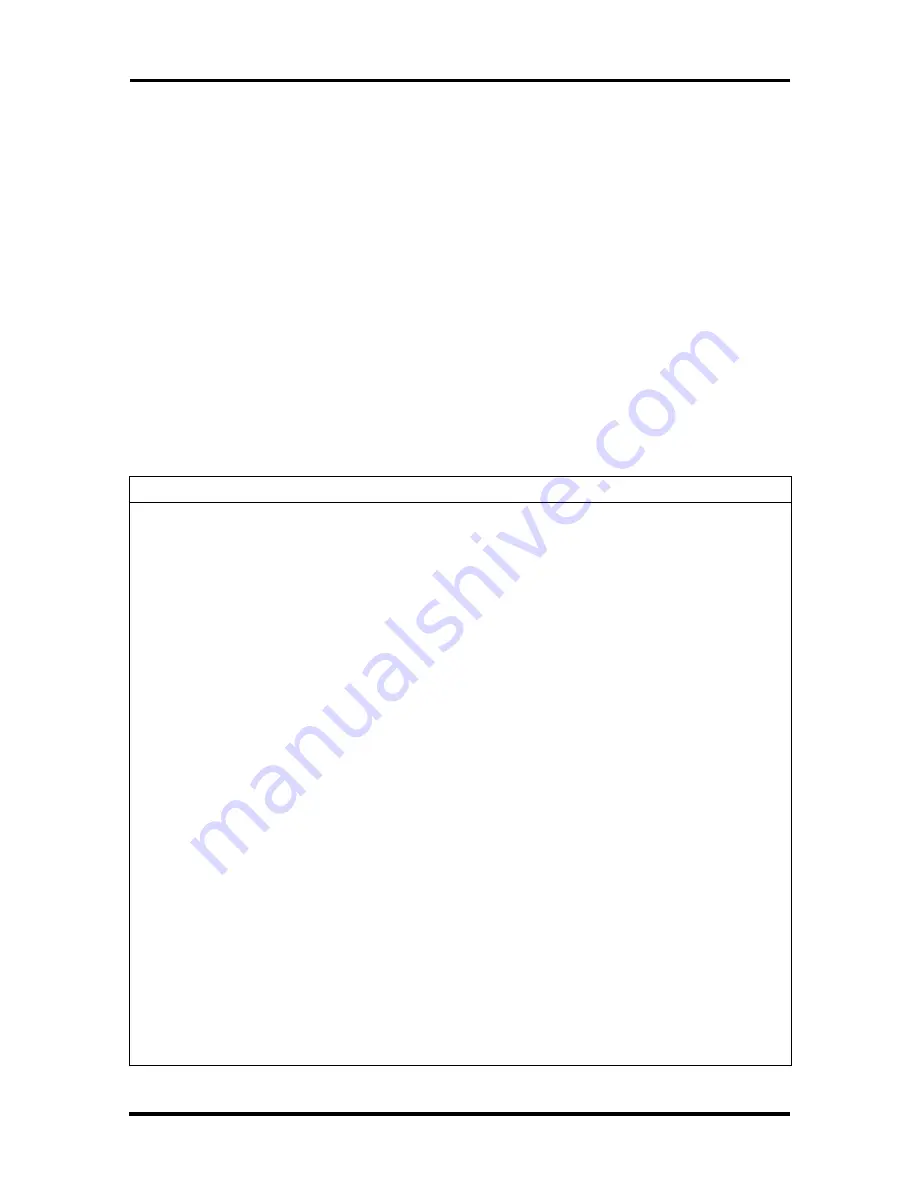
Maintenance and Troubleshooting 4-5
TROUBLESHOOTING
This subsection provides information that helps isolate and repair system malfunctions at the
field level. Step-by-step instructions for diagnosing and solving system hardware problems
are provided. Technical support is available at 1-888-632-2678.
If disassembly is required, see Section 5. Connector pin assignments are given in
Appendix B. Jumper settings are given in the appendices.
Diagnosing and Solving Problems
One beep indicates that the system has completed its power-on self-test (POST) test. If
intermittent beeping occurs, power off the system and try again. If the beeping persists, see
Table 4-2 and Table 4-3. The following table summarizes problems that may develop during
system operation and lists (in sequential order) suggested corrective actions.
Table 4-2 Problems and Solutions
Problem
Symptom
Solution
No power
Power lamp on computer
status panel will not light.
1. Check that the power cord is plugged
into the AC connector on the computer.
Check that the other end of the cord is
plugged into a live properly grounded
AC power outlet.
2. Check cable connections between the
power supply and system board.
3. Systematically eliminate possible
shorted PCBs by removing cables and
expansion boards.
4. Check the +5 and +12 power supply
voltages (see Appendix B, “Connector
Pin Assignments”). Measure voltages
with the system board installed.
5. Replace the power supply.
6. Replace the system board.
Power supply
malfunction
Any of the following conditions
could occur:
1. Perform steps 1 through 4 listed in
this table under No Power.
Front panel lamps out, diskette
and/or hard drives do not spin,
monitor blank, interface ports
not working, and keyboard
lamp out and/or cannot input
from keyboard.
2. Check power supply voltages.
Voltages should be measured with a
load on them (system board plugged in).
See Appendix B for connector pin
assignments.
3. Replace the power supply.
Содержание Direction 233L
Страница 9: ...x Contents ...
Страница 13: ...Abbreviations xv VFC VESA compliant feature connector VGA Video Graphics Array VRAM video RAM W watt W write ...
Страница 66: ...3 26 Option Installation 5 Turn on the printer and the computer Figure 3 23 Locating the Parallel Port ...
Страница 115: ...B 2 Connector Pin Assignments Figure B 1 System Board Connectors and Slots Figure B 2 System Board External Connectors ...
















































