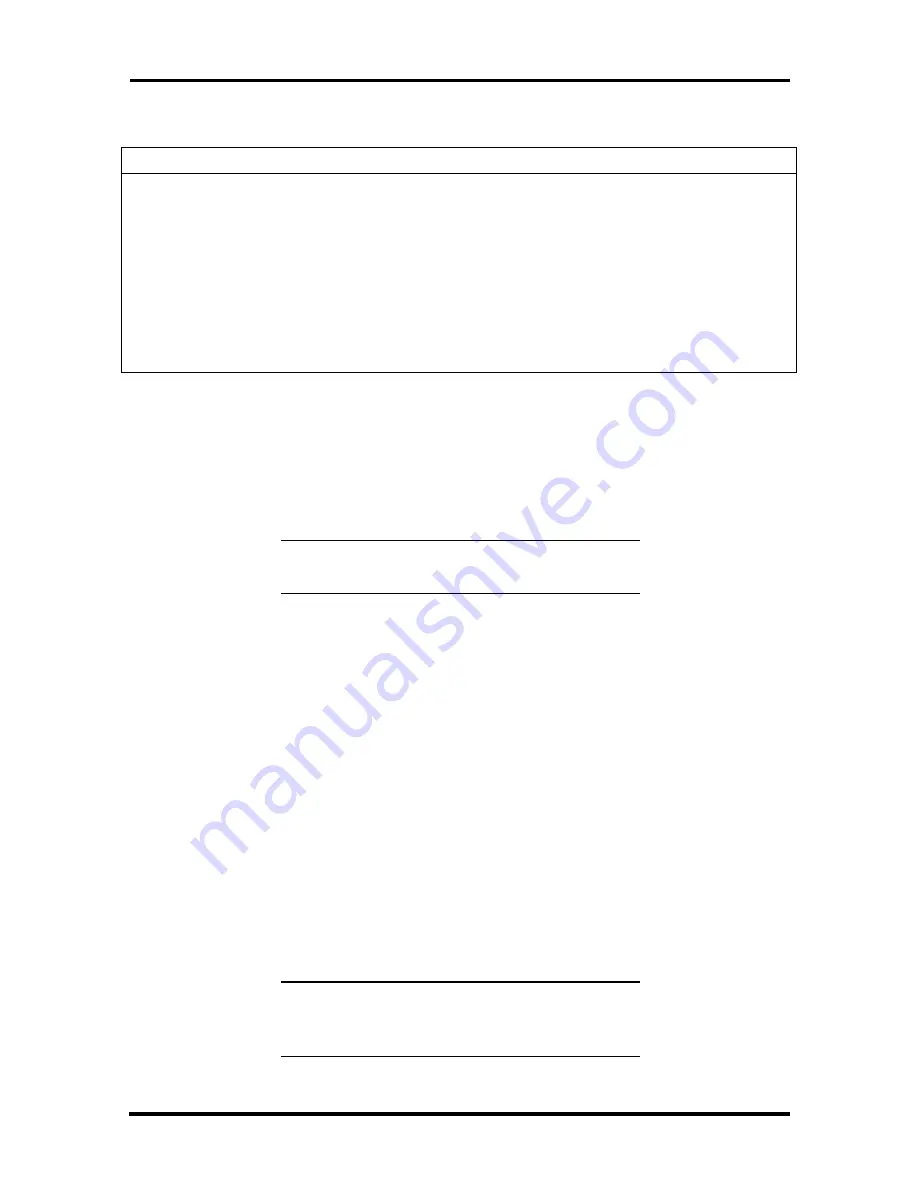
System Resources C-3
Table C-1 System Board Jumper Settings
Function
Jumper J8B2
Configuration
Normal
1-2
The BIOS uses current
configuration information and
passwords for booting.
Configure
2-3
After POST, Setup runs
automatically. The
Maintenance Menu appears.
Recovery
None
BIOS attempts to recover the
BIOS configuration. A BIOS
recovery diskette is required.
Clearing Your Password
The following sections describe how to clear your password.
1.
Turn off the power and unplug the system and any peripherals.
WARNING:
Turn off the system before you
change any jumper settings.
2.
Remove the access cover (see Section 3, “Removing the Access Cover”).
3.
Locate the Configuration jumper (J8B2) on the system board (see “Locating the
Jumper” in the previous subsection).
4.
You may have to remove any installed expansion boards to access the jumper (see
Section 3, “Expansion Board Removal”).
5.
Remove the jumper block from pins 1-2 and set it on pins 2-3. We recommend
that you use needle nose pliers to move a jumper.
6.
Replace the access cover (see Section 3, “Replacing the Access Cover”).
7.
Connect system power cables and monitor.
8.
Power on the system.
The system enters Setup and the Maintenance menu appears. You can disable the
user and supervisor passwords.
WARNING:
If you removed the jumper, the
system attempts to recover the BIOS. A recovery
diskette is needed.
Содержание Direction 233L
Страница 9: ...x Contents ...
Страница 13: ...Abbreviations xv VFC VESA compliant feature connector VGA Video Graphics Array VRAM video RAM W watt W write ...
Страница 66: ...3 26 Option Installation 5 Turn on the printer and the computer Figure 3 23 Locating the Parallel Port ...
Страница 115: ...B 2 Connector Pin Assignments Figure B 1 System Board Connectors and Slots Figure B 2 System Board External Connectors ...









































