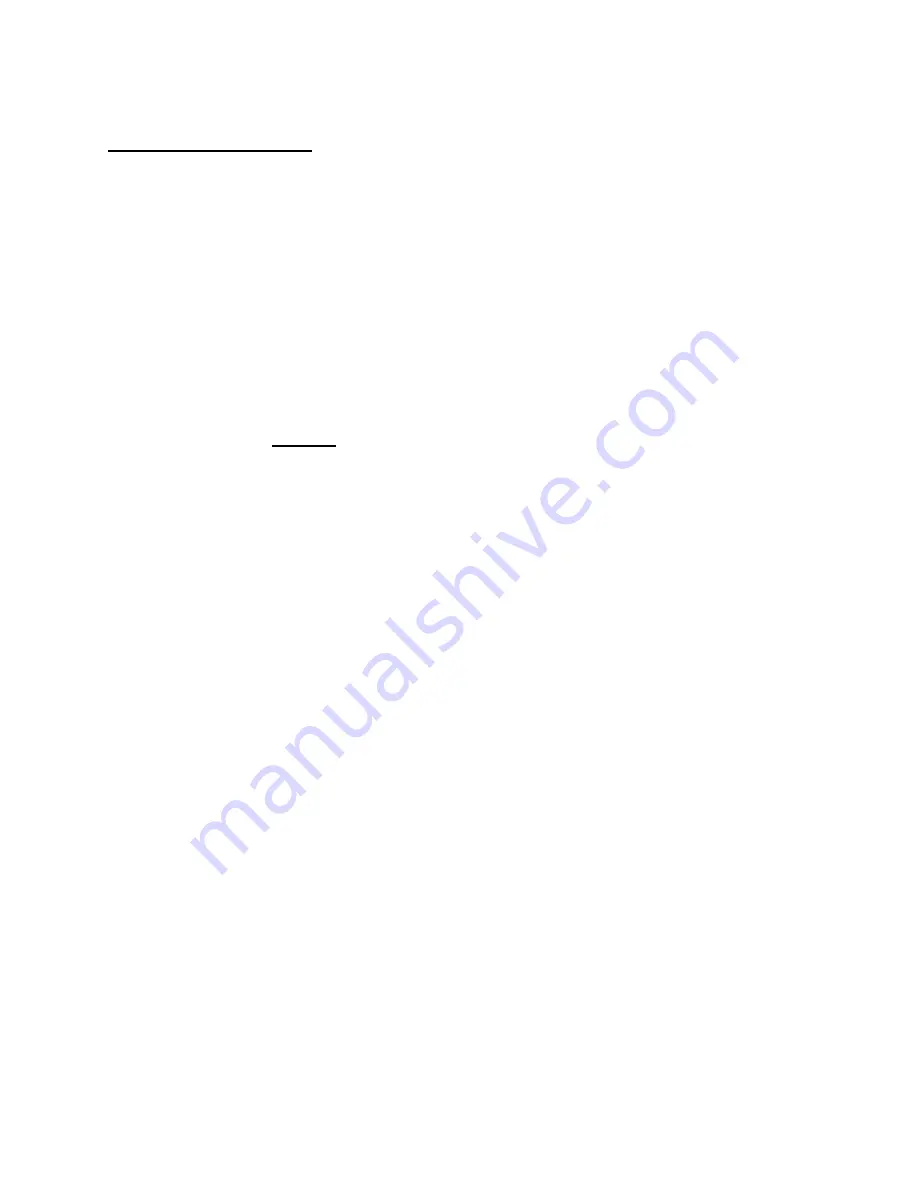
8
Feature Keys
Security Lock
The Security Lock will lock all buttons and features on your phone and prevent anyone
(including you!) from using it until it is successfully unlocked.
TO LOCK YOUR PHONE
Press the Security Lock button above your display. The display will indicate “Security Lock?”
Press OK or press the Enter key. The Security Lock LED will illuminate and the display will
indicate “Security Lock.” Your phone is now locked.
TO UNLOCK YOUR PHONE
Press the Security Lock button above your display. The display will prompt you for a password.
Enter the unlock code
6633222
and press OK. For security purposes, the phone will block the
display of the password with an asterisk (*) for each digit you enter. You will have three
attempts to enter the password. If successful, the Security Lock LED will go off and you will be
able to resume normal phone operation. After a third attempt, the display will indicate
“Incorrect security code password entered” and the phone will remained locked for 10 minutes.
You must wait 10 minutes to attempt the password again.
Speed Dial Keys
The keys in the vertical row on the right side of your phone allow you to program frequently-
used phone numbers into the D-Term’s memory. You can then dial the number by pressing a
single key. The Shift key allows you to establish 8 additional speed dials for a total of 16.
You may also save certain functions (such as Transfer or Voice) to your speed dial keys.
Note
: Once a speed dial has been saved, it cannot be erased. You can, however, save over it
with a new number or feature.
TO SAVE A NUMBER TO A SPEED DIAL KEY
Press the Feature key. Press the speed dial key you wish to program. Enter the number you
wish to save. The display will indicate the digits dialed. Press the Feature key again to save the
number. Your display will indicate “Speed Set.”
TO SAVE A FUNCTION TO A SPEED DIAL KEY
Press the Feature key. Press the speed dial key you wish to program. To program a Transfer,
press the Recall key as the first digit, followed by the number to which you wish to transfer.
Your display will indicate “!” as the first digit. To program a pause, press the Recall key as any
digit other than the first digit. Your display will not indicate the pause. To program a Voice call,
enter the extension followed by the Transfer key. Your display will indicate “V” after the
extension. Press the Feature key again to save the function. Your display will indicate “Speed
Set.”
Содержание D-Term IP-32
Страница 1: ...D Term IP 32 User Guide ...


















