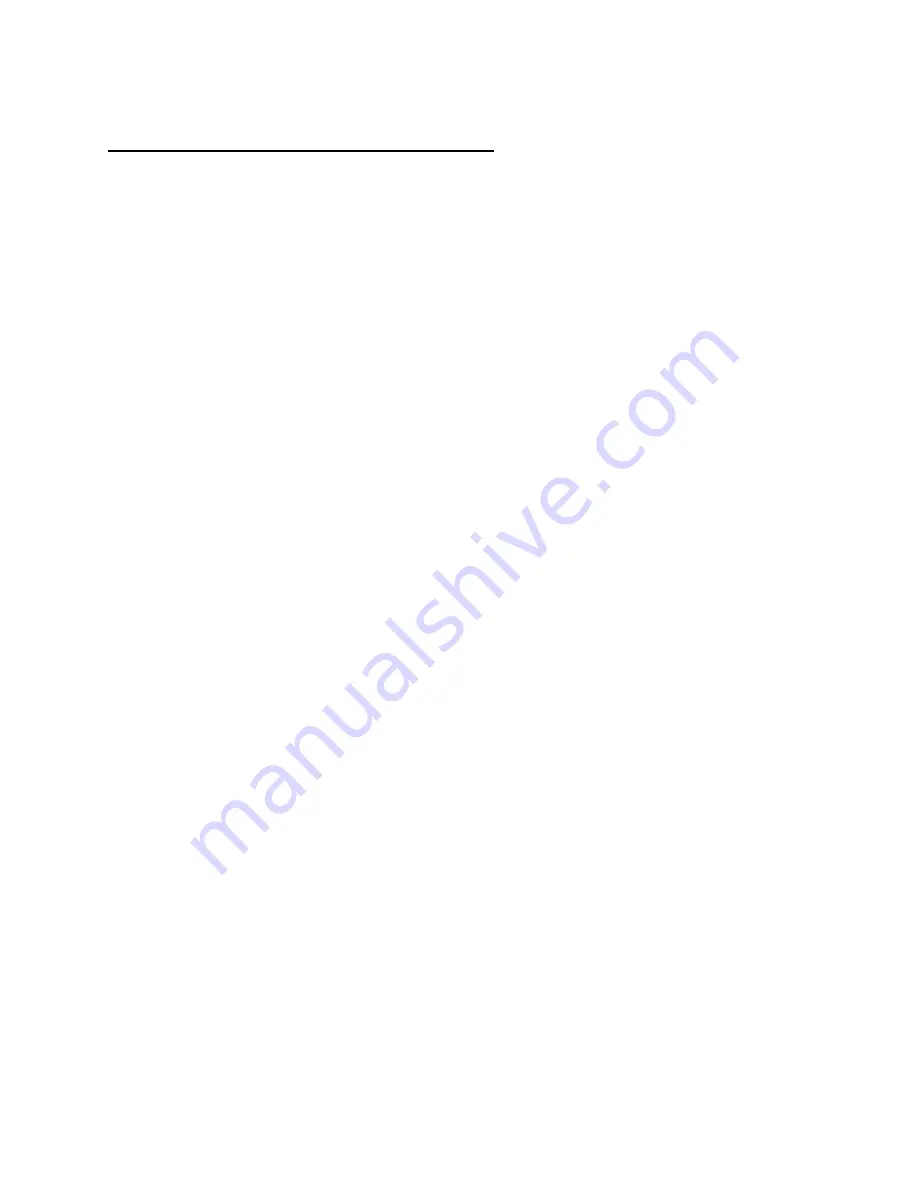
16
Customizing Your Phone
Ring Volume
You may adjust the volume of your ringer as needed. However, you can only adjust the ring
volume if the ringer is turned on and your phone is ringing.
TO ADJUST RING VOLUME
Have a coworker call your phone (or call yourself from a cell phone). While your phone is
ringing, press Up on the Cursor to increase the ring volume. Press Down on the Cursor to
decrease the ring volume. You may hang up after you are done adjusting the volume.
Note
: If you use a headset, you must be out of Headset mode to adjust the ring volume.
Ring Tone
You can adjust the ring tone on your phone for both internal and external calls. You may access
a list of possible ring tones through the Menu.
TO CHANGE THE RINGER FOR INTERNAL CALLS
Press the Menu key. Dial 5 – 1 – 1 – 4 – 2 to access a list of 14 possible ring tones. Use the
Arrow keys to scroll through the list, and press OK when finished.
TO CHANGE THE RINGER FOR EXTERNAL CALLS
Press the Menu key to open the menu. Dial 5 – 1 – 1 – 4 – 1 to access a list of 14 possible ring
tones. Use the Arrow keys to scroll through the list, and press OK when finished.
Lamp Color
You can change the color of your Call Waiting Lamp for both internal and external calls, or
disable the lamp entirely. You may access a list of possible colors through the Menu. The
default color for the lamp is red.
Note
: Even if you disable the lamp, it will still illuminate in the default color when you have a
voicemail message.
TO CHANGE THE LAMP COLOR FOR INTERNAL CALLS
Press the Menu key. Dial 5 – 1 – 1 – 5 – 2 to access a list of 8 possible colors, including a
rotation of all colors. Use the Arrow keys to scroll through the list, and press OK when finished.
TO CHANGE THE LAMP COLOR FOR EXTERNAL CALLS
Press the Menu key to open the menu. Dial 5 – 1 – 1 – 5 – 1 to access a list of 8 possible colors,
including a rotation of all colors. Use the Arrow keys to scroll through the list, and press OK
when finished.
Содержание D-Term IP-32
Страница 1: ...D Term IP 32 User Guide ...


































