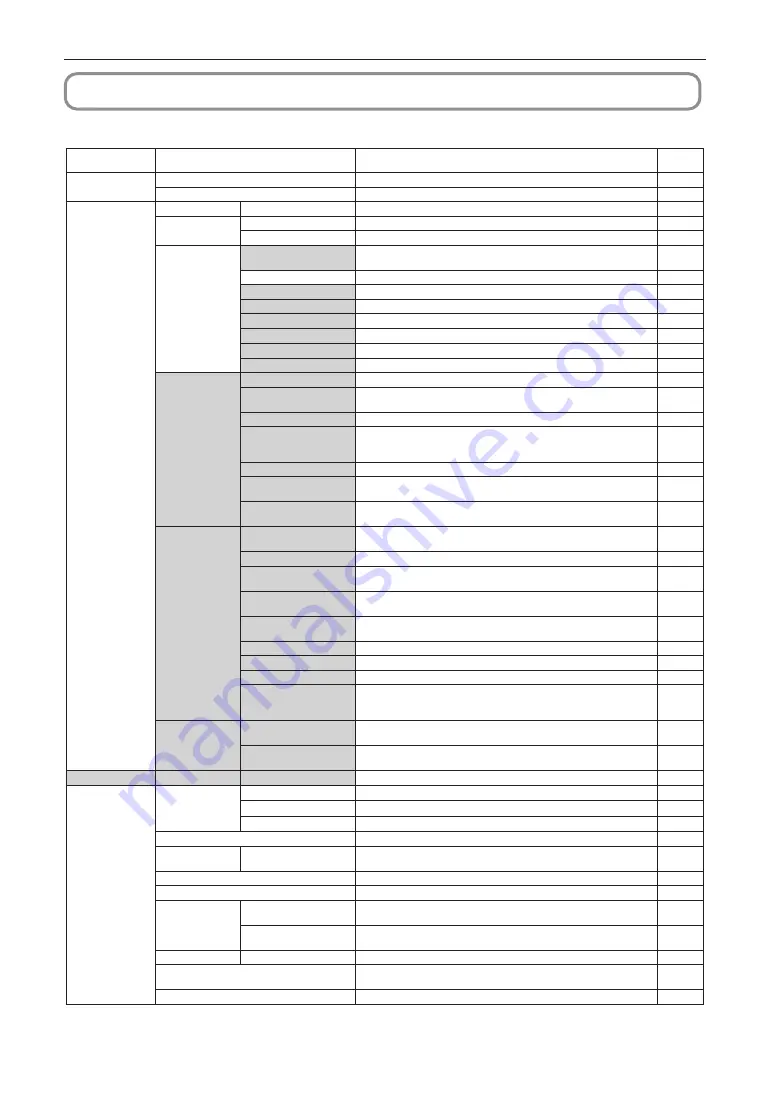
43
4. Using Menus
4-2. Table of adjustment menus
Menus in parentheses are menus for our service personnel. Normally, these menus cannot be used.
Main menu
Submenu
Description
Reference
page
Title Select
“Title Memory Name”
Selects the title of the signal to be projected.
TEST Pattern
Selects the test pattern to be projected.
Configuration
Light Setup
Adjust
Adjusts light brightness.
Lens Control
Lens Position
Adjusts the position of the projected screen.
Focus Zoom
Adjusts the size and focus of the projected screen.
Reset
(FactoryDefault)
Returns the settings to their default values. Selects between preset buttons
and titles only, LAN settings only and all settings.
-
Filter Cleaning
Initializes the air filter usage time (for confirming the filter cleaning time).
(Fan Usage)
Initializes the usage time of the fan.
-
(Light Usage)
Initializes the usage time of the light source.
(Phosphor)
Initializes the usage time of the phosphor.
(Diffuser)
Initializes the usage time of the diffuser.
(Pump)
Reset the pump usage time.
(Douser Count)
Resets the number of times the douser has been used.
-
(Setup)
Douser Setup
Sets the douser open/close state.
-
Panel Key Lock
Locks the buttons on the projector’s control panel so that they cannot be
operated.
-
Auto Key Lock
Enables or disables Auto Key Lock.
-
3D Reference
Sets the signal input terminal for a 3D image system (3D terminal or GPI/O
terminal).
Sets the video input port for 3D video systems.
-
Off Timer
Sets the time until the projector power is turned off automatically.
-
Message
Sets the time to display the message indicating the light replacement cycle,
air filter replacement cycle, and air filter cleaning cycle.
-
Silent Mode
Selects whether to use the status indicator, buzzer, indicators on the control
panel and backlight.
-
Installation (Note)
(Option Slot)
Configures the device installed in slot (only when the projector is in
standby mode).
-
(Orientation)
Sets the projection method and cooling fan operating mode.
-
Lens Type (Note)
Sets the type of lens (supports or does not support the lens memory function)
attached to the projector.
-
Lens Calibrate (Note)
Performs calibration on lens that support the lens memory function (only
when the projector power is turned on).
-
Lens Center (Note)
Moves the lens shift position to the center (only when the projector power is
turned on).
-
(Baudrate)
Sets the PC control connector (RS-232) data transmission speed (bps).
-
(Date/Time)
Sets the date and time on the projector.
-
(Fan Speed Mode)
Sets the cooling fan operating mode.
-
(Service)
(Only when the projector is in standby mode)
This is used during shadow adjustment and lens mount adjustment (focus
balance adjustment).
(Memory)
Light
The content of the selected light memory (light output power value) can be
overwritten with the current settings.
-
Lens
The content of the selected lens memory can be overwritten with the current
settings.
-
(Title Setup)
Preset Button
Preset Button 1–16
Sets the title to be assigned to the preset buttons (<1> to <8> buttons).
Information
Light
Light Output
Displays the light module's brightness (output) setting value.
Model
Displays the light module's model name.
S/N
Displays the serial number of the light module.
Lens Type
Displays the lens type setting.
Preset Button
Preset Button 1–16
Displays the titles which are assigned to the preset buttons (<1> to <8>
buttons).
Usage
Displays information related to projector usage.
Error Code
Displays the currently occurring error.
Version
System
Displays the model name and various version information about the
projector.
IMB
Displays the vendor name and version information about the media block
(IMB).
IP Address
System
Displays the IP address of the projector.
Setup Date
Displays the date when the projector was set up (starting date of the
warranty period).
Option Status
Displays the link status of the device mounted in slot and projector.






























