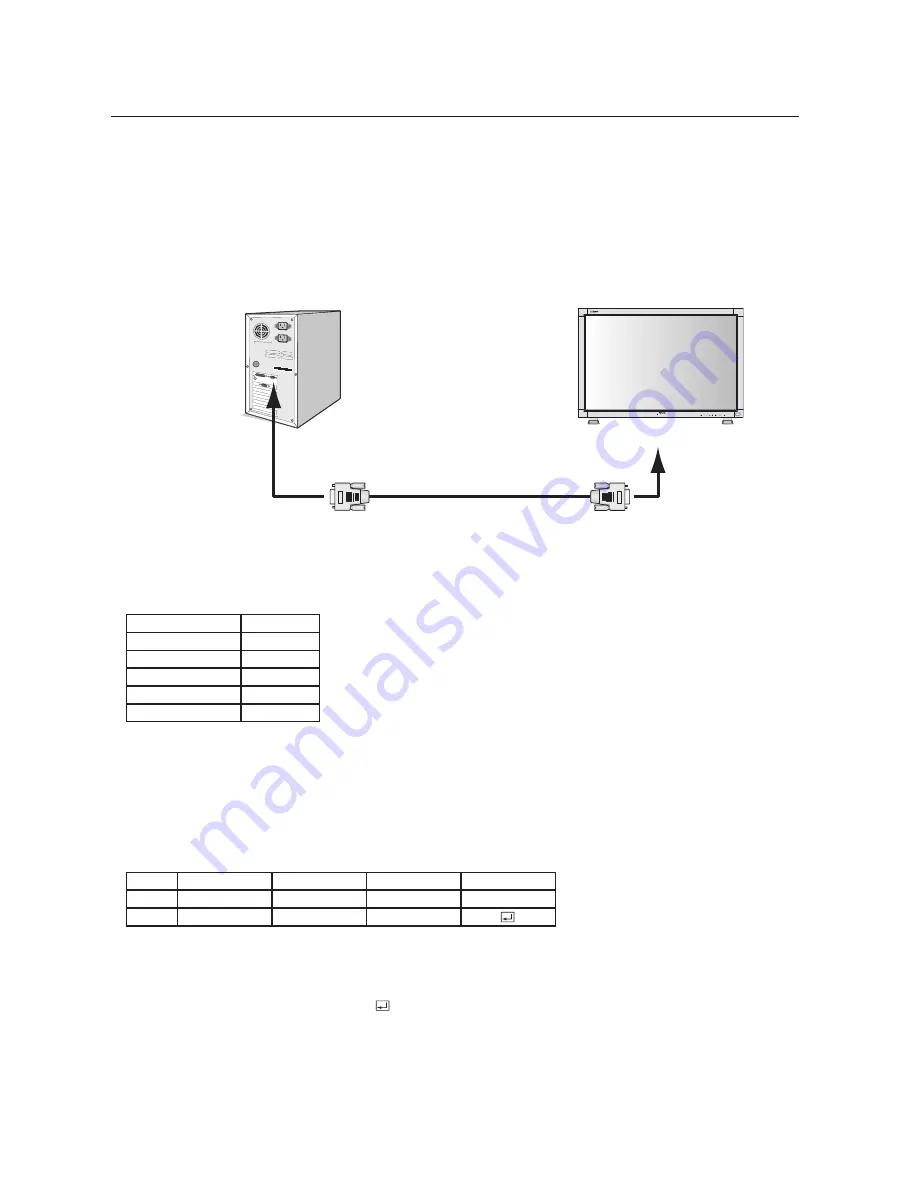
28
Using the LCD with a Personal Computer (PC)
This LCD monitor can be controlled by connecting a personal computer with a RS-232C terminal.
Functions that can be controlled by a personal computer are:
• Power ON or OFF
• Switching between input signals
Connection
LCD M PC
Note: If your PC (IBM or IBM compatible) is equipped only with a 25-pin serial port connector, a 25-pin serial port adapter
is required. Contact your dealer for details.
1) Interface
This LCD monitor uses RXD, TXD and GND lines for RS-232C control.
For RS-232C cable, the reverse type cable should be used.
2) Control command diagram
The command is structured by the address code, function code, data code and end code. The length of the
command is different for each function.
PROTOCOL
BAUD RATE
DATA LENGTH
PARITY BIT
STOP BIT
FLOW CONTROL
RS-232C
9600 [bps]
8 [bits]
NONE
1 [bits]
NONE
HEX
ASCII
Address code
30h 30h
'0' '0'
Function code
Function
Function
Data code
Data
Data
End code
0Dh
30h 30h (In ASCII code, '0' '0') fixed.
A code of each fixed control move.
A code of each fixed control data (number) and not always indicated.
0Dh (In ASCII code, ' ' ) fixed.
[Address code]
[Function code]
[Data code]
[End code]
PC
to RS-232C terminal
RS-232C Cable
Содержание AccuSync LCD4000
Страница 1: ...LCD4000 TM ...









































