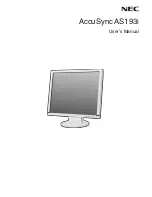English-6
3. Connect the 15-pin mini D-SUB of the video signal cable to the appropriate connector on the back of the monitor (
Figure B.1
).
4. Connect one end of the power cord to the monitor and the other end to the power outlet. Place the Video Signal Cable and
power cord to the Cable holder (
Figure C.1
).
NOTE:
Adjust position of cable placed to the Cable holder to avoid damage for cable or monitor.
NOTE:
Please refer to Caution section of this manual for proper selection of power cord.
5. Turn on the monitor with the bottom power button and the computer (
Figure D.1
).
Figure B.1
Figure D.1
Power Button
6. No-touch Auto Adjust automatically adjusts the monitor to optimal settings upon initial setup for most timings.
For further adjustments, use the following OSD controls:
• Auto Adjust Contrast
• Auto Adjust
Refer to the
Controls
section of this User’s Manual for a full description of these OSD
controls.
NOTE:
If you have any problem, please refer to the
Troubleshooting
section of this
User’s Manual.
Tilt
Grasp both sides of the monitor screen with your hands and adjust the tilt as desired
(
Figure TS.1
).
Remove Monitor Stand for Mounting
To prepare the monitor for alternative mounting purposes:
1. Disconnect all cables.
2. Place monitor face down on a non-abrasive surface (
Figure R.1
).
3. Remove the 4 screws connecting the monitor to the stand and remove the stand as indicated (
Figure R.2
).
The monitor is now ready for mounting in an alternative manner.
4. Connect the AC cord and signal cable to the back of the monitor (
Figure R.3
).
5. Reverse this process to re-attach stand.
NOTE:
Use only VESA-compatible alternative mounting method.
NOTE:
Handle with care when removing monitor stand.
Figure TS.1
Power cable
Input (DVI)
Input (VGA)
Figure C.1
Содержание AccuSync AS193i
Страница 1: ...AccuSync AS193i User s Manual ...