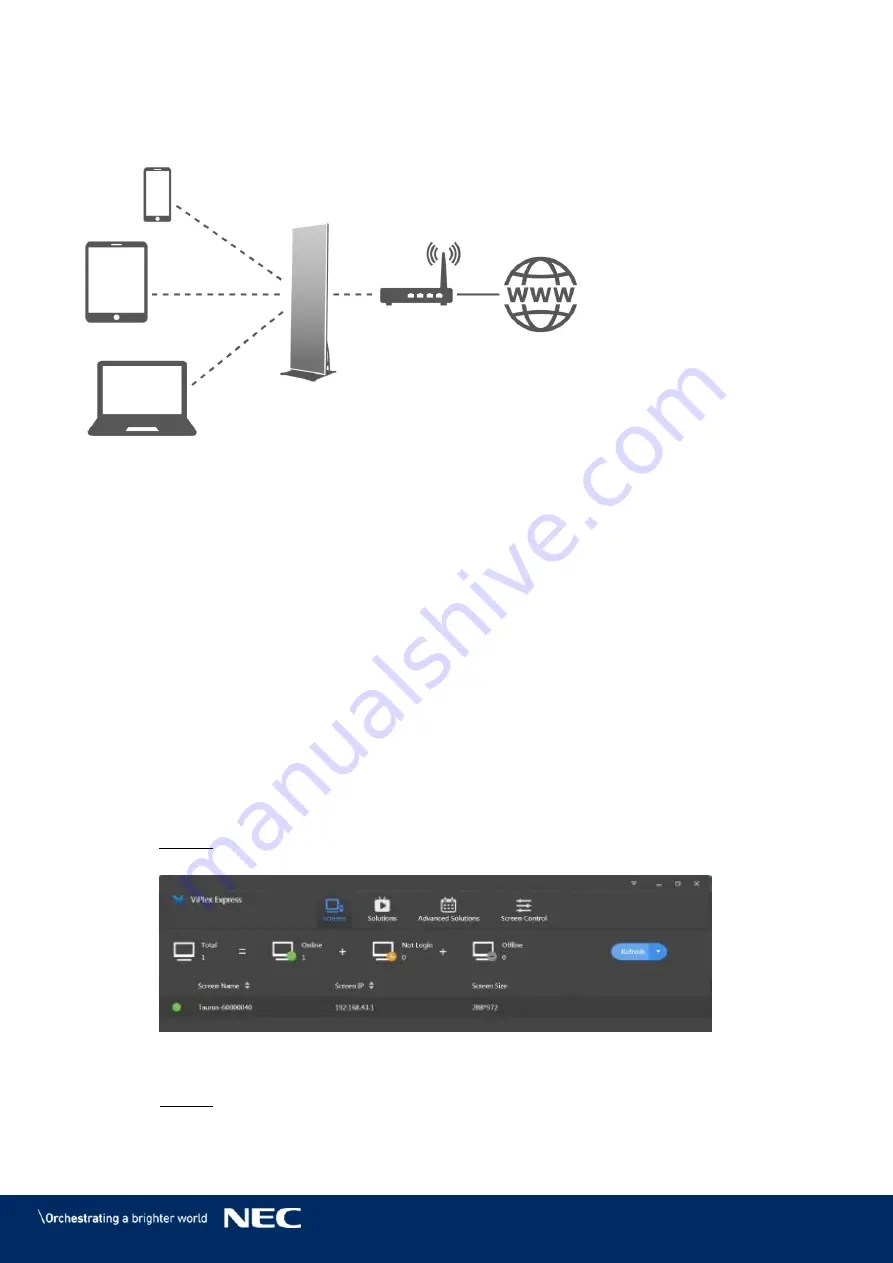
© NEC Corporation 2019 31
4.4.3.3
Wireless LAN Access Point + Station Mode
By using Wireless LAN Access point + Station Mode connection, users can directly access the LED
Poster or access the Internet through bridging connection.
Figure 9: Network Diagram – Connection via Wireless LAN Access Point + Station Mode
Configuring via ViPlex Handy
Log in to the LED Poster (see 4.5.1).
Step 1)
Select
Network Setting
,
Wireless LAN Setting
in the
Screen management
page.
Step 2)
Turn on Wireless LAN Station mode. Click the Wireless LAN name of the external router
Step 3)
and then enter the password of the Wireless LAN.
Configuring via ViPlex Express
Log in to the LED Poster (see 4.5.2).
Step 1)
Select
Screen control
,
Network configuration
.
Step 2)
Turn on Wireless LAN Station Mode. Click the Wireless LAN name of the external router
Step 3)
and then enter the password of the Wireless LAN.
Connecting to LED Poster via ViPlex Express (PC client)
4.4.4
Open the network connection at your PC.
Step 1)
Find the Wireless LAN from LED Poster. For example: Wireless LAN AP60000040.
Step 2)
Click the
Connect
button.
Step 3)
Enter the password. Click the
OK
button.
Step 4)
Result: If the LED Poster is connected via Wireless LAN with the PC, the software
interface shows the following screen.
Figure 10: Home Screen – connected with Wireless LAN
The automatic login starts.
Step 5)
Result: If the login is successfully,
YES
is shown and the operation is finished.
If the login fails,
NO
is shown. Go to Step 6.






























