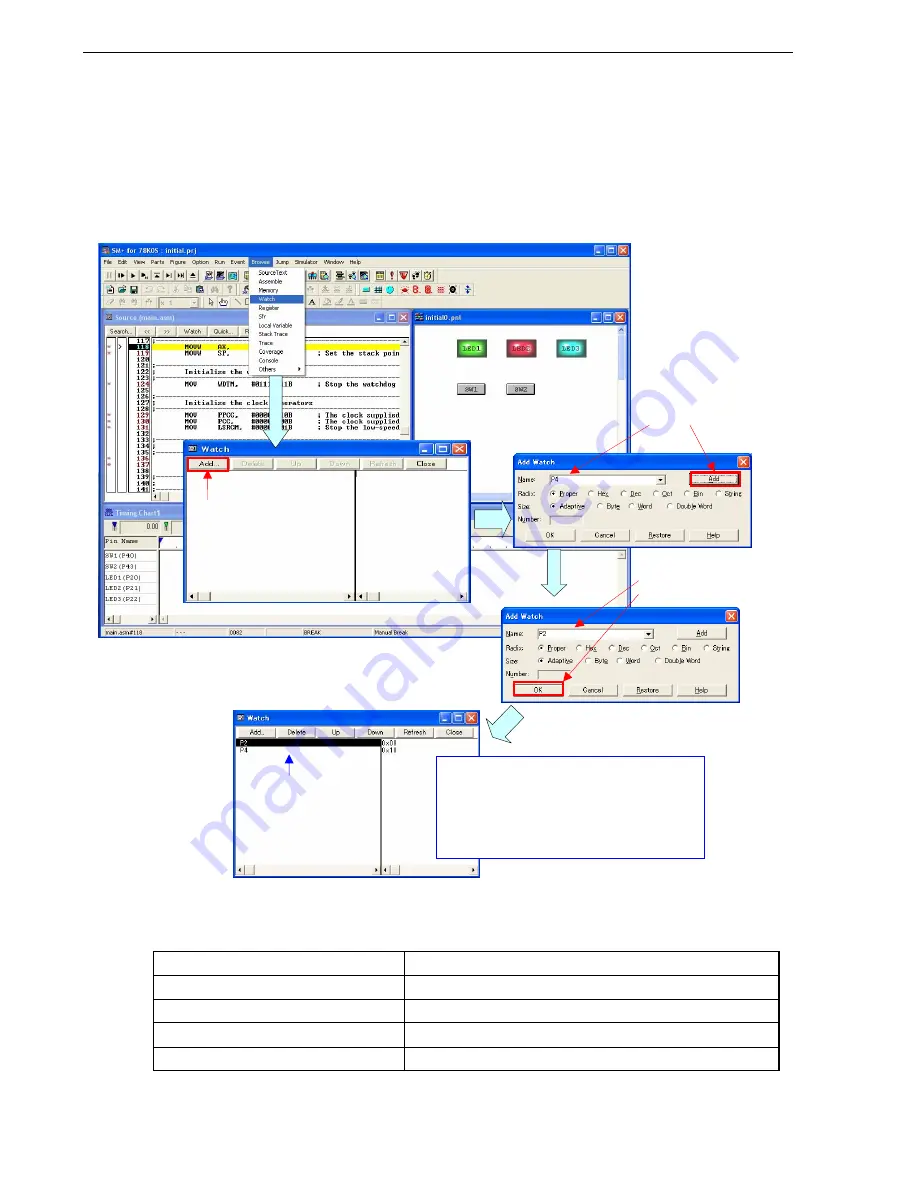
CHAPTER 5 OPERATION CHECK USING SYSTEM SIMULATOR SM+
Application Note U18752EJ2V0AN
34
[Supplement]
The changes in the data values of ports 2 and 4 can be checked by using the SM+ watch function.
<1> Select [Watch] from the [Browse] menu to open the [Watch] window.
<2> Click [Add] to open the [Add Watch] window. (At this time, the [Watch] window is kept opened.)
<3> Enter “P4” in the [Name] field and click the [Add] button to register “P4” in the [Watch] window. (At this
time, the [Add Watch] window is kept opened.)
<4> Next, enter “P2” in the [Name] field and click the [OK] button to register “P2” in the [Watch] window and
close the [Add Watch] window.
<5> Execute the program and click the [SW1] and [SW2] buttons in the I/O panel window. Check that the data
values of P2 and P4 in the [Watch] window change, depending on the combination of the [SW1] and
[SW2] buttons.
Combination of SW1 and SW2
Data Value in [Watch] Window
SW1: ON, SW2: OFF
P2: 0x06, P4: 0x08
SW1: OFF, SW2: ON
P2: 0x05, P4: 0x01
SW1: ON, SW2: ON
P2: 0x03, P4: 0x00
SW1: OFF, SW2: OFF
P2: 0x07, P4: 0x09
Enter “P4”, then click
the [Add] button.
Enter “P2”, then click the
[OK] button.
P2 and P4 are
registered.
This is an example of the screen after
CPU reset. The data values of P2 and
P4 are as follows after CPU reset.
• P2: 0x00
• P4: 0x10
Click

























